3 fill and key playlists, 1 purpose, 2 fill and key playlists management – EVS IPDirector Version 5.6 - May 2009 Part 6 User's Manual User Manual
Page 140: Creating fill and key playlists, How to create a fill or key playlist, 3 ‘fill and key playlists’ on p
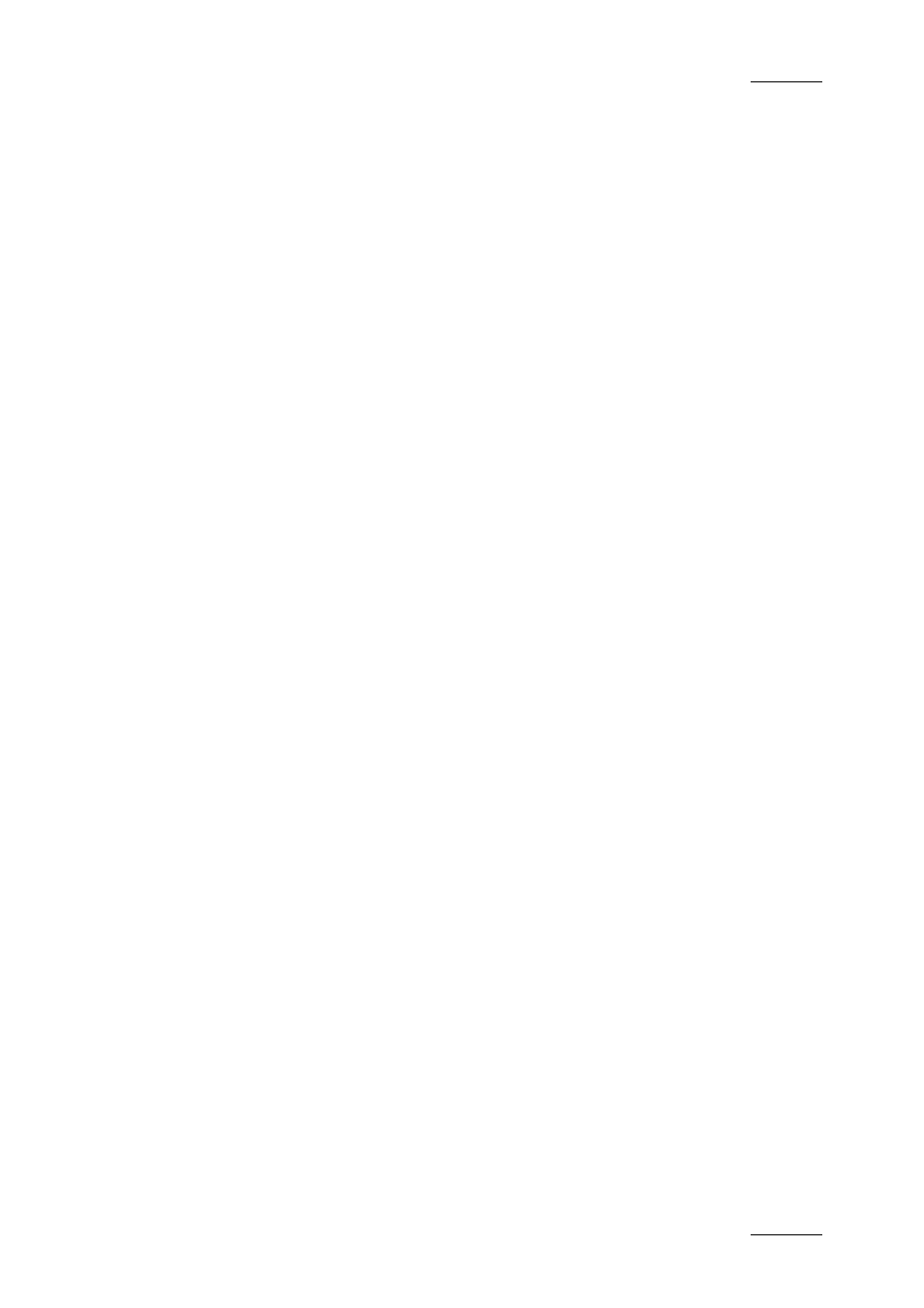
IPDirector Version 5.6 – User Manual – Part 6: Playout – Playlist Panel
EVS Broadcast Equipment – May 2009
Issue 5.6.D
131
2.3 FILL AND KEY PLAYLISTS
2.3.1 P
URPOSE
This chapter is intended to highlight specificities of Fill and Key playlists.
Most of the operations performed on a Fill or a Key playlist are done in the same
way as for Normal playlists. That is why references are made to the chapter
‘Playlist Panel’, describing in details the Playlist Panel interface and all the
procedures about playlist management, playlist editing and playout effects and
parameters. Refer to section 1 ‘Playlist Panel’ on page 1 of the current manual.
The differences will mainly reside in the behaviour of the system when an action is
applied on a Fill or a Key playlist or playlist element and on the resulting action,
or absence of action, on the corresponding Key or Fill playlist.
2.3.2 F
ILL AND
K
EY
P
LAYLISTS
M
ANAGEMENT
C
REATING
F
ILL AND
K
EY
P
LAYLISTS
Fill and Key playlists can be created on-line or off-line exactly like Normal
playlists. Refer to section 1.4.1 ‘Creating Playlists’ on page 23 for more
information.
In the New Playlist window, the user can define the type of the playlist between
Normal, Fill or Key.
When the playlist type is defined as Fill (or Key), the system creates both a Fill
playlist and a Key playlist.
How to Create a Fill or Key Playlist
You can create a new on-line or off-line playlist
•
from the Playlist Panel,
OR
•
from the Database Explorer.
To create a new Fill (or Key) playlist, proceed as follows:
1.
•
From the Playlist Panel:
If required, associate a channel as described in section 1.3.2 ‘How to
Associate a Player Channel to the Playlist Panel’ on page 20.
Right-click the Playlist Name field.
•
From the Database Explorer:
In the Playlists tree view of the Database Explorer, right-click in the
element list.
The Playlist contextual menu is displayed.
