5 status bar, Lock on-air position button, Auxclip name area – EVS IPDirector Version 5.6 - May 2009 Part 6 User's Manual User Manual
Page 25: Tatus
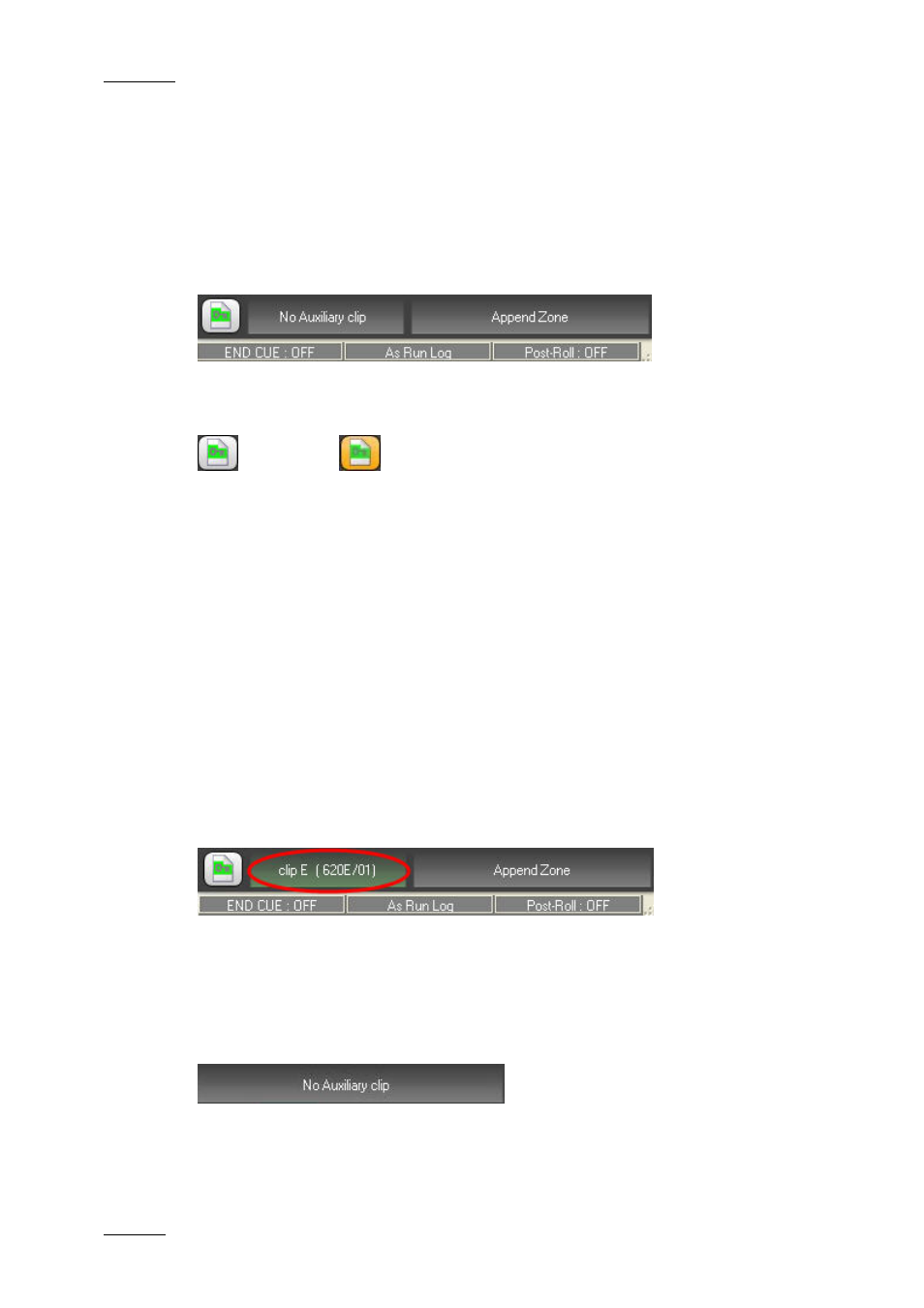
Issue 5.6.D
IPDirector Version 5.6 – User Manual – Part 6: Playout – Playlist Panel
EVS Broadcast Equipment – May 2009
16
the last element.
•
To select non contiguous elements, keep CTRL pressed while selecting the
elements.
•
To select a group of clips, click the group heading.
1.2.5 S
TATUS
B
AR
L
OCK
O
N
-A
IR
P
OSITION
B
UTTON
changes to
This option is used to keep the on-air element always visible in the playlist panel.
The ‘lock on-air position’ mode is activated or de-activated by clicking the Lock
on-air button. When activated, the button background colour becomes orange.
The mode is automatically reset when:
•
the user scrolls in the playlist, or
•
a clip, a train, a timeline or a growing clip is loaded on the channel, and
consequently, the playlist is unloaded.
The Lock on-air button is dimmed and unavailable in each of the following cases:
•
no channel is associated to the playlist panel
•
no playlist is loaded
•
the on-air element is not visible on the playlist panel.
A
UX
C
LIP
N
AME
A
REA
This area indicates whether an auxiliary audio clip is associated to the playlist or
not.
If an auxiliary clip is associated, the area displays the name and LSM ID of the
clip. The background of the zone is green.
If no auxiliary clip is associated, the area displays “No Auxiliary clip”. The
background of the zone is grey.
Refer to section 1.6.9 ‘Associating an Auxiliary Audio Clip to a PlayList’ on page
87 for more details on the AuxClip function.
