Clip information fields – EVS IPDirector Version 6.0 - November 2012 Part 4 User's Manual User Manual
Page 67
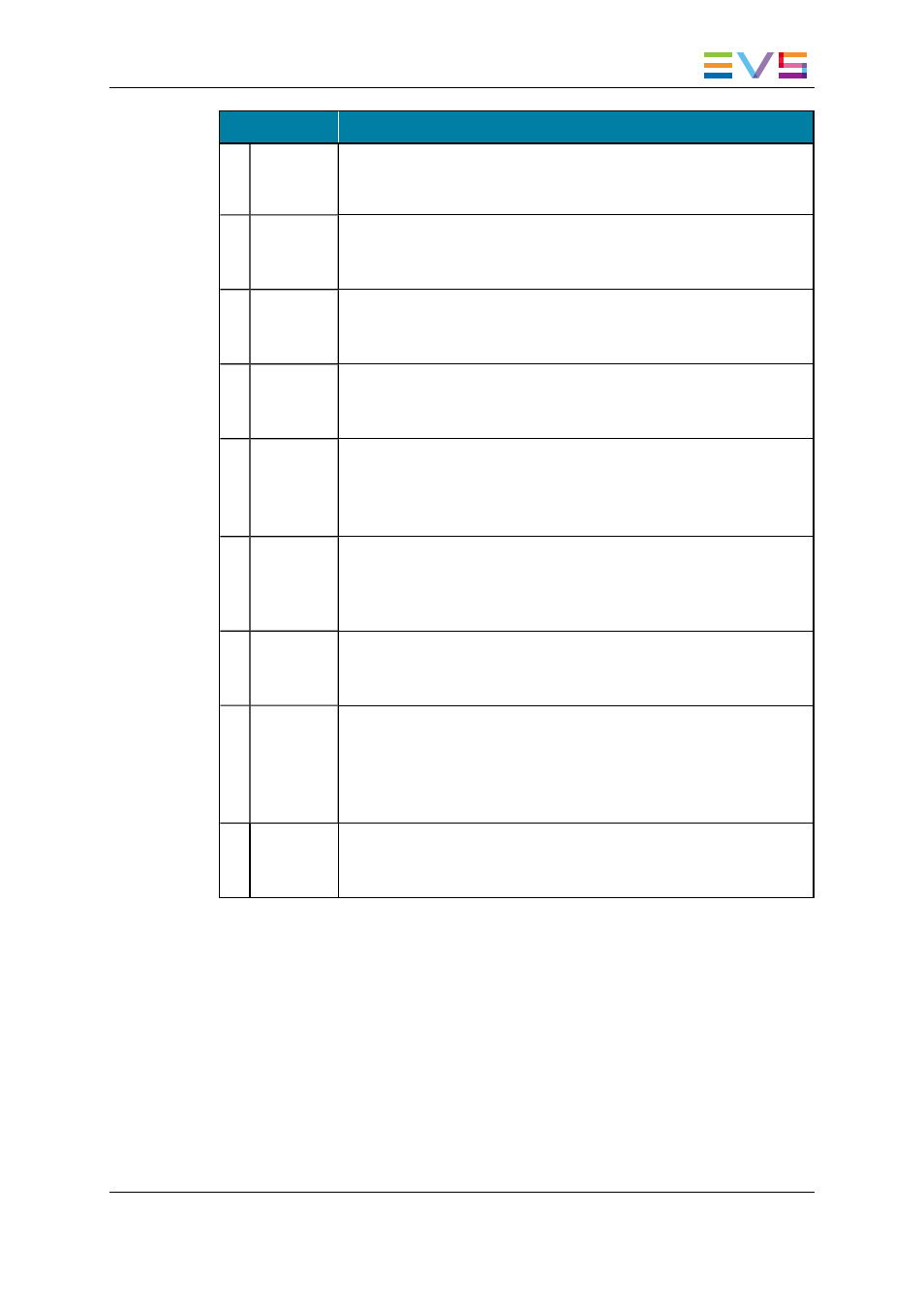
Area
Description / See also…
1.
Clip
Information
fields
Several fields are used to identify the digitized clip.
See section "Clip Information Fields" on page 57.
2.
Interest
Level
buttons
The Interest Level buttons allow you to assign an interest rating to a
clip.
See section "Interest Level Buttons" on page 58.
3.
Clip Type
buttons
The Clip Type buttons allow you to assign a clip type for use with Key
and Fill operations.
See section "Clip Type Buttons" on page 58.
4.
Keywords
list
This area displays the keywords assigned to the clip and can be used
to add or delete keywords to that clip.
See section "Keywords List" on page 58.
5.
Send to
options
Destinations where the clip can be transferred to.
Select the check boxes corresponding to the requested destinations.
See section "Send To Destinations" on page 59 for the possible
destinations.
6.
Publish To
area
User groups to which the clip can be published, i.e. made available for
view or changes depending on the user rights. All user groups defined
in the User Manager application are displayed in the Publish To area.
Select the user groups to which the clips should be published.
7.
Digitize
Type
options
This area provides the different options to process digitization of tape
media.
See section "Selecting the Clip Digitization Type" on page 66.
8.
Primary
TC
This area allows to select which primary timecode will be used for the
ingested clip.
•
User TC: timecode that is on the tape
•
LTC: timecode based on the time the clip has been ingested in the
system.
9.
Digitize
Process
buttons
The Digitize button is used to start the digitize process.
The Abort button can be used to abort the digitize process in
progress.
Clip Information Fields
Four fields are available to enter data for the clip. They are described in the table below.
IPDirector - Version 6.00 - User Manual - Ingest Modules
3. VTR Control Panel
57
