How to delete a one-shot scheduled ingest – EVS IPDirector Version 6.0 - November 2012 Part 4 User's Manual User Manual
Page 50
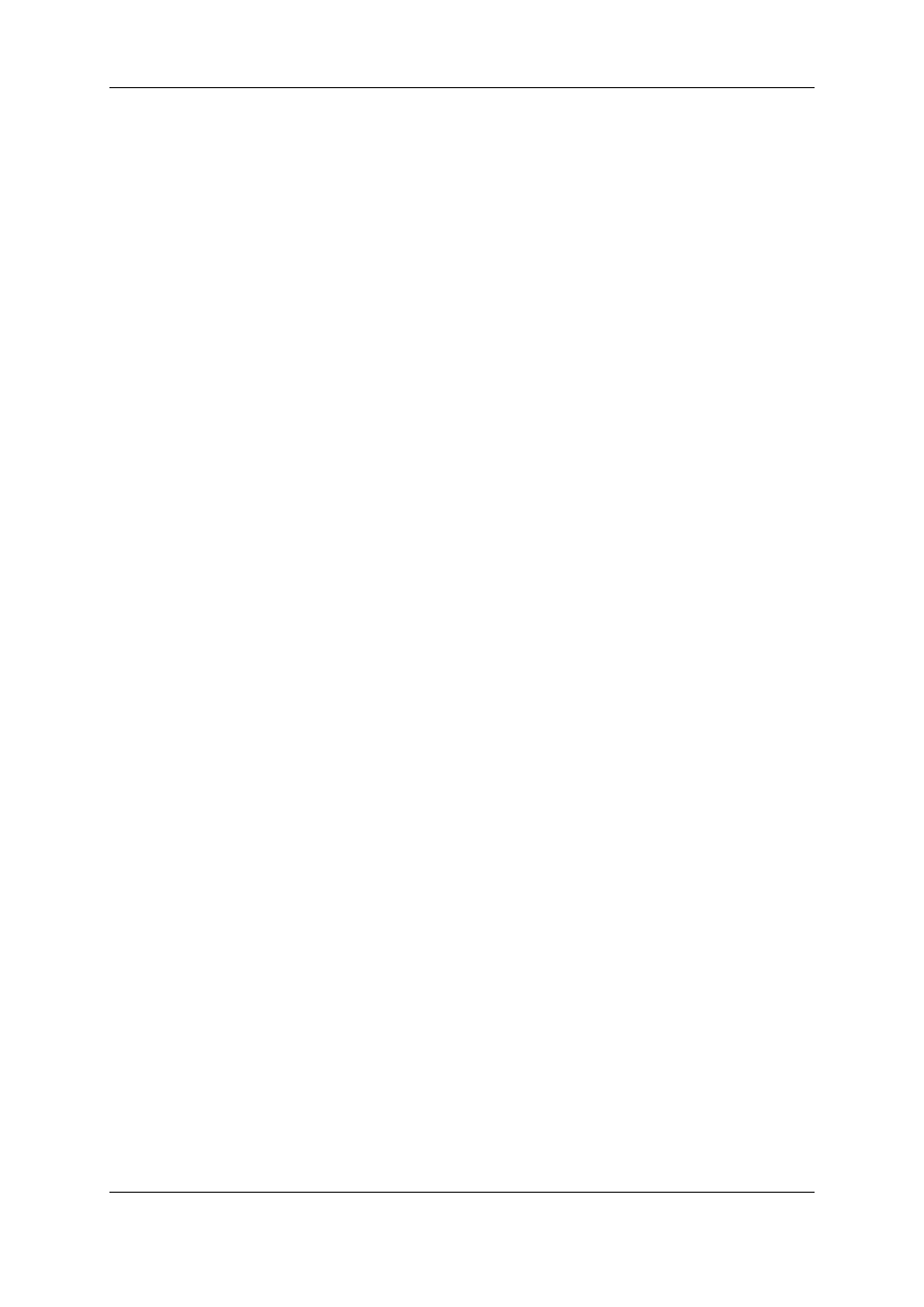
Hi-Lo mode
•
When the users do not select all the clip elements of an ingest and try to delete the
selection, they will be asked whether they want to partially delete the block or they
want to delete the whole block.
◦
If the clip has already been recorded, the users will be able to delete some of the
clip elements and not all of them.
◦
If the clip has not yet been recorded, and the users delete a hi-res block (or lo-res
block), the corresponding lo-res block (or hi-res block) is automatically deleted, as
well.
If the users delete a scheduled hi-res XT clip, the corresponding scheduled lo-res
XT clip will be deleted. Only the blocks corresponding to the hi-res stream and to
the lo-res stream will remain. A transparent block will be displayed in the hi-res XT
recorder sub-track as explained in section "Ingest Block" on page 16.
2.7.2.
How to Delete a One-Shot Scheduled Ingest
To delete a single one-shot ingest or several one-shot ingests, proceed as follows:
1. Select the block(s).
2. Right-click the block, or one of the blocks in case of multiselection, and select Delete.
OR
•
Click the DELETE key.
A pop-up window will ask you whether you want to delete the block(s).
3. Confirm the deletion in the window that appears.
The selected block(s) is/are deleted. Corresponding clips are removed from the database.
2.7.3.
How to Delete Blocks from a Repeat or Repeat
Every Scheduled Ingest
You will not be able to delete a multiselection of a "repeat" or "repeat every" series of
ingests.
To delete one or several blocks of a "repeat" or "repeat every" series of ingests, proceed
as follows:
1. Right-click the block you want to delete or one of the blocks of the series you want to
delete and select Delete.
OR
•
Select the block you want to delete or one of the blocks of the series you want to
delete and click the DELETE key.
The following message will appear:
40
2. Ingest Scheduler
EVS Broadcast Equipment S.A. - November 2012
Issue 6.00.A
