Clip creation pane, Vtr name contextual menu, Introduction – EVS IPDirector Version 6.0 - November 2012 Part 4 User's Manual User Manual
Page 64: Overview of the clip information pane
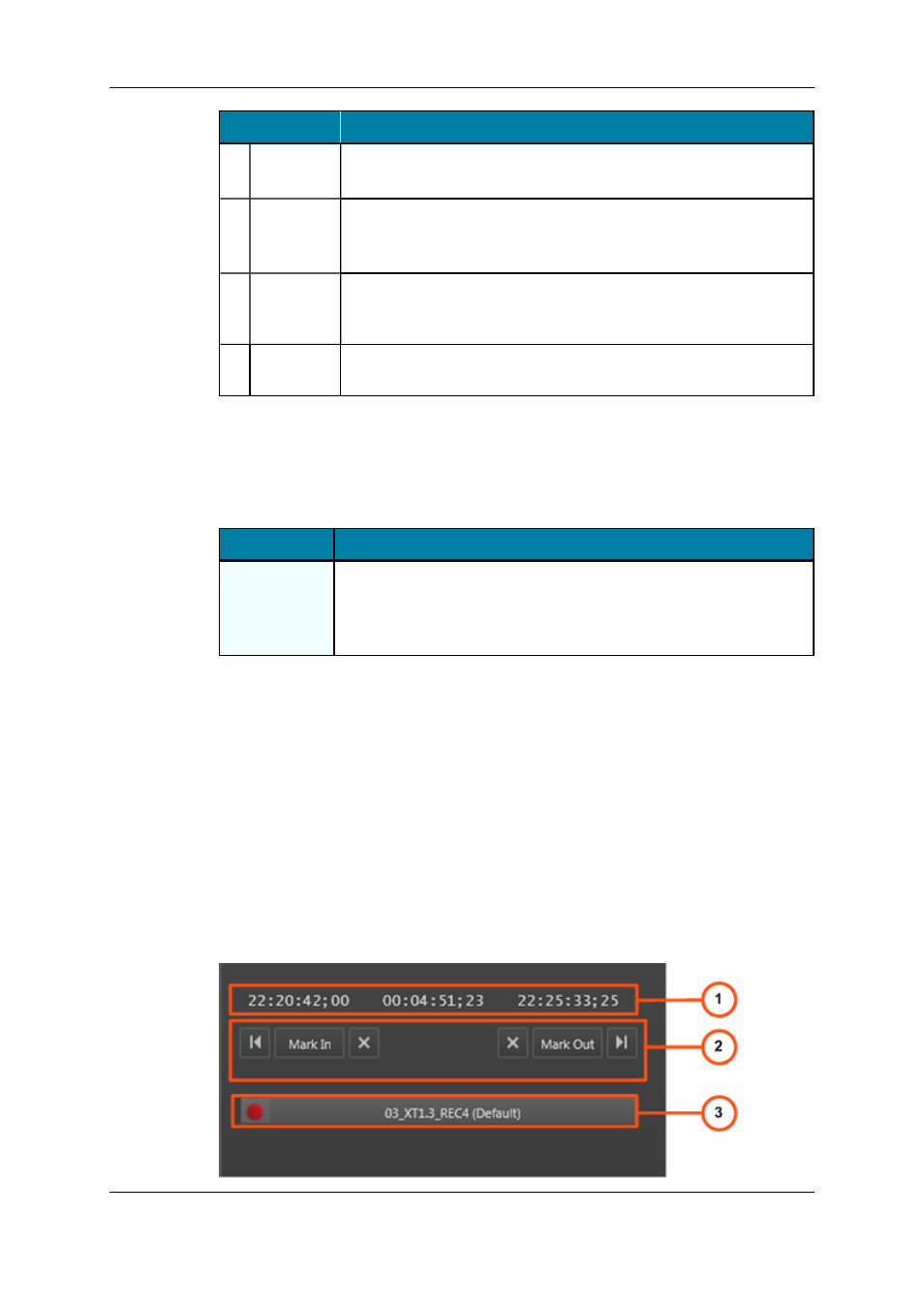
Area
Description / See also…
6.
Jog Bar
The jog bar allows you to move within the media at a variable speed.
See section "Jog Bar" on page 62.
7.
Transport
Commands
Those commands are used to browse in and play the tape media.
See section "Transport Buttons and Shortcuts" on page 63 for the list
of transport buttons and shortcuts.
8.
Record
button
This button is used to record media from an EVS video server to a
VTR device. The player channel on which the media is loaded must
have been connected to the VTR device.
9.
Eject
button
This button is used to eject the tape from the VTR.
VTR Name Contextual Menu
A contextual menu appears when you right-click the VTR Name field.
The following table describes the commands available from the contextual menu.
Menu Item
Description
[List of
available VTR
devices]
Provides the list of VTR devices available on the XNet network, and
visible to the current user, which can be assigned to the VTR Control
Panel.
See section "Assigning a VTR Device" on page 61.
3.2.4.
Clip Creation Pane
Introduction
The Clip Creation pane provides the functions to create clips. It is used together with the
Clip Information pane which allows to enter clip metadata.
Overview of the Clip Information Pane
The Clip Information pane contains the main areas highlighted on the following screenshot
and shortly described in the table below.
54
3. VTR Control Panel
EVS Broadcast Equipment S.A. - November 2012
Issue 6.00.A
