Remaining capacity area, Ingest block properties window, Start and stop buttons – EVS IPDirector Version 6.0 - November 2012 Part 4 User's Manual User Manual
Page 30: Remaining capacity
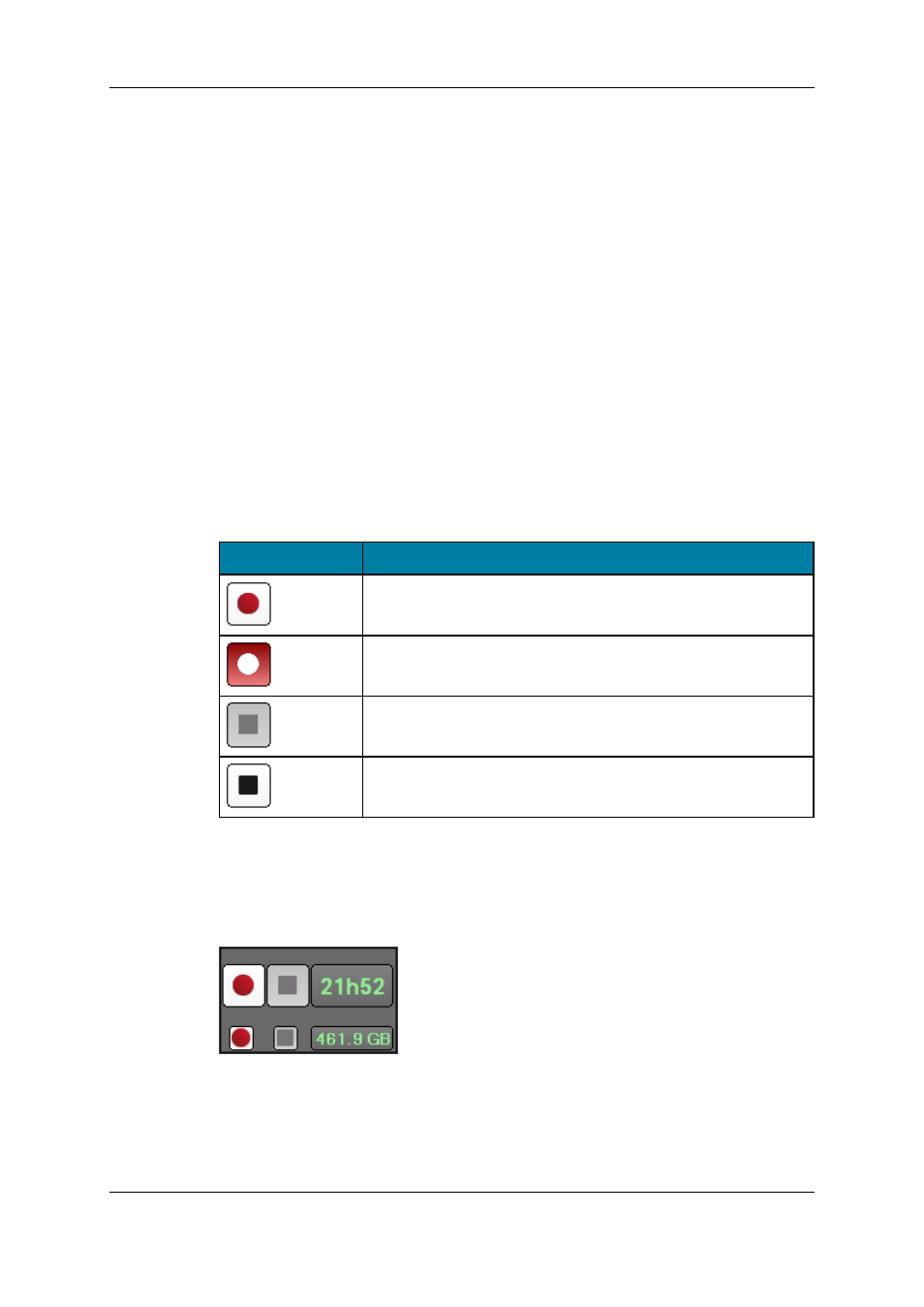
Ingest Block Properties Window
A block properties window can be shown
•
by pressing SHIFT + CTRL + click on a block or
•
by pressing SHIFT + CTRL + Enter on a block or
•
by right-clicking a block and selecting Show Properties Windowfrom the contextual
menu.
This window shows error messages, if any.
2.2.5.
Remaining Capacity Area
On the right of each channel sub-track, a Start button, a Stop button and a box indicating
the remaining capacity are present.
Start and Stop Buttons
Button Display
Meaning
The Start button has a white background when no ingest or
growing clip is being recorded on the corresponding sub-track.
The Start button background is red when a recording is on-going.
The Stop button is dimmed when no ingest or growing clip is being
recorded on the corresponding sub-track. It is thus unavailable.
The Stop button is available when a recording is on-going.
Remaining Capacity
The information about remaining capacity is displayed for each sub-track of a channel
track.
This can be displayed as time or storage capacity according to the settings defined in
Tools > Settings > Ingest Scheduler > Remaining Capacity. See section "Ingest
Scheduler Settings" on page 22 for more information.
20
2. Ingest Scheduler
EVS Broadcast Equipment S.A. - November 2012
Issue 6.00.A
