How to schedule a "repeat" ingest – EVS IPDirector Version 6.0 - November 2012 Part 4 User's Manual User Manual
Page 44
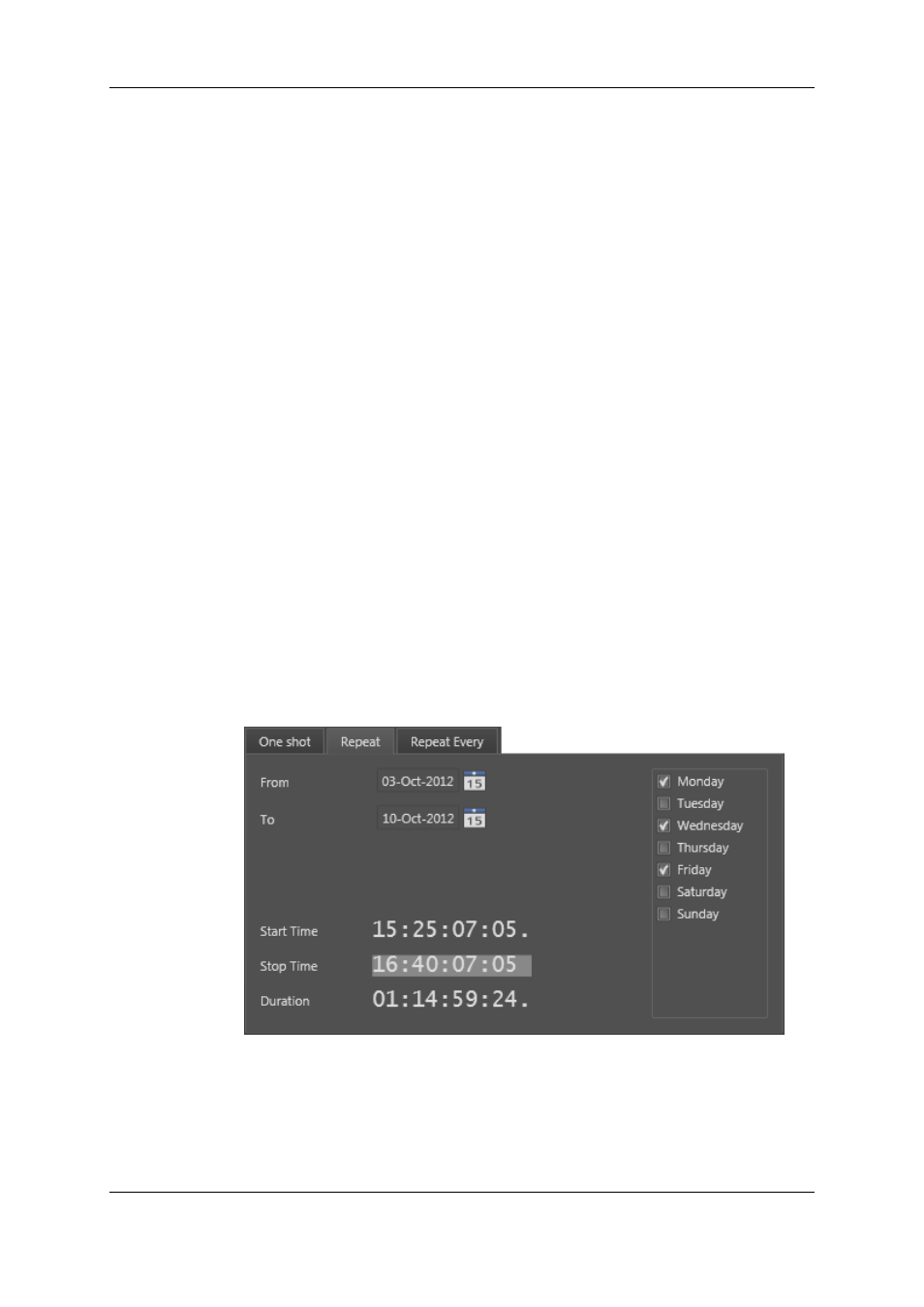
4. Select a date in the calendar.
5. Set Start time / Stop time / Duration by entering data in two of the fields on the One
Shot tab. The third field will automatically be calculated.
6. Click the Pane Display button to expand the New Schedule window and fill in any
desired information.
See section "New Schedule Window" on page 25 for more information on the New
Schedule window.
7. Do one of the following:
◦
Click the Save and Exit button to save your scheduled ingest and close the
window.
◦
Click the Save button to save your scheduled ingest and keep the window open
and schedule another ingest.
A new block is created at the scheduled time in the tracks or sub-tracks corresponding to
the selected channels.
See section "Ingest Block" on page 16.
How to Schedule a "Repeat" Ingest
You can create multiple ingests with a defined start and stop time occurring every
selected day of the week during a certain period of time. This is called a Repeat ingest.
To schedule a Repeat ingest, proceed as follows:
1. Proceed in one way listed in section "Possible Ways to Schedule an Ingest" on page
32.
The New Schedule window opens.
2. Click the Repeat tab.
3. In the Schedule on area, select the recorder(s), to create an XT clip on the EVS video
server and/or select the stream(s) to create a file on the default target.
4. Define the period of time by setting the From and To dates in the date fields.
5. Set Start time / Stop time / Duration by entering data in two of the fields. The third
field is calculated automatically.
34
2. Ingest Scheduler
EVS Broadcast Equipment S.A. - November 2012
Issue 6.00.A
