Timeline and ingest overview area, Time bar, Ingest block – EVS IPDirector Version 6.0 - November 2012 Part 4 User's Manual User Manual
Page 26: Definition, Information displayed on blocks
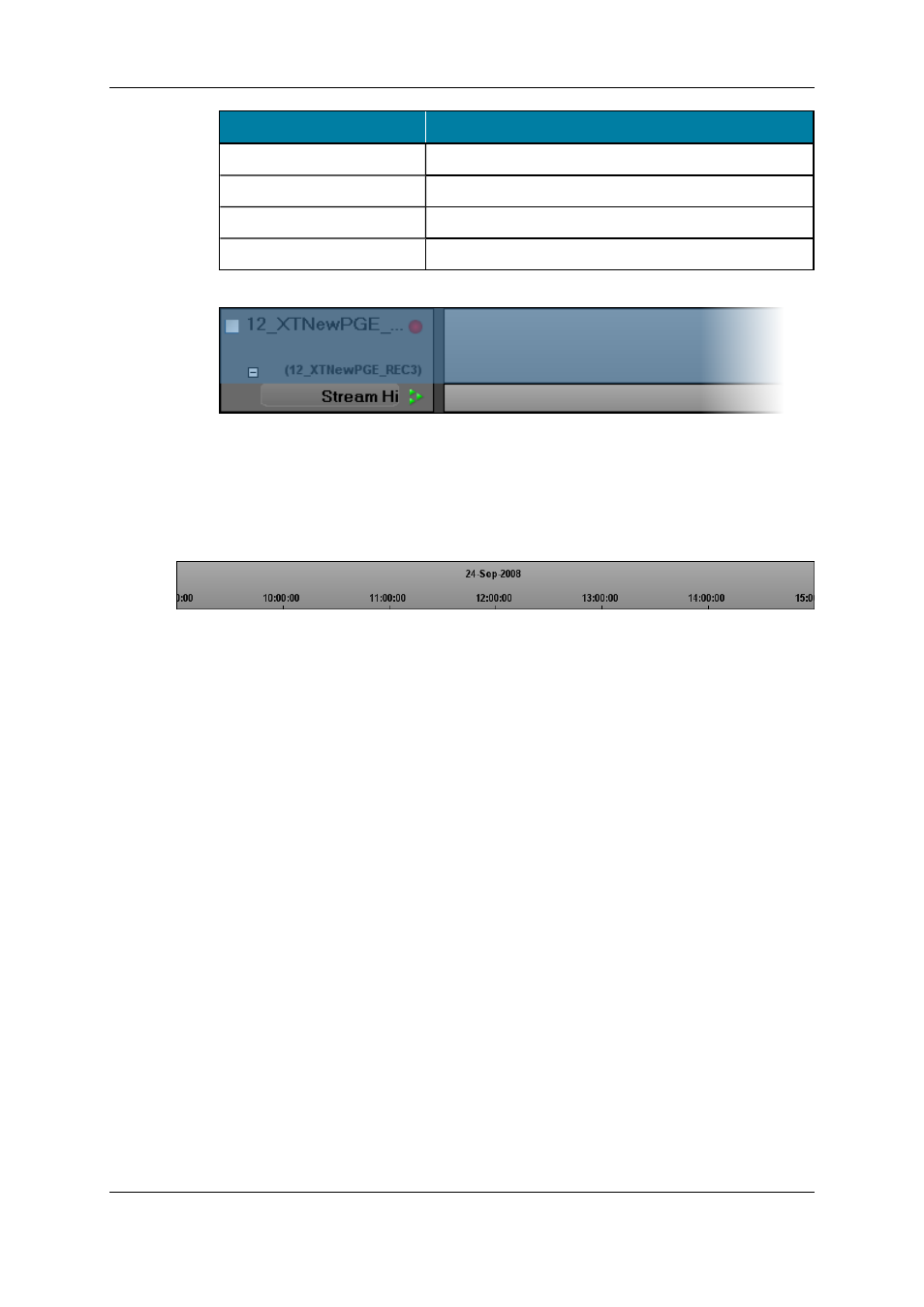
Operation
Action
CLICK
Selects a sub-track.
SHIFT + CLICK
Adds all the contiguous sub-tracks to the selection.
CTRL + CLICK
Adds the sub-track to the selection.
CTRL + SHIFT + CLICK
Adds the whole channel track to the selection.
Selected channels are displayed with a blue background.
2.2.4.
Timeline and Ingest Overview Area
Time Bar
The period of time displayed in the Timeline and Ingest Overview area depends on the
time scale chosen with the Zoom function.
There are different ways to move across the time bar of Ingest Scheduler:
•
A double-click on a specific date and time automatically moves this date and time to
the middle of the screen.
•
A drag-and-drop action on the time bar moves the time bar accordingly.
•
A drag-and-drop action on the scroll bar moves through the Ingest Scheduler Timeline.
Ingest Block
Definition
In the Ingest Overview area, a block represents a clip element. It could be an XT clip
element if it is recorded from a recorder channel sub-track, or a file element if it is recorded
from a stream sub-track.
Information Displayed on Blocks
Several pieces of information are displayed on a block, such as the clip name, clip
duration, IN Time, OUT Time,… The parameters displayed and their location on the block
are set in Tools > Settings > Ingest Scheduler > General. See section "Ingest
Scheduler Settings" on page 22 for more information.
16
2. Ingest Scheduler
EVS Broadcast Equipment S.A. - November 2012
Issue 6.00.A
