Advanced settings, Defining a default stream target, Introduction – EVS IPDirector Version 6.0 - November 2012 Part 4 User's Manual User Manual
Page 34: How to define a stream target
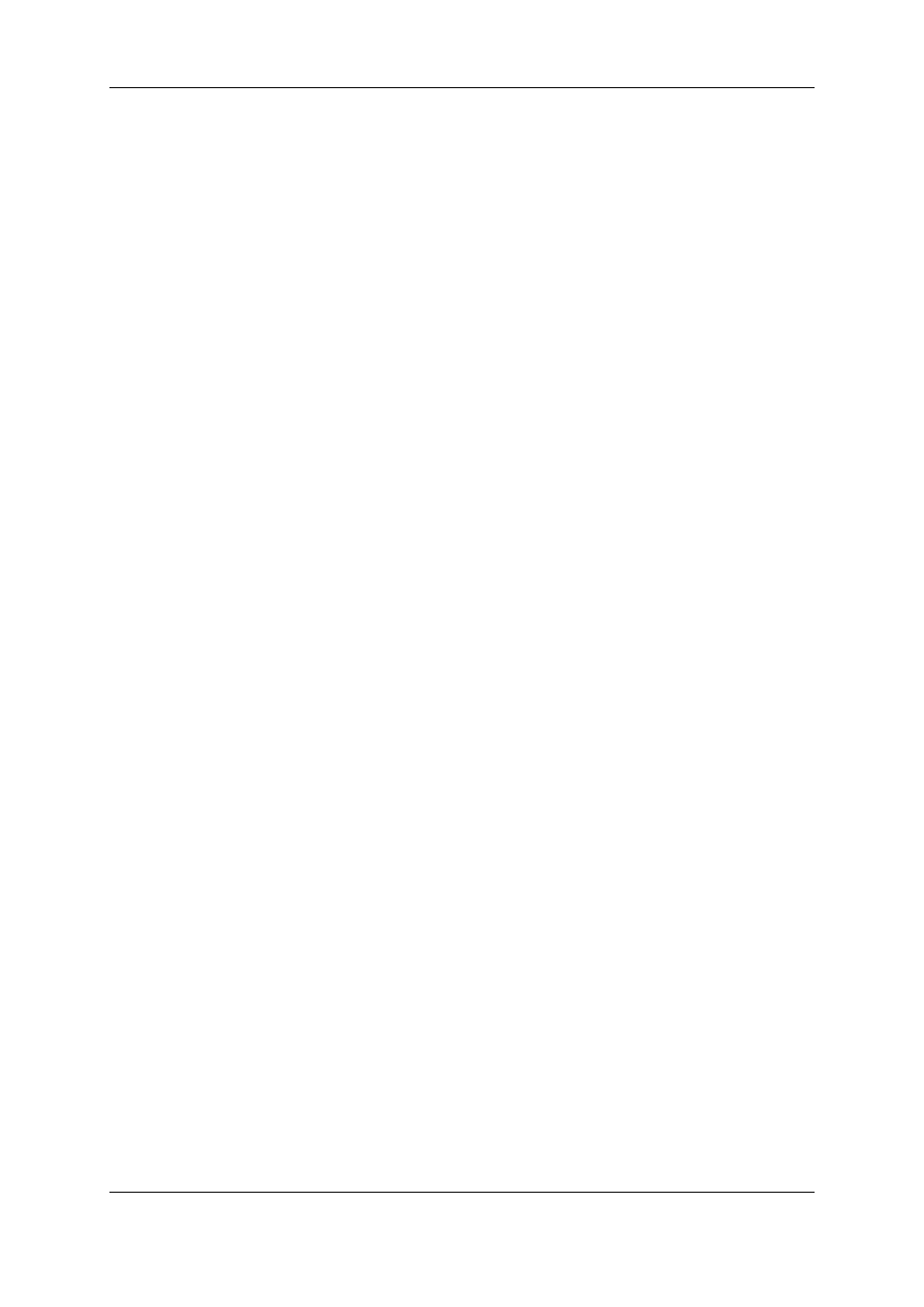
Channel Capacity with Scheduled Ingests
Estimated capacity of the current server calculated taking into account all scheduled
blocks, thus giving the user a realistic capacity based on ongoing plans.
Capacity Warning Threshold
Remaining capacity threshold below which an alert is displayed.
2.3.4.
Advanced Settings
Track Size
Defines what should be the height, in pixels, of the tracks displayed in the interface. This
allows reducing the size of the tracks and displaying more tracks on screen.
Minimum Mouse Move
Defines the minimum mouse move threshold below which the drag-and-drop operation is
not considered.
2.4.
Defining a Default Stream Target
2.4.1.
Introduction
To be able to record files from the material ingested onto the recorders, a default target
must be defined to send the stream to.
If a stream does not have a default target defined, or if the corresponding XML unit is off-
line, a warning will be displayed. See section "Warnings" on page 21.
This does not prevent streams from being scheduled, but alerts the user that a default
target does not exist. The user must define a target manually each time.
2.4.2.
How to Define a Stream Target
To define a target for a stream, proceed as follows:
1. Right click on a stream name or track.
A contextual menu is displayed.
2. Select Set Stream Target.
The Select Stream Target window opens:
24
2. Ingest Scheduler
EVS Broadcast Equipment S.A. - November 2012
Issue 6.00.A
