Stopping an ingest, How to start a scheduled ingest immediately, Rules for the use of the stop button – EVS IPDirector Version 6.0 - November 2012 Part 4 User's Manual User Manual
Page 46: How to stop a running ingest
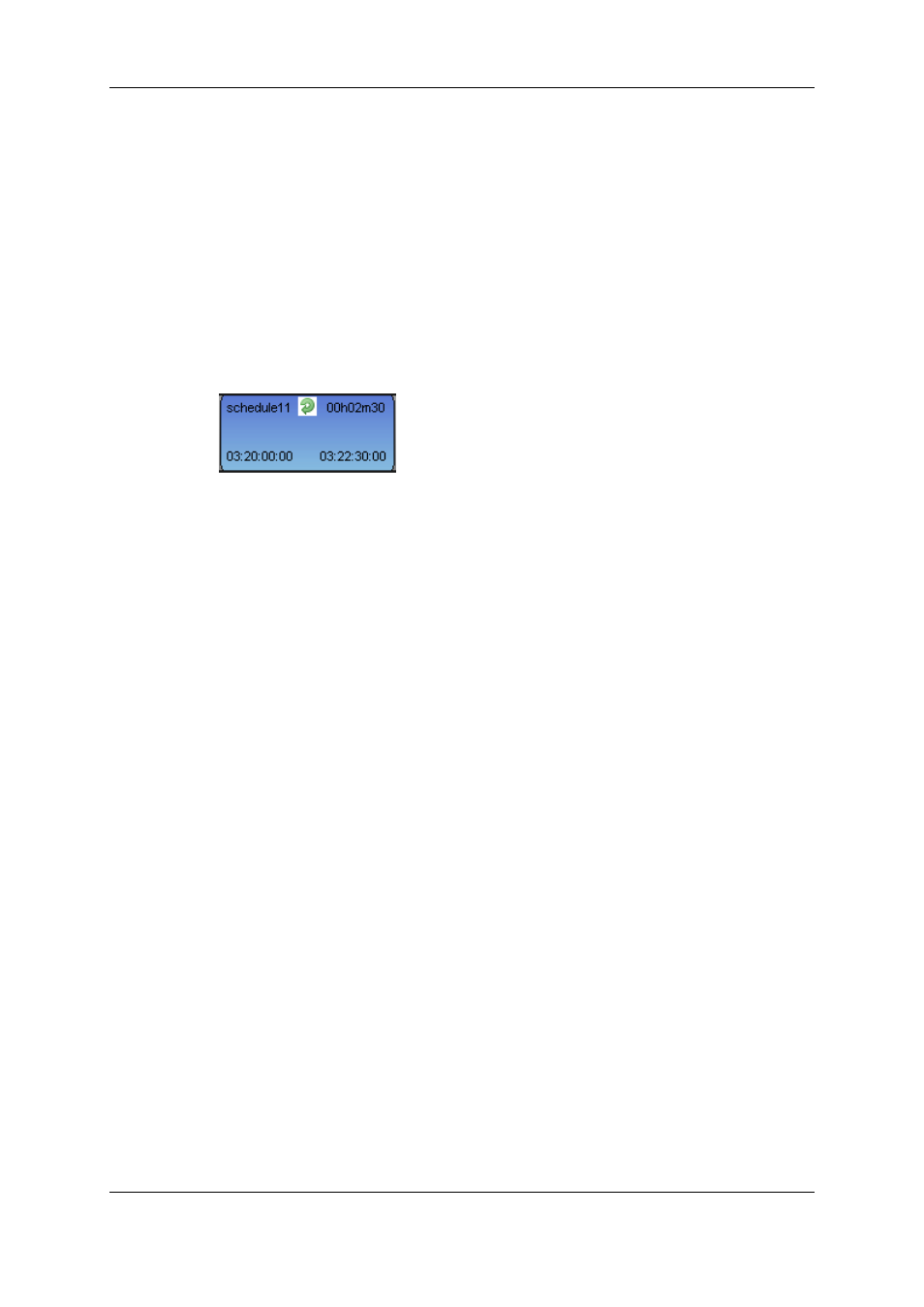
5. Set the Every (ingest periodicity) and Duration values.
6. Select the days of the week on which the recording is to be repeated.
7. Complete the Clip Options and Metadata fields, if necessary.
8. Do one of the following:
◦
Click the Save and Exit button to save your scheduled ingest and close the
window.
◦
Click the Save button to save your scheduled ingest and keep the window open to
schedule another ingest.
Blue blocks are created at scheduled times in the tracks or sub-tracks corresponding to
the selected channels.
The following icon will appear on the block of the scheduled ingests.
On each "Repeat every" block, the clip name is made of the clip name given in the New
Schedule window and the iteration number, i.e. "clip 1", "clip 2",…
How to Start a Scheduled Ingest Immediately
Once an ingest has been scheduled in the future, you may decide to start it immediately.
To do so, proceed as follows:
1. Select the block you want to start earlier.
2. Right-click it.
The Ingest Block contextual menu opens.
3. Select Start Ingest Now.
The block (or the blocks of each element of the clip) will then be extended and the
recording will start immediately. The TC IN of all the clip elements is modified accordingly
while the TC OUT remains the same.
2.5.6.
Stopping an Ingest
Rules for the Use of the Stop Button
See section "Rules when Using Start and Stop Buttons" on page 30 for more information
on the availability of the Stop button and on the channels impacted by the use of those
buttons.
How to Stop a Running Ingest
To stop a recording ingest, proceed in one of the following ways:
1. Click the running ingest block you wish to stop.
2. Click the corresponding Stop button:
36
2. Ingest Scheduler
EVS Broadcast Equipment S.A. - November 2012
Issue 6.00.A
