EVS IPDirector Version 6.0 - November 2012 Part 4 User's Manual User Manual
Page 29
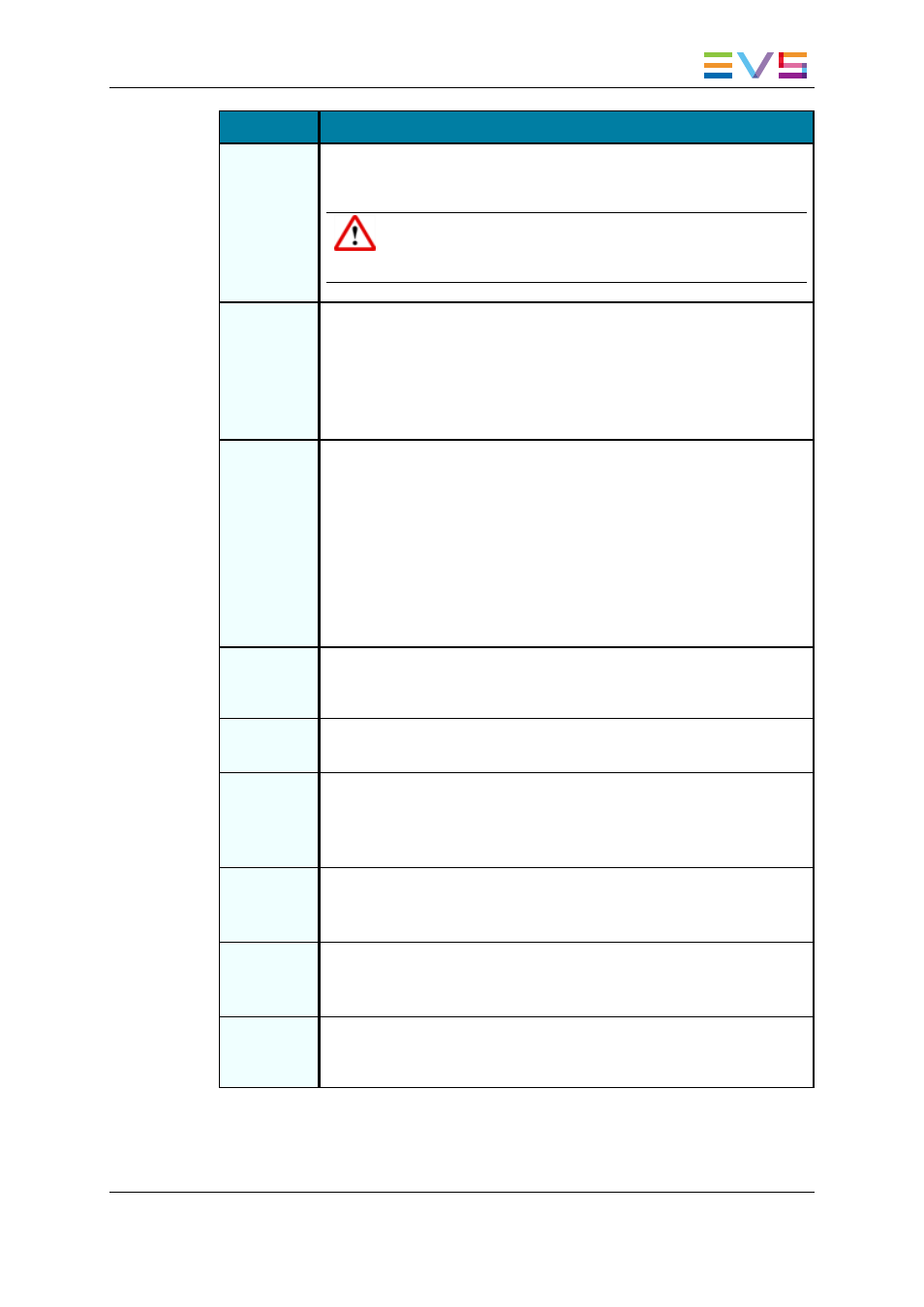
Menu Item
Description
Kill stream
Stops the recording of the selected stream and cancels the transfer job.
The block color turns red.
Warning
Even if the block is deleted after a Kill Stream operation, the
file is already present in the Databse Explorer and in the SAN.
Publish
Opens the Publish window in which the operators can specify the user
groups the clip should be published to.
The clip will be published to the selected groups provided that they have
the adequate visibility rights.
When the high resolution XT clip is selected, all the elements of the track
are published. When the stream is selected, only the file is published.
Send To
Provides a list of possible destinations to which the selected clip can be
sent.
Possible destinations, depending on the XNet network, are:
•
the user's default bin
•
the user's default playlist
•
a default archive target
•
any target destination visible on the GigE network that has been
defined, such as CleanEdit targets, Avid, targets, Final Cut Pro
targets, File targets.
Backup to
Nearline
Backs the clip up as file to the default nearline or to a nearline directory.
Lists the on-line nearline directories destinations to which the loaded clip
can be sent.
Import
Ingest List
Allows users to import an ingest list from an XML file into IPDirector.
See section "How to Import an Ingest List" on page 47.
Export
Ingest List
Allows users to generate a file that contains the list of the ingests
scheduled in the Ingest Scheduler within a given range of dates and
times.
See section "How to Export an Ingest List" on page 48.
Create
Logsheet
from asset
Opens the Create a Logsheet wizard to create a new logsheet and
associate it to the ingest block.
See section "Linking Ingests with Logsheets" on page 46.
Link
Logsheet to
Asset
Opens the Open a Logsheet window to associate an existing logsheet to
the selected ingest block.
See section "Linking Ingests with Logsheets" on page 46.
Show
Properties
Window
Opens the Properties window for the block.
IPDirector - Version 6.00 - User Manual - Ingest Modules
2. Ingest Scheduler
19
