List of clips, Clip management buttons, 3 transfer modes – EVS INSIO Version 1.0 - October 2009 User's Manual User Manual
Page 79: 1 automatic transfer, Transfer modes, Automatic transfer, 1 ‘automatic transfer, Utomatic, Ransfer
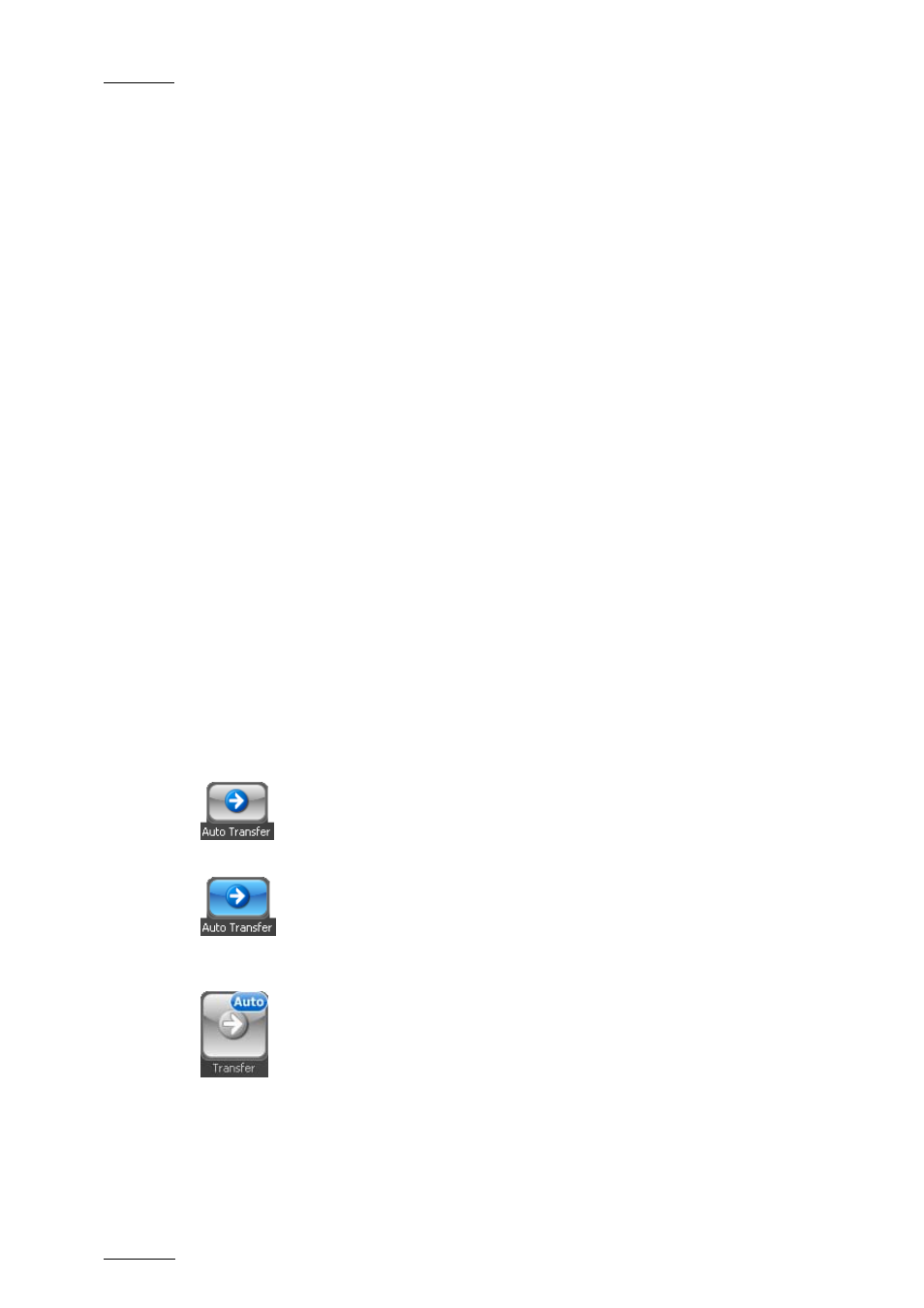
Issue 1.0.D
INSIO Version 1.0 – User Manual
EVS Broadcast Equipment – October 2009
72
List of clips
This area displays the list of all the scenes, takes and clips, for the episode
displayed in the Episode/Program field. When transfer has been initialised, a
coloured icon is displayed at the end of each line and gives direct information on
the transfer job status.
Clip Management Buttons
Transfer button: initiates the transfer of the selected clip(s).
Delete button: delete the selected clip(s).
6.3 TRANSFER MODES
The transfer function can be performed manually by the operator or automatically
if the Auto Transfer mode has been activated. In both cases, clips will be
transferred to the transfer destination(s) defined in Setup > User > Predefined
Configurations > Format, Name & Destination.
The ability to transfer clips must be enabled in Setup > User > General > Clip
Options. Otherwise, transfer buttons are dimmed.
6.3.1 A
UTOMATIC
T
RANSFER
The automatic transfer can only be performed from the Record tab, just after the
saving of a recorded clip.
The Automatic Transfer mode can be activated by pressing the Auto Transfer
button in the Record tab of the Record/Review window before or during the
recording of a take.
The background colour of the Auto Transfer button turns blue
and an ‘Auto’ flag is present on the top of the Transfer button when the Auto
Transfer mode is activated:
The button can be deactivated by pressing it again. The background colour of the
Auto Transfer button turns then grey and the ‘Auto’ flag is removed from the top
of the Transfer button.
With the Auto Transfer mode activated, the linked clips of a recorded take will
automatically be transferred to the predefined transfer destination(s) as soon as
