Select a clip in the clip list tab – EVS INSIO Version 1.0 - October 2009 User's Manual User Manual
Page 66
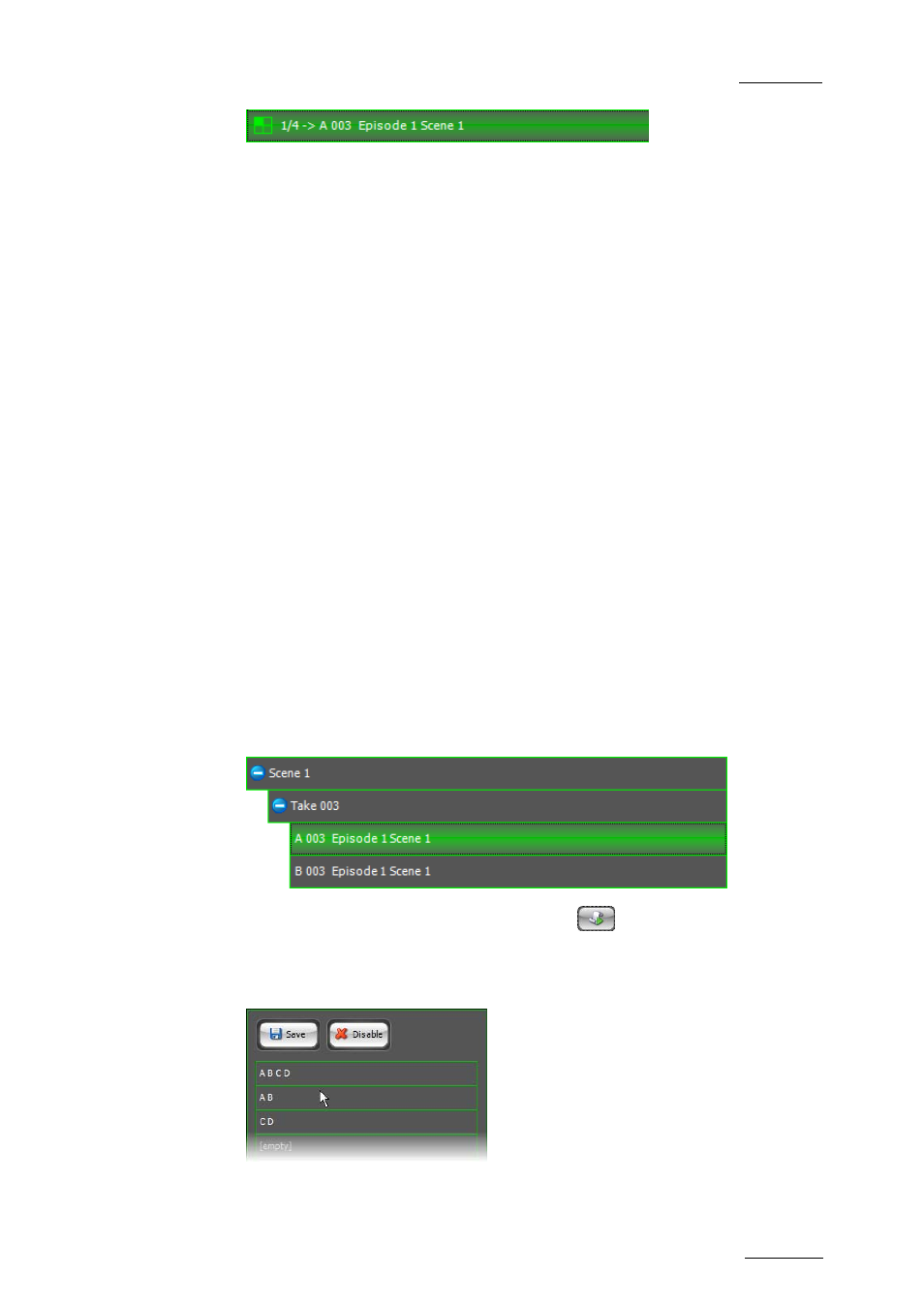
INSIO Version 1.0 – User Manual
EVS Broadcast Equipment – October 2009
Issue 1.0.D
59
4.
Repeat steps 1 to 3 for each clip you want to load. Clips may come from
different takes or scenes.
5.
You can unload a clip by selecting the line in the Review tab and pressing
the Unload Clip button.
How to Manually Load Previously Recorded Clips on a Preset
of Playback Channels
Once preset player channel configurations have been defined, you can load clips
on a selection of player channels. In this case, you cannot load clips coming from
different takes or scenes.
Two situations can occur:
•
you know which linked clips you want to load and you select one of them in the
Clip List
•
you have loaded clips from different takes and you then want to see the clips
linked to one of them.
Select a Clip in the Clip List Tab
You know which linked clips you want to load and you select one of them in the
Clip List. To do so, proceed as follows:
1.
From the Left Clip List tab, select one of the clips you want to review from
the Scene>Take>Clip view.
The corresponding line is highlighted.
2.
In the Review tab, press the Presets button
.
The list of existing preset configurations is displayed.
3.
Select one of the Preset configurations from the list.
Clips recorded by the cameras defined in the selected preset player channel
