How to edit a clip (tc in/out), In/out) – EVS INSIO Version 1.0 - October 2009 User's Manual User Manual
Page 72
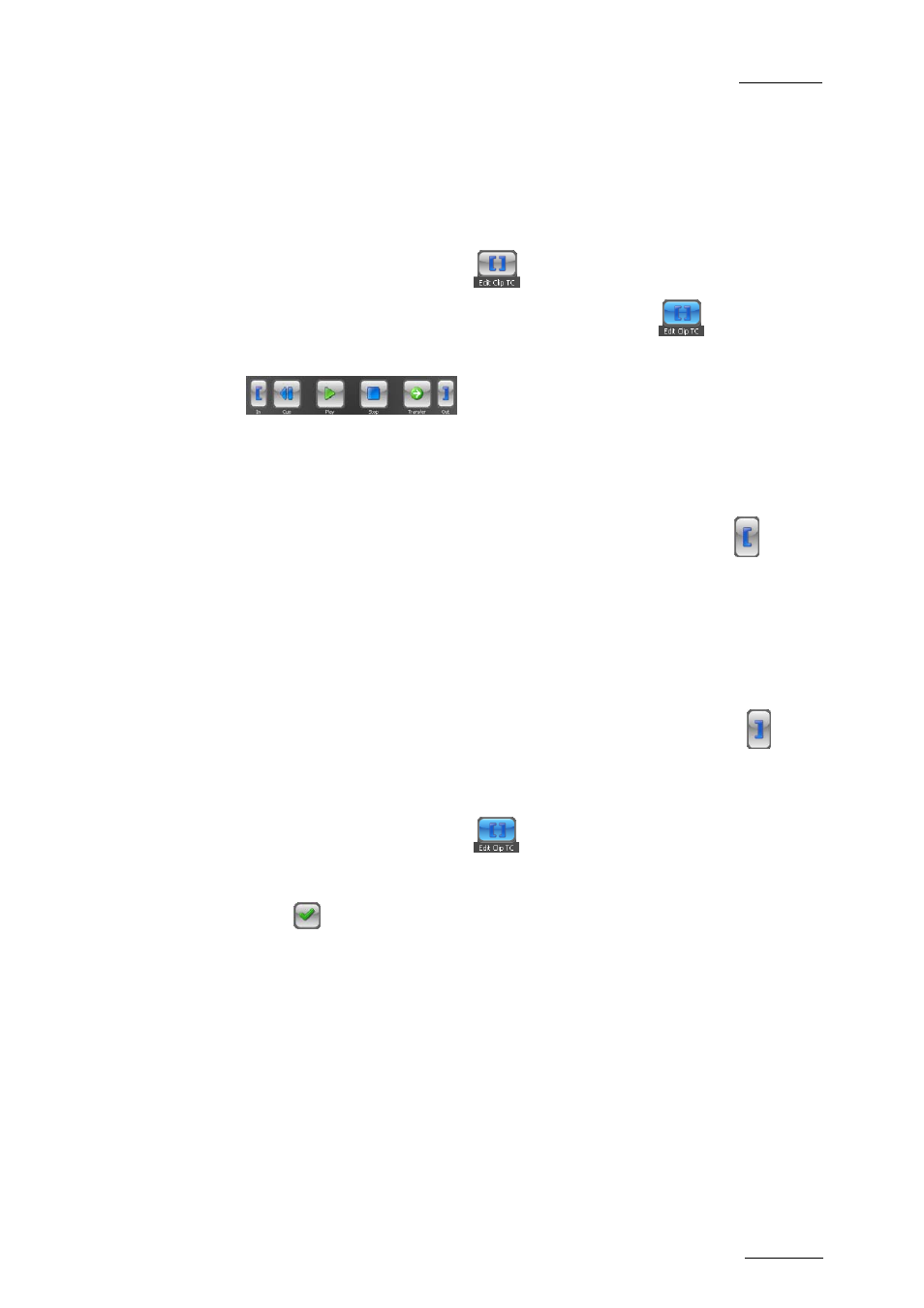
INSIO Version 1.0 – User Manual
EVS Broadcast Equipment – October 2009
Issue 1.0.D
65
H
OW TO
E
DIT A
C
LIP
(TC
IN/OUT)
To modify the TC IN and/or the TC OUT of a recorded clip, proceed as follows:
1.
Load the clip on a player channel as explained in section 5.4.3 ‘Loading
Media’ on page 54.
2.
Press the Edit Clip TC button
.
It becomes active and its background colour turns blue
.
In and Out additional buttons appear at the bottom of the Review tab:
3.
To edit the IN point, move through the clip until you find the position you
want to mark as new IN point.
The TC Current field reflects the actual position of the cursor, after moving.
4.
When the cursor is on the selected timecode, press the In button
.
The modified IN point is displayed in the TC IN field and both TC IN and
Duration fields are surrounded by a blue line.
5.
To edit the OUT point, move through the clip until you find the position you
want to mark as new OUT point.
The TC Current field reflects the actual position of the cursor, after moving.
6.
When the cursor is on the selected timecode, press the Out button
.
The modified OUT point is displayed in the TC OUT field and this field is
surrounded by a blue line.
7.
Press the Edit Clip TC button
to save the changes.
A dialog box opens and asks whether you want to apply the changes.
8.
Press .
In case the edited take had not yet been saved before editing, you will not be able
to save the changes.
In case the edited take had been saved but not transferred before editing, updated
clips replace the original ones when the Edit Clip TC button is pressed and the
take number remains unchanged.
In case the edited take had been transferred before editing, updated clips are
saved as new clips when the Edit Clip TC button is pressed. So the original clips
are not overwritten or deleted. The new clips are saved with a new take number.
