Jumping to a specific timecode, Playing clip audio during review, 5 editing media – EVS INSIO Version 1.0 - October 2009 User's Manual User Manual
Page 71: Editing media, Diting, Edia
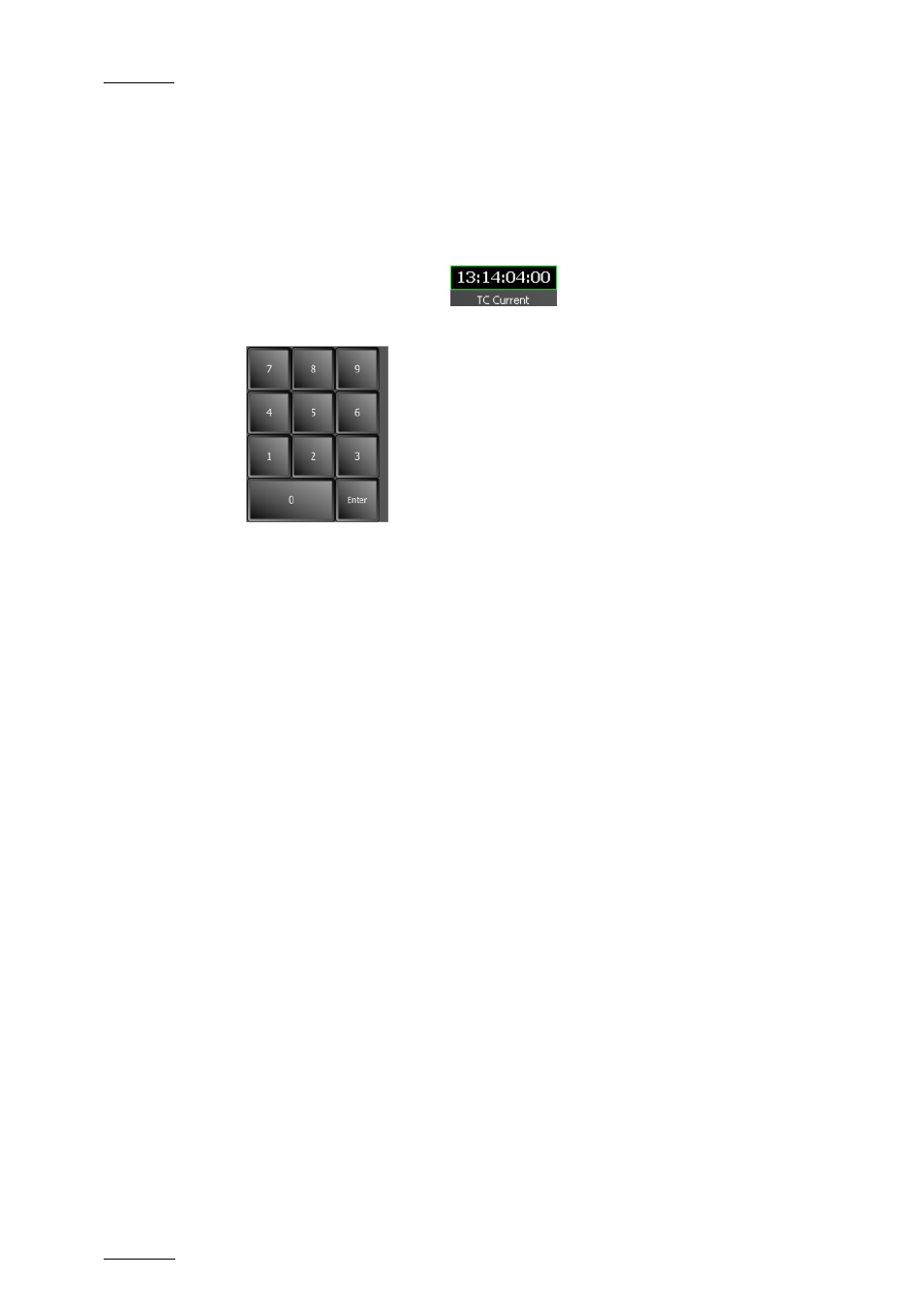
Issue 1.0.D
INSIO Version 1.0 – User Manual
EVS Broadcast Equipment – October 2009
64
The new mode is displayed below the wheel and the colour of the Jog Wheel
button has changed.
Jumping to a Specific Timecode
To jump to a specific timecode within the loaded clip limits, proceed as follows:
1.
Press the TC Current field
.
A virtual numeric keypad is displayed:
2.
Enter a timecode value (in hhmmssff format)
3.
Press Enter.
All the linked clips jump to the specific timecode.
P
LAYING
C
LIP
A
UDIO DURING
R
EVIEW
A clip can be recorded with up to 16 audio tracks. When clips are played out from
the Video Player, only two audio channels will be used for the audio. These two
audio channels are selected among all the audio channels associated to a
recorder channel in Setup > User > Predefined Configurations > Record Setup
as described in section ‘How to Select Review Audio Channels’ on page 19.
In dual split screen or quad split screen modes, several clips are viewed at the
same time. So the users can select from which clip the audio will be played out by
simply selecting the line of loaded clip. The highlighted line corresponds to the
clip from which the audio is played out.
5.4.5 E
DITING
M
EDIA
When the take has been recorded, one can imagine that the Start/In button has
been pressed too late or the Stop/Out button has been pressed too early and that
you missed some action you would like to keep. Thanks to the loop recording
function of the EVS servers, it is possible to go back to the media and retrieve
material before the IN point or after the OUT point of the recorded clip to add
media to the recorded clip, provided that A/V material is still available.
