Transferring media, 1 introduction, 2 user interface – EVS INSIO Version 1.0 - October 2009 User's Manual User Manual
Page 75: 1 overview of transfer status windows, Overview of the condensed transfer status window, Introduction, User interface, Overview of transfer status windows
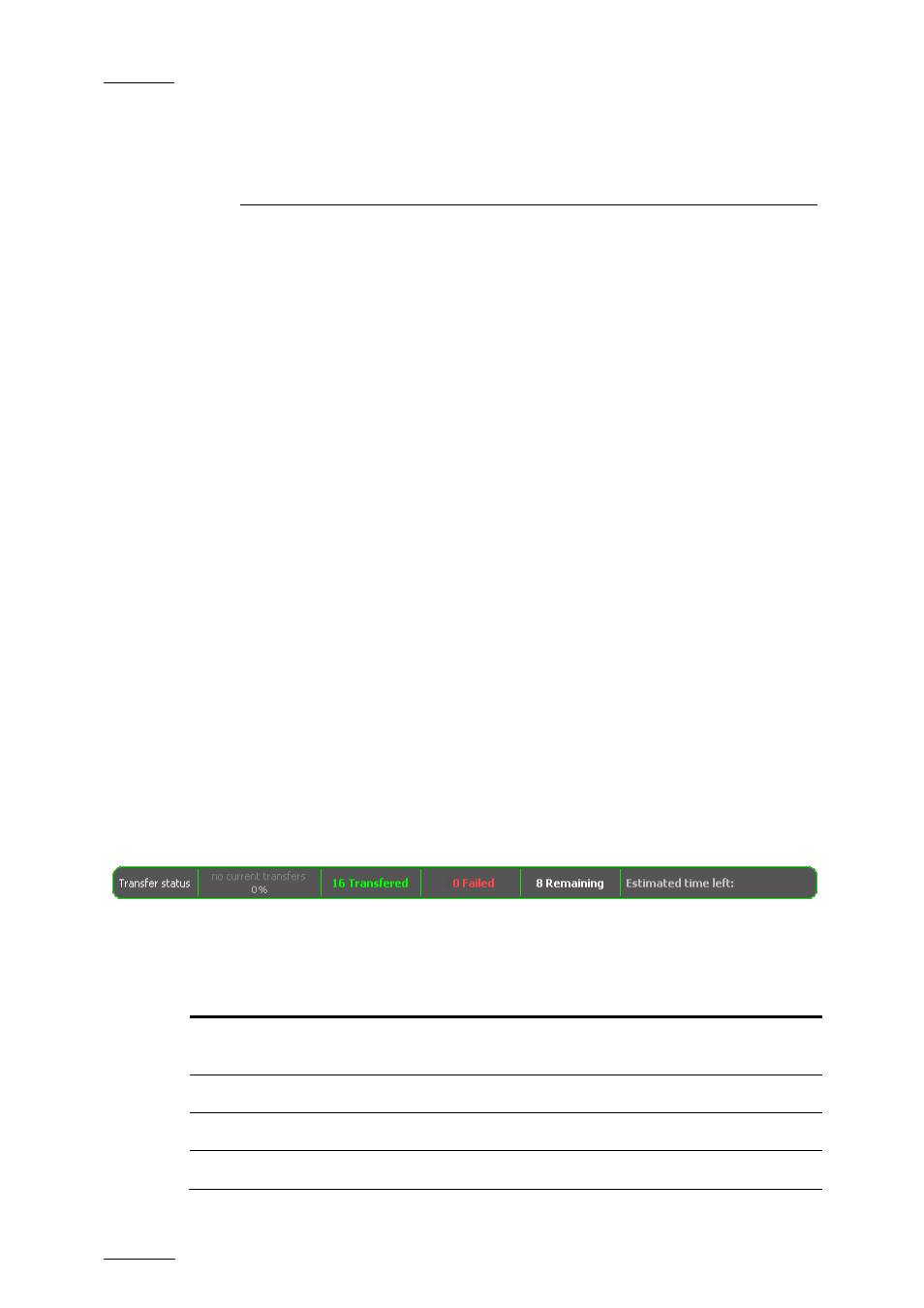
Issue 1.0.D
INSIO Version 1.0 – User Manual
EVS Broadcast Equipment – October 2009
68
6. Transferring Media
6.1 INTRODUCTION
Recorded clips, once saved on EVS server, can be sent to predefined transfer
destinations, which can be local drives, fixed, removable or shared drives, EVS
archiving/storage solutions,…
Clip transfer to predefined destinations may occur after each take is recorded or
at the end of a recording session. An automatic transfer mode can also be
activated.
Information on the transfer job status is permanently available from the Transfer
Status window at the bottom of the screen. In addition, clips can be filtered based
on their transfer status from the Clip List tabs.
When initiated, transfer tasks are performed in the background without interfering
with the operator’s other duties or with the functionality of the recording server.
The transfer progress can be monitored within INSIO.
6.2 USER INTERFACE
6.2.1 O
VERVIEW OF
T
RANSFER
S
TATUS
W
INDOWS
The Transfer Status window can be displayed in two forms: condensed or
expanded. It gives information on the status of the different transfer jobs which
have been requested during the session.
O
VERVIEW OF THE
C
ONDENSED
T
RANSFER
S
TATUS WINDOW
The condensed Transfer Status window is permanently present at the bottom of
the INSIO window. It cannot be customized.
The following information is displayed:
Item Description
Current Transfer
Number of current transfer jobs and percentage of
completion for the current transfer.
# Transferred
Number of successful transfer jobs for the active session.
# Failed
Number of failed transfer jobs for the active session.
# Remaining
Number of remaining transfer jobs in the queue.
