4 how to update episode information, 5 how to delete an episode, How to update episode information – EVS INSIO Version 1.0 - October 2009 User's Manual User Manual
Page 44: How to delete an episode, Ow to, Pdate, Pisode, Nformation, Elete an
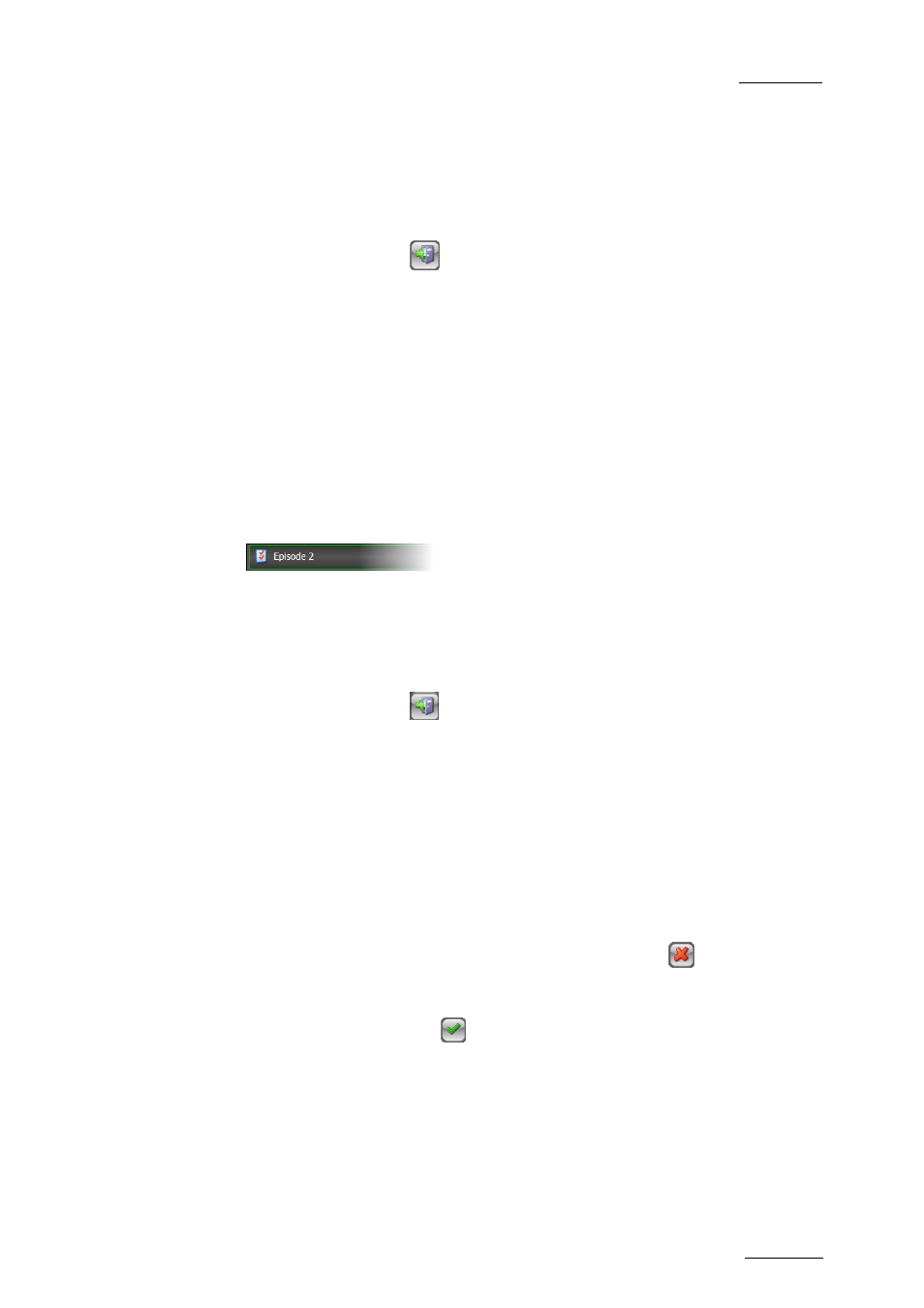
INSIO Version 1.0 – User Manual
EVS Broadcast Equipment – October 2009
Issue 1.0.D
37
Refer to section 3.2.2 ‘Predefined Configurations Settings’ on page 9 for a
detailed explanation of the options.
5.
Scenes can be defined at that time or later on. Refer to section 4.4
‘Defining Scenes’ on page 38 for detailed explanation on how to define
scenes.
6.
Press the Exit button
to save your new episode.
The new episode appears in the Programs/Episodes list for the project.
4.3.4 H
OW TO
U
PDATE
E
PISODE
I
NFORMATION
To edit the information relative to an episode, or to rename it, proceed as follows:
1.
In the Programs/Episodes window for your project, click on the episode you
want to edit.
The episode line is highlighted.
2.
Press the Episode Setup button located on the episode line.
The Edit Episode/Program window opens and the settings selected at
episode creation for the active mode and for the predefined configuration
are displayed.
3.
Update the required information.
4.
Press the Exit button
to save your modifications.
4.3.5 H
OW TO
D
ELETE AN
E
PISODE
To delete an episode from the Programs/Episodes list, as well as the scenes it
eventually contains, proceed as follows:
1.
Select the episode you want to delete
The episode line is highlighted.
2.
Press the Delete the Selected Program/Episode button
.
A dialog box is displayed asking for confirmation.
3.
Press the Validate button
.
The episode disappears from the Programs/Episodes list and is therefore no more
accessible.
