How to load clips on preset, Loading clips automatically, Auto review mode – EVS INSIO Version 1.0 - October 2009 User's Manual User Manual
Page 63: Auto review mode’ on
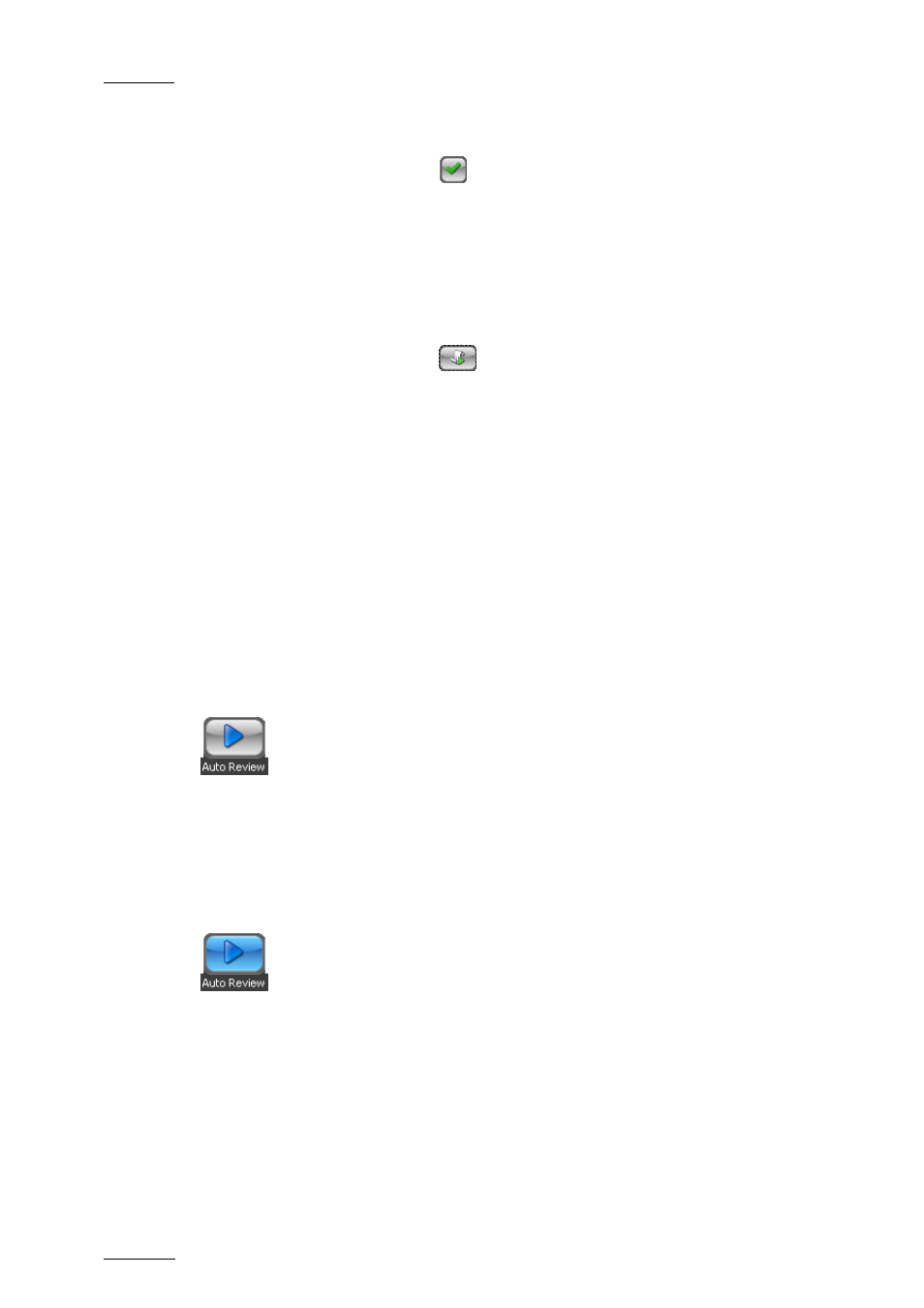
Issue 1.0.D
INSIO Version 1.0 – User Manual
EVS Broadcast Equipment – October 2009
56
4.
Enter a name for the Preset in the Preset Name field.
5.
Press the Validate button
or Enter.
The new Preset can be selected from the Presets button.
How to Load Clips on Preset
Once preset player channel configurations have been defined, you can load
recorded clips on a selection of player channels, even if the Auto-Review mode is
not activated. To do so, proceed as follows:
1.
Press the Presets button
.
The list of existing preset configurations is displayed.
2.
Select one of the Preset configurations from the list.
Clips recorded by the cameras defined in the selected preset player channel
configuration are loaded on the player channels defined in the preset.
3.
If required, you can repeat steps 2 and 3 to load clips on another preset
player channel configuration.
4.
You can unload a clip by selecting the line in the Review tab and pressing
the Unload Clip button.
Loading Clips Automatically
Auto Review Mode
Before or during the recording of a take you can activate the Auto Review mode by
pressing the Auto Review button in the Record tab. In this case, the clips
selected in the current Presets will automatically be loaded for review when the
recording stopped. Refer to section ‘How to Define Preset of Playback Channels’
on page 55 for more information on the options.
When the Auto Review mode is activated, the background colour of the Auto
Review button is blue:
The Auto Review mode can be deactivated by pressing the button again. The
background color of the Auto Review button turns then grey.
