Name and description, Clip display name, How to modify the default filename format string – EVS INSIO Version 1.0 - October 2009 User's Manual User Manual
Page 19
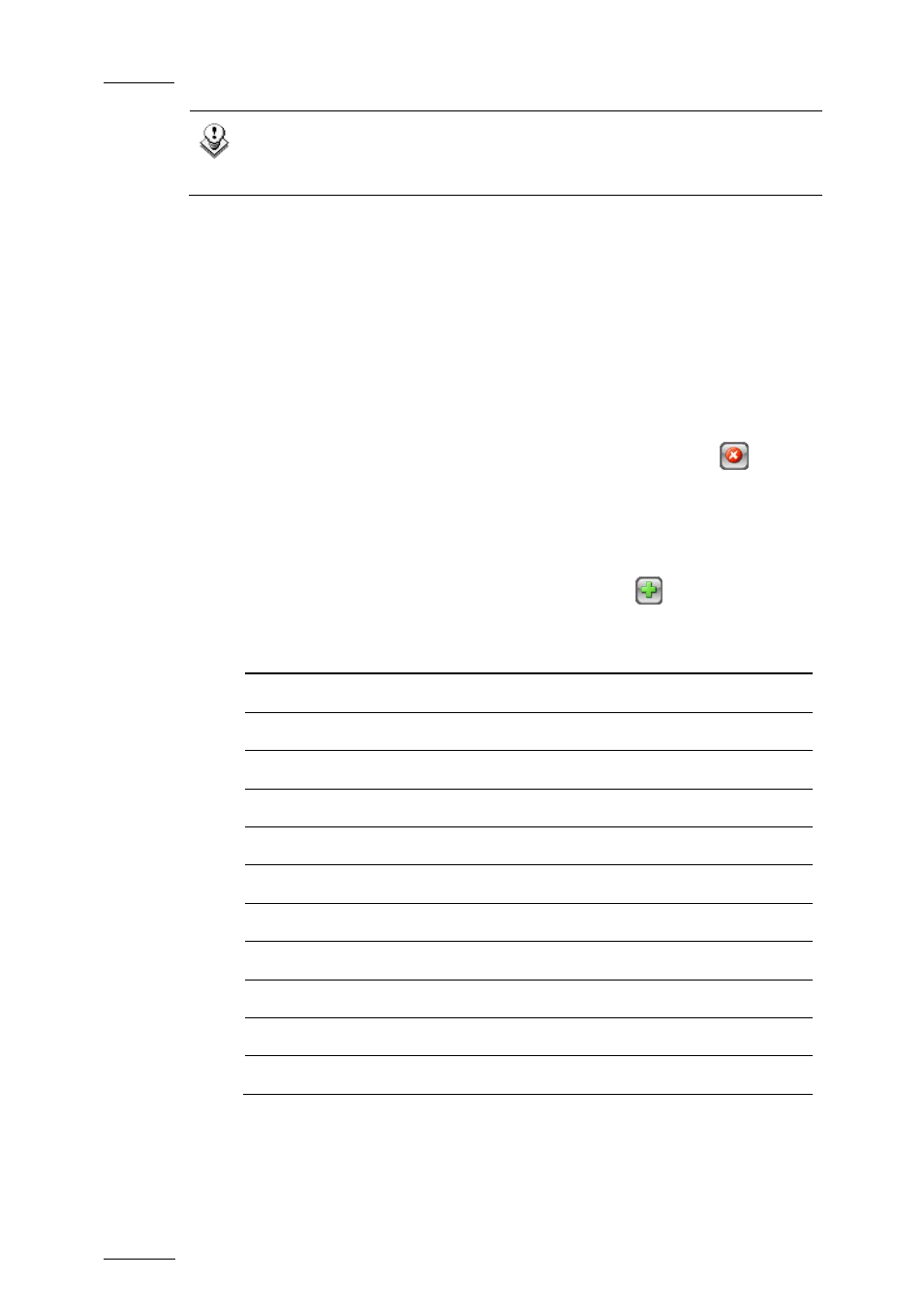
Issue 1.0.D
INSIO Version 1.0 – User Manual
EVS Broadcast Equipment – October 2009
12
Note
The default configuration can only be modified from the System Setup
Window, not from the Project or Episode Setup windows.
Name and Description
Those fields display the name of the selected configuration. They allow you to
change the name of the selected configuration and entering a description.
Clip Display Name
The clip name format is user-defined and can be modified as described in section
‘How to Modify the Default Filename Format String’ on page 12.
The user can reset the default filename by clicking the RESET button
.
How to Modify the Default Filename Format String
To modify this default name format string, proceed as follows:
1.
To add an information type specified in the Available Items list, select the
item in the drop-down list and click the Add button
to add the selected
item at the end of the Filename string.
Available Items
Meaning
%CLIP_LOUTH_ID
Clip Louth ID on the Server
%PROJECT Project
Name
%EPISODE Episode
Name
%SCENE Scene
Name
%TAKE Take
Number
%CHANNEL Recorder
Channel
%CHANNEL_NAME
Recorder Channel Name
%TCIN Timecode
IN
%TCOUT Timecode
OUT
%DEST_NAME1
Transfer Destination Path Name 1
%DEST_NAME2
Filename Destination Path Name 2
2.
In the Filename field, delete the part of the string you do not want to keep
in the filename, if any.
3.
To add a generic text in the Filename string, type the text in the field.
