Project information area (1), Tabs, Metadata tab (5) – EVS INSIO Version 1.0 - October 2009 User's Manual User Manual
Page 51: Server timecode area (6), Record tab (2), Right clip list tab (3), Status tab, Review tab (4), Left clip list tab (3)
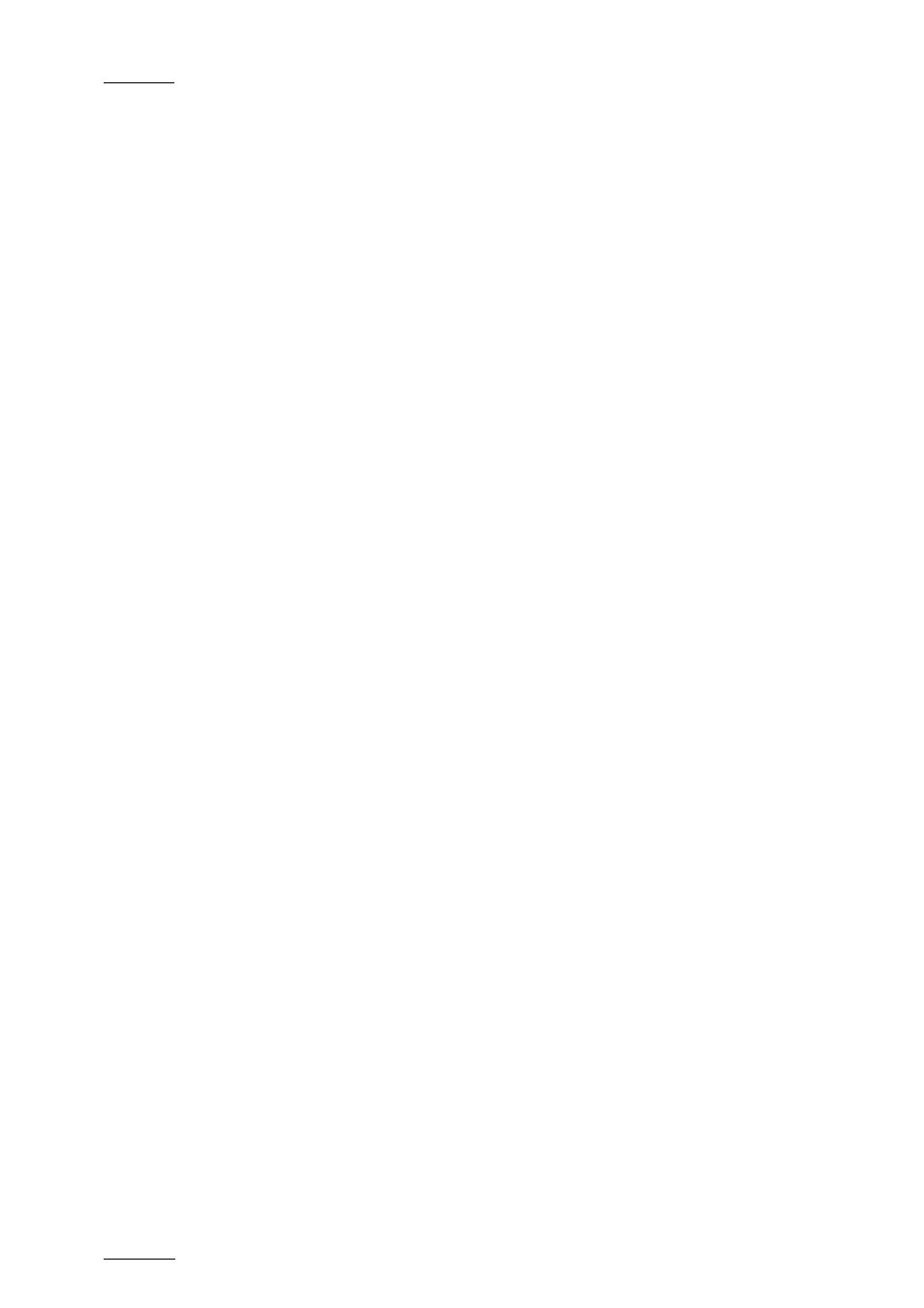
Issue 1.0.D
INSIO Version 1.0 – User Manual
EVS Broadcast Equipment – October 2009
44
P
ROJECT
I
NFORMATION AREA
(1)
This area displays the project/production name, the episode/program name and
the scene name. A Take number is incremented by one unit each time a take is
recorded for a scene. Each time a new scene name is entered, the take number is
reset to 001.
T
ABS
Up to five tabs can be displayed in this window, depending on the Active modes
selected in Setup > User > General:
If the Record mode has been selected:
Record Tab (2)
: intended to be used for the recording of a take, or stream.
Refer to section 5.3.2 ‘Overview of the Record Tab’ on page 46 for a detailed
description of this tab.
If the Record Clip mode has been selected:
Right Clip List Tab (3)
, i.e. the Clip List Tab on the right of the window:
intended to be used when the Record tab is opened, during a recording session.
Clips can then be manually selected for transfer and the transfer status can be
visualized. Refer to section 6.2.2 ‘Overview of the Clip List Tabs’ on page 71 for a
detailed description of this tab.
If the Record Stream mode has been selected:
Status Tab
: used to display information and thumbnail of the different streams.
If the Review Only mode or the Record Clip mode with Review option has been
selected:
Review Tab (4)
: intended to be used for reviewing a recorded clip. Refer to
section 5.4 ‘Reviewing Media’ on page 52 for a detailed description of this tab.
Left Clip List Tab (3)
, i.e. the Clip List Tab on the left of the window:
intended to be used together with the Review Tab either in order to select clips to
be transferred, or to select clips which will be loaded on a player channel. Refer
to section 6.2.2 ‘Overview of the Clip List Tabs’ on page 71 for a detailed
description of this tab.
Metadata Tab (5)
From this area, you can enter metadata values for the user fields defined in Setup
> User > Metadata. These metadata values will be linked to the recorded clips.
S
ERVER
T
IMECODE
A
REA
(6)
This area displays the current timecode position of the server and gives access to
the list of servers with their respective timecode position.
