Transfer job status buttons – EVS INSIO Version 1.0 - October 2009 User's Manual User Manual
Page 77
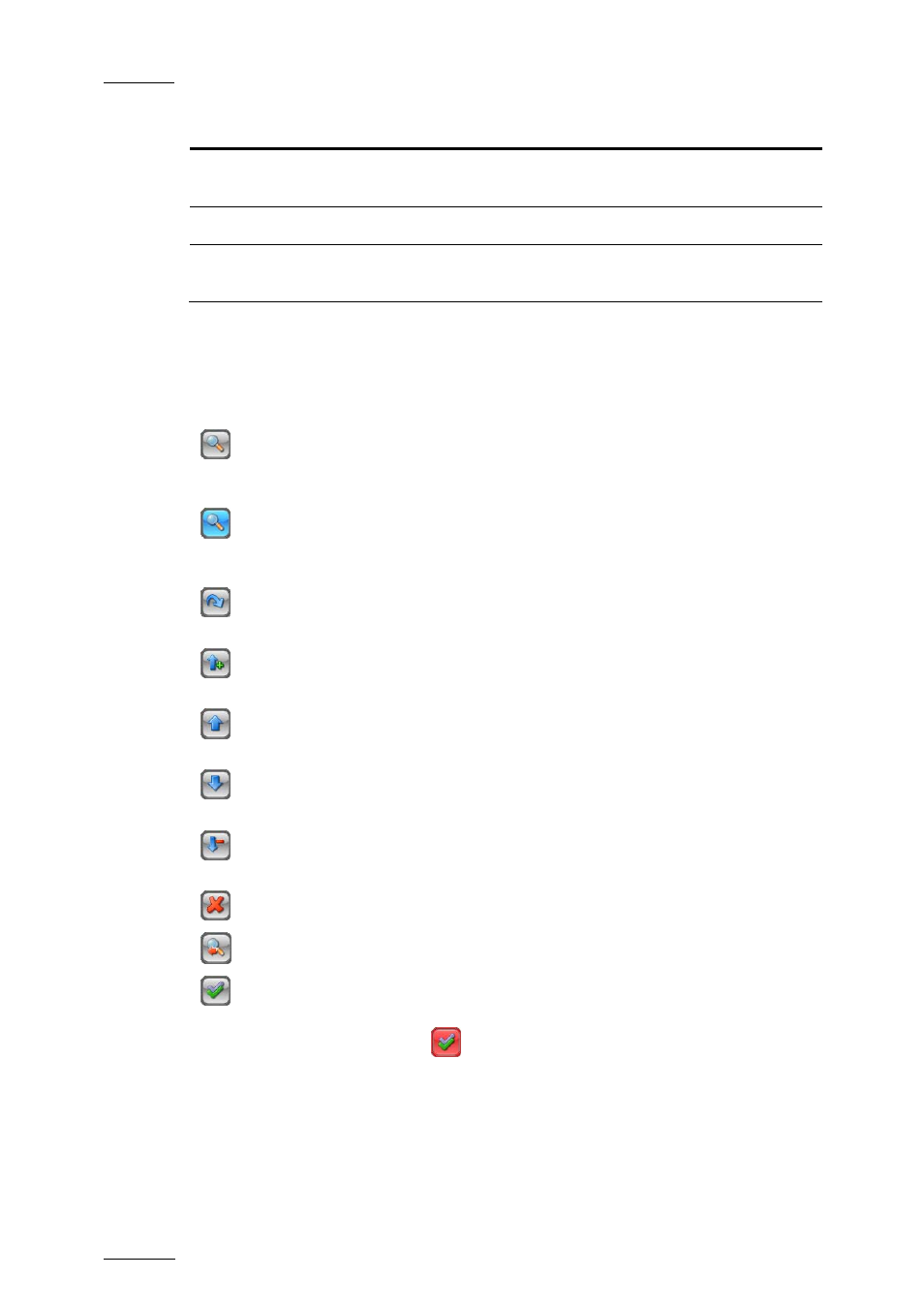
Issue 1.0.D
INSIO Version 1.0 – User Manual
EVS Broadcast Equipment – October 2009
70
Column Header
Description
Current TC
In stream mode, timecode corresponding to the progress
status of the transfer.
Est. Time Left
Estimated remaining time to complete each transfer job.
Status
Status of the transfer job for each clip: queued,
processing, error, cancelled or done.
Transfer Job Status Buttons
The different buttons available on the right of the expanded Transfer Status
window are or are not active, depending on the transfer tab which is displayed.
See All the Transfers button: in addition to the transfers from the current
recording session, displays transfers still pending from a previous recording
session. This button is available only from the Record / Review window.
See the Transfers from Current Session button: after the See All the
Transfers button has previously been activated, this one only displays transfers
from the current recording session.
Retry Transfer button: re-starts the selected transfer job which had transfer
error status.
Highest Priority button: moves the selected transfer job to the first place in
the queue.
Higher Priority button: moves the selected transfer job at the previous place
in the queue.
Lower Priority button: moves the selected transfer job at the next place in
the queue.
Lowest Priority button: moves the selected transfer job to the last place in
the queue.
Cancel Request button: Cancel the selected transfer job, if not yet done.
Hide button: Hide the transfer job status selected in the Done tab.
For All Transfers button: allows the Retry, Cancel or Hide actions to be
performed for all the jobs displayed in the selected tab. When activated, the
background colour turns red
and the Retry Transfer button, the Cancel
Request button and the Hide button are surrounded by a red line.
