How to abort the recording of a take – EVS INSIO Version 1.0 - October 2009 User's Manual User Manual
Page 56
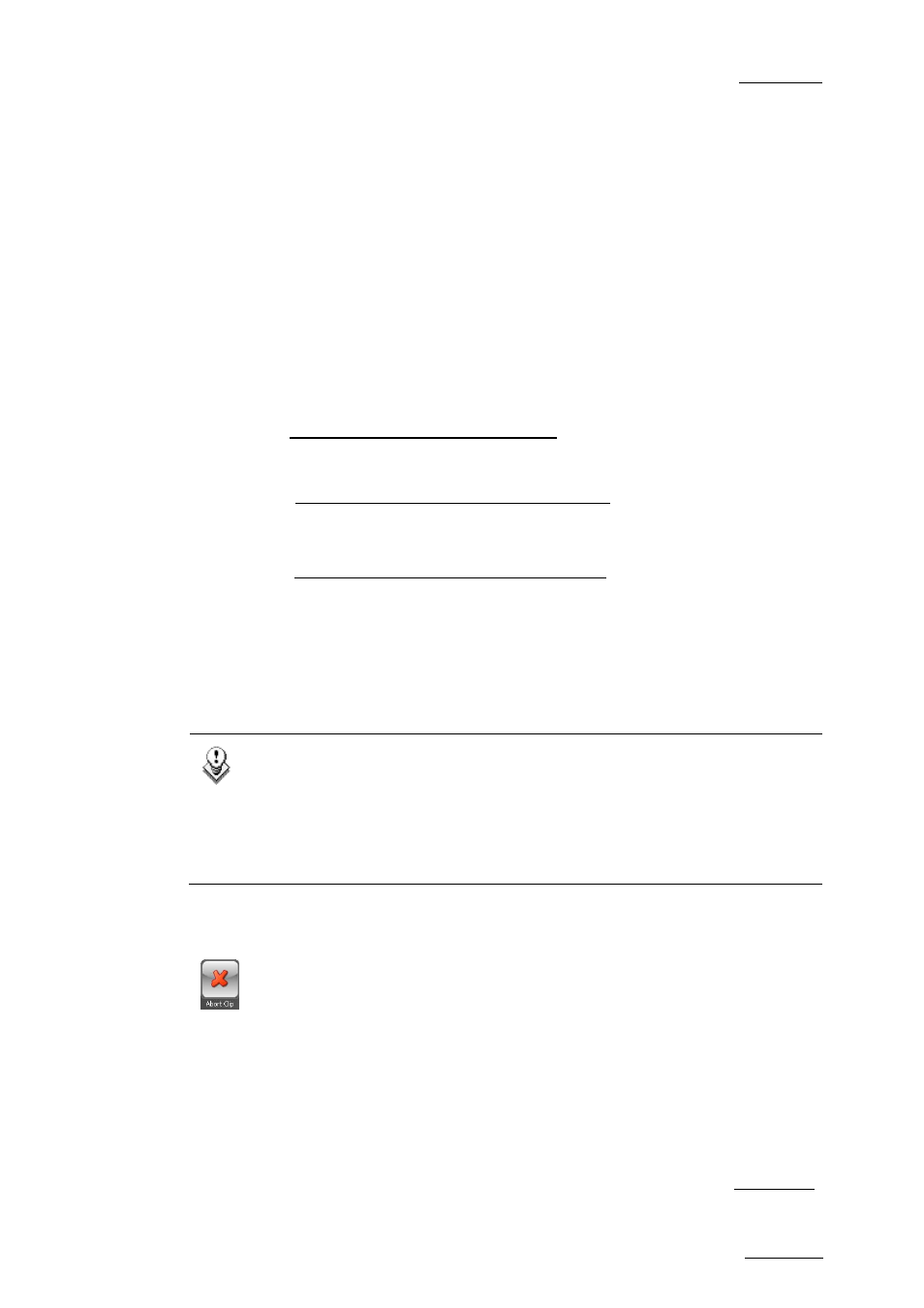
INSIO Version 1.0 – User Manual
EVS Broadcast Equipment – October 2009
Issue 1.0.D
49
OR
•
press the Check All button to select all the cameras.
3.
Press the Start/In button to start recording the take.
A clip is being recorded by each of the selected cameras and the clip
names, as defined in Setup > User > Predefined Configurations >
General, are displayed next to the camera names.
4.
In case the actors need to repeat their lines within an ongoing take, press
the Locator button each time they start again, provided that the Locator
button function has been enabled in the Setup > User > General tab.
Refer to section 3.2.1 ‘User General Settings’ on page 7.
5.
Press the Stop/Out button when the take is done to stop recording the clips.
6.
If the Auto Save mode has been activated, the clips are automatically saved
on the server for all the previously selected cameras. The Start/In button is
available again for a new take and the take number is increased by 1 unit.
If the Auto Save mode has not been activated, you will then be able to
deselect cameras from which you do not want to keep the recorded clip, if
any, by clearing the check box on the corresponding camera line(s).
7.
If the Auto Save mode has not been activated, press the Save button to
save the selected recorded clips for the take.
The clips are then saved on the server for all the selected cameras. The
Start/In button is available again for a new take and the take number is
increased by 1 unit.
The recorded clips are displayed in the Clip List tabs.
Note
If the Auto Transfer mode has been activated, the recorded clips are
automatically transferred to the transfer destination defined in Setup >
User > Predefined Configurations as soon as they have been saved.
Otherwise, refer to section 6.3.2 ‘Manual Transfer’ on page 73 for later
transfer operation.
H
OW TO
A
BORT THE
R
ECORDING OF A
T
AKE
You can decide not to keep any clip from a take being recorded at two different
times:
•
the take recording has not yet been stopped when something wrong happens:
press the Abort Clip button to abort the recording and to delete the clips from
the current take.
OR
•
the recording of the take has been stopped with the Stop/Out button but not yet
