Selecting the screen view – EVS INSIO Version 1.0 - October 2009 User's Manual User Manual
Page 68
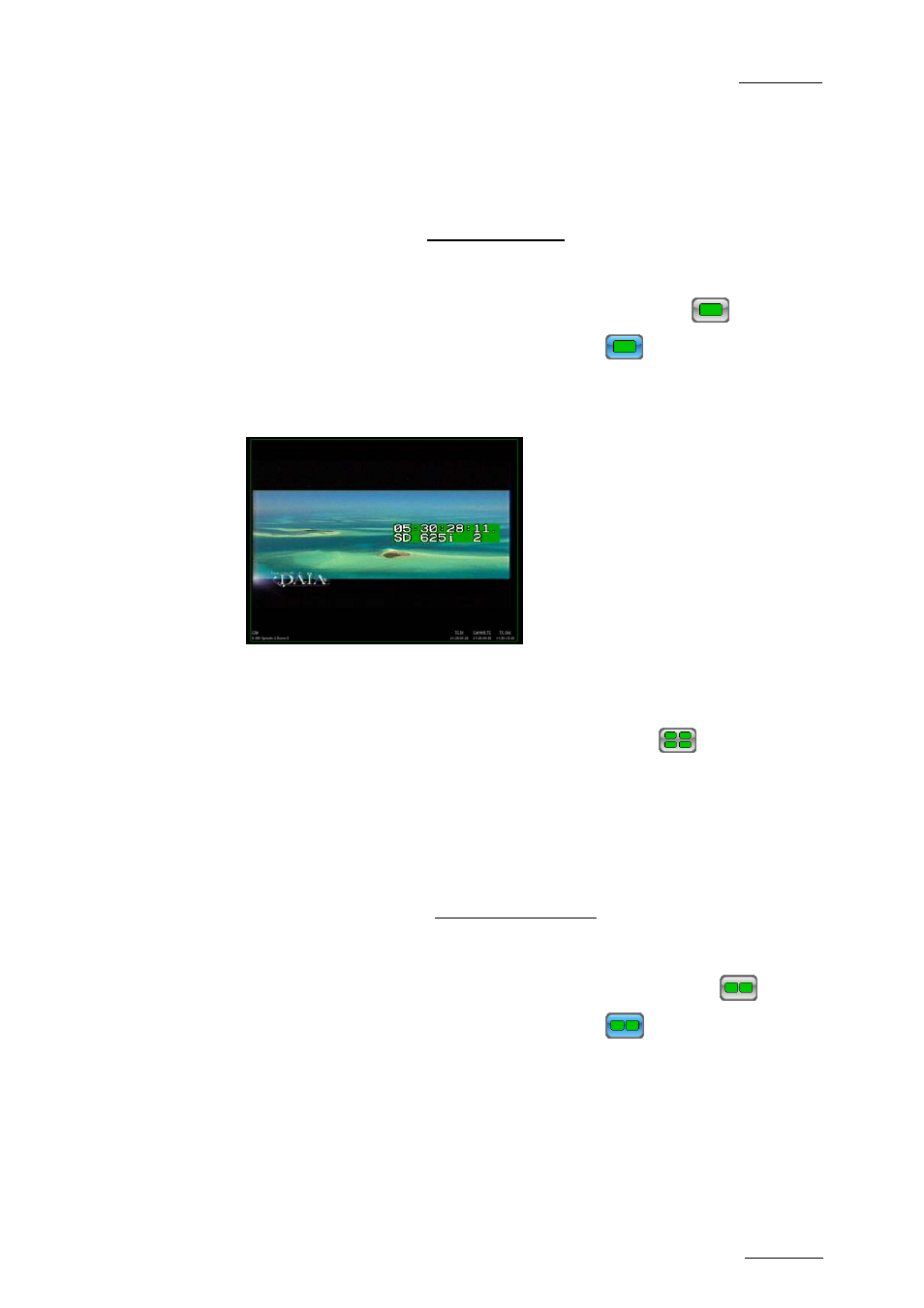
INSIO Version 1.0 – User Manual
EVS Broadcast Equipment – October 2009
Issue 1.0.D
61
S
ELECTING THE
S
CREEN
V
IEW
Once you have loaded clip(s) on player channel(s), you can select the Video
Player configuration to display clips in single screen, dual split screen or quad
split screen views.
To select which clip to view in single screen view, proceed as follows:
1.
Load clip(s) on playback channels.
2.
From the Review tab, press the Single Screen View button
.
The background colour of the button turns blue:
3.
Press the line corresponding to the loaded clip you want to view on screen.
The clip is displayed in single screen view:
In the Review tab, only the line corresponding to the selected clip is
displayed.
4.
To go back to the list of the loaded clips and four playback channels in the
Review tab, press the Quad Split Screen View button
and then press
the clip line.
The four clips loaded on the player channels are automatically displayed on
the four quarters of the screen.
5.
To view another clip in single screen view, repeat steps 2 and 3.
To select which clips to view in dual split screen view, proceed as follows:
1.
Load at least two clips on playback channels.
2.
From the Review tab, press the Dual Split Screen View button
.
The background colour of the button turns blue:
.
3.
Press the line corresponding to one of the loaded clips you want to view on
the screen.
4.
Press the line corresponding to the second loaded clip you want to view on
the screen.
The clips are displayed on screen:
