Manually set the ip address using the console port – 3Com 2924-PWR User Manual
Page 24
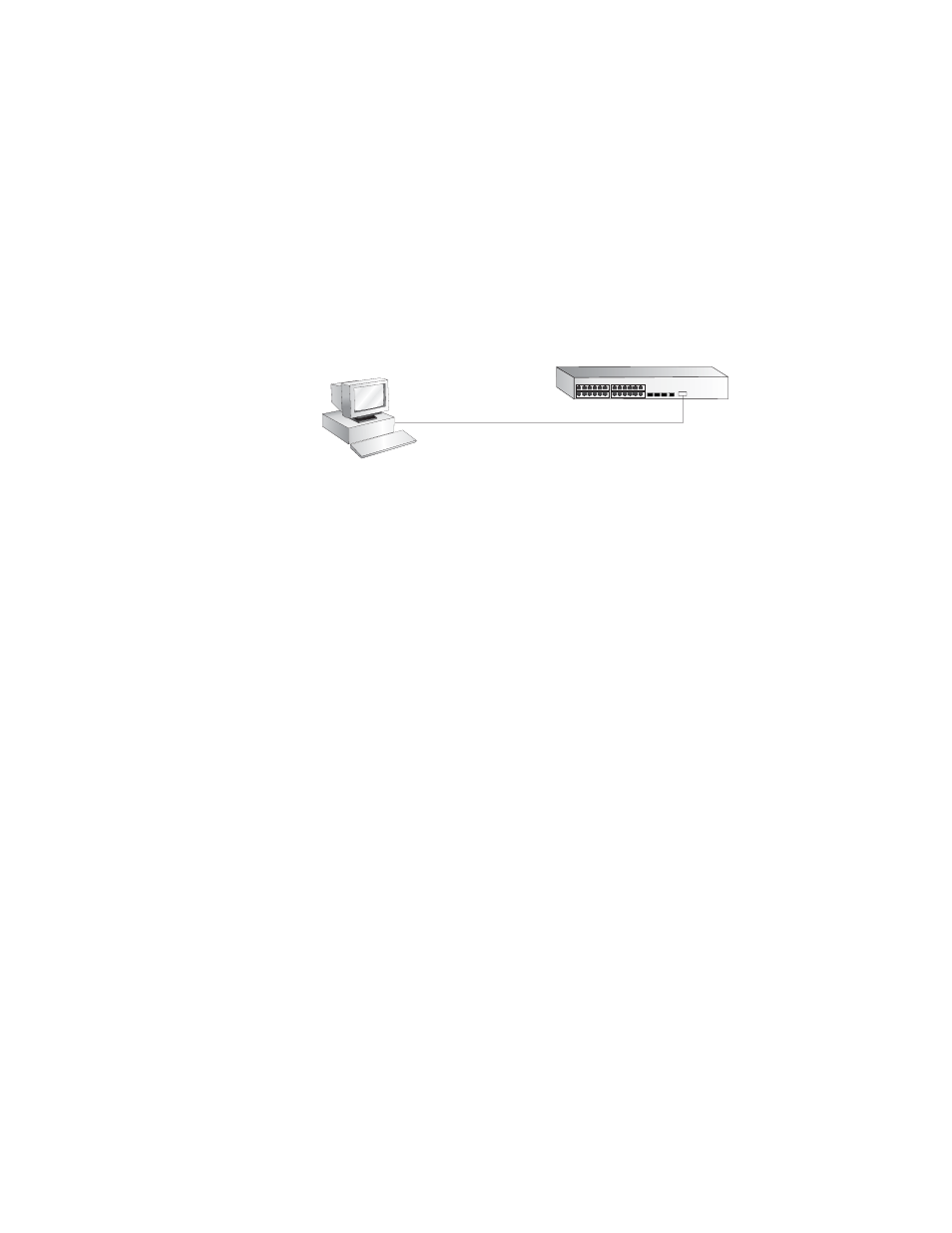
24
C
HAPTER
1: G
ETTING
S
TARTED
Connecting the Workstation to the Switch
1 Connect the workstation to the console port using the console cable as
shown in Figure 5.
Figure 5 Connecting a Workstation to the Switch using the Console Port
To connect the cable:
a Attach the cable’s RJ-45 connector to the Console port of the switch.
b Attach the other end of the cable to the workstation.
2 Open your terminal emulation software and configure the COM port
settings to which you have connected the cable. The settings must be set
to match the default settings for the switch, which are:
■
38,400 baud (bits per second)
■
8 data bits
■
no parity
■
1 stop bit
■
no hardware flow control
Refer to the documentation that accompanies the terminal emulation
software for more information.
3 Power up the switch. The Power on Self Test (POST) will be performed.
The Switch 2924-PWR takes approximately one minute to boot.
Manually set the IP
Address using the
Console Port
You are now ready to manually set up the switch with IP information
using the command line interface.
■
You need to have the following information:
■
IP address
■
subnet mask
■
default gateway
Console Port
Connection
Workstation
(with terminal emulation
software installed)
Console Cable
Switch
