2 authentication required: wpa – ZyXEL Communications 660HW Series User Manual
Page 95
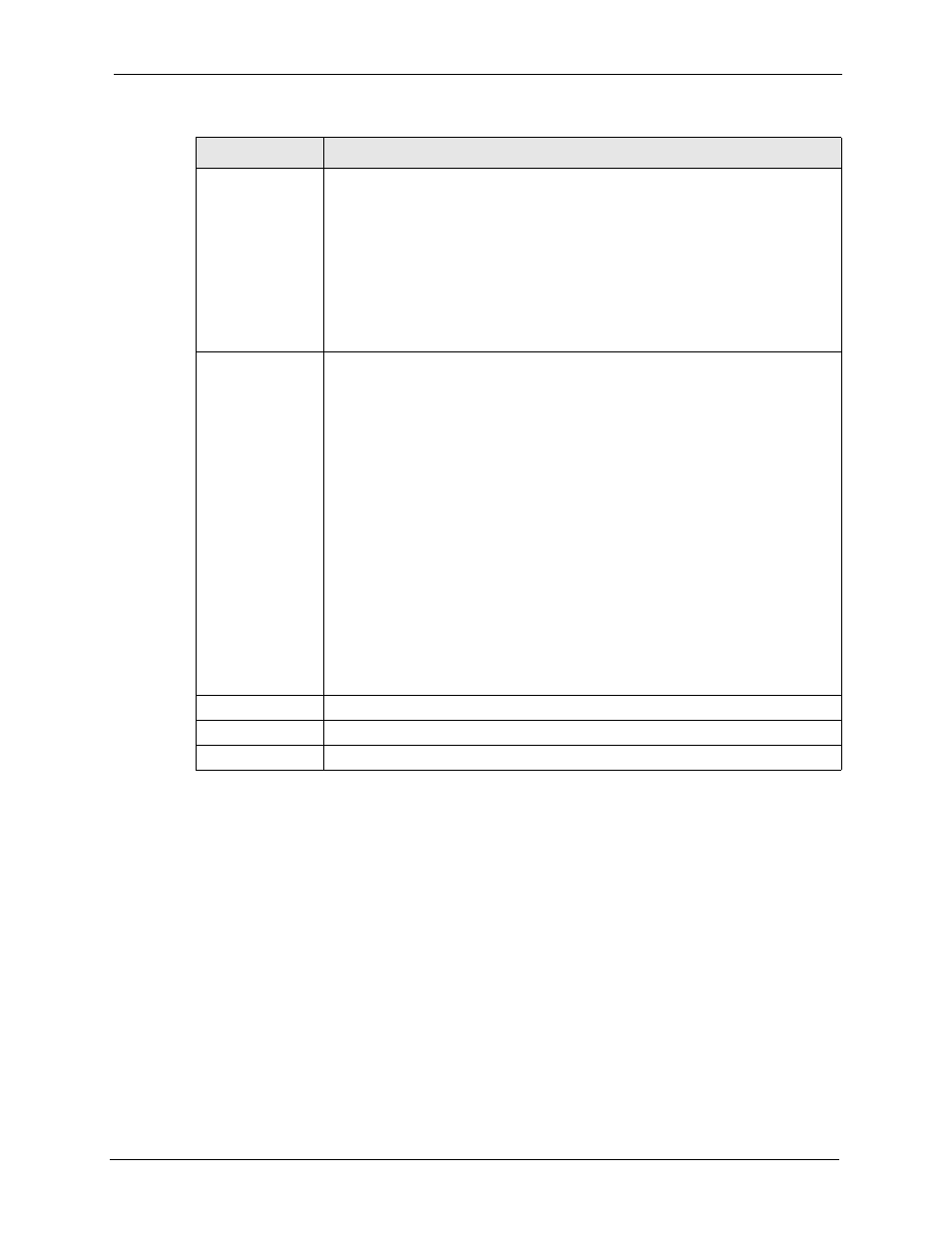
Prestige 660H/HW Series User’s Guide
Chapter 7 Wireless LAN (Prestige 660HW)
94
Note: Once you enable user authentication, you need to specify an external RADIUS
server or create local user accounts on the Prestige for authentication.
7.6.2 Authentication Required: WPA
Select Authentication Required in the Wireless Port Control field and WPA in the Key
Management Protocol field to display the next screen.
Dynamic WEP Key
Exchange
This field is activated only when you select Authentication Required in the
Wireless Port Control field. Also set the Authentication Databases field to
RADIUS Only. Local user database may not be used.
Select Disable to allow wireless stations to communicate with the access points
without using dynamic WEP key exchange.
Select 64-bit WEP, 128-bit WEP or 256-bit WEP to enable data encryption.
Up to 32 stations can access the Prestige when you configure dynamic WEP key
exchange.
This field is not available when you set Key Management Protocol to WPA or
WPA-PSK.
Authentication
Databases
The authentication database contains wireless station login information. The local
user database is the built-in database on the Prestige. The RADIUS is an external
server. Use this drop-down list box to select which database the Prestige should
use (first) to authenticate a wireless station.
Before you specify the priority, make sure you have set up the corresponding
database correctly first.
Select Local User Database Only to have the Prestige just check the built-in user
database on the Prestige for a wireless station's username and password.
Select RADIUS Only to have the Prestige just check the user database on the
specified RADIUS server for a wireless station's username and password.
Select Local first, then RADIUS to have the Prestige first check the user
database on the Prestige for a wireless station's username and password. If the
user name is not found, the Prestige then checks the user database on the
specified RADIUS server.
Select RADIUS first, then Local to have the Prestige first check the user
database on the specified RADIUS server for a wireless station's username and
password. If the Prestige cannot reach the RADIUS server, the Prestige then
checks the local user database on the Prestige. When the user name is not found
or password does not match in the RADIUS server, the Prestige will not check the
local user database and the authentication fails.
Back
Click Back to go to the main wireless LAN setup screen.
Apply
Click Apply to save your changes back to the Prestige.
Cancel
Click Cancel to begin configuring this screen afresh.
Table 19 Wireless LAN: 802.1x/WPA: 802.1x (continued)
LABEL
DESCRIPTION
