Table 42 firewall: edit rule – ZyXEL Communications 660HW Series User Manual
Page 154
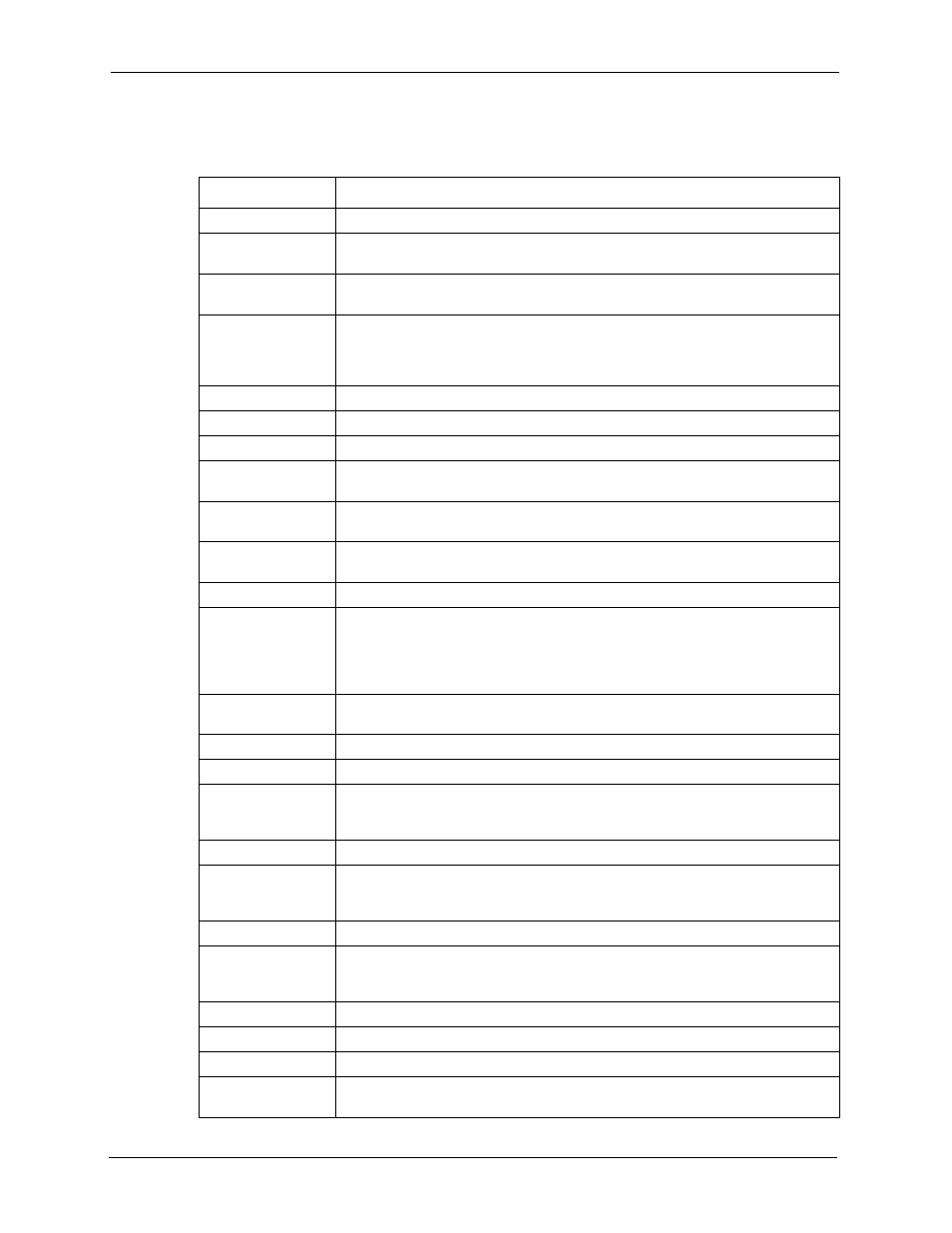
Prestige 660H/HW Series User’s Guide
153
Chapter 13 Firewall Configuration
The following table describes the labels in this screen.
Table 42 Firewall: Edit Rule
LABEL
DESCRIPTION
Active
Select this option to enable this firewall rule.
Action for Matched
Packet
Use the radio button to select whether to discard (Block) or allow the passage of
(Forward) packets that match this rule.
Source/Destination
Address
Address Type
Do you want your rule to apply to packets with a particular (single) IP, a range of
IP addresses (e.g., 192.168.1.10 to 192.169.1.50), a subnet or any IP address?
Select an option from the drop-down list box that includes: Single Address,
Range Address, Subnet Address and Any
Address.
Start IP Address
Enter the single IP address or the starting IP address in a range here.
End IP Address
Enter the ending IP address in a range here.
Subnet Mask
Enter the subnet mask here, if applicable.
Add
Click Add to add a new address to the Source or Destination Address box.
You can add multiple addresses, ranges of addresses, and/or subnets.
Edit
To edit an existing source or destination address, select it from the box and click
Edit.
Delete
Highlight an existing source or destination address from the Source or
Destination Address box above and click Delete to remove it.
Services
Available/ Selected
Services
Please see
for more information on services
available. Highlight a service from the Available Services box on the left, then
click Add>> to add it to the Selected Services box on the right. To remove a
service, highlight it in the Selected Services box on the right, then click
Remove.
Edit Customized
Service
Click the Edit Customized Services link to bring up the screen that you use to
configure a new custom service that is not in the predefined list of services.
Schedule
Day to Apply Select everyday or the day(s) of the week to apply the rule.
Time of Day to
Apply (24-Hour
Format)
Select All Day or enter the start and end times in the hour-minute format to
apply the rule.
Log
Log Packet Detail
Information
This field determines if a log for packets that match the rule is created (Enable)
or not (Disable). Go to the Log Settings page and select the Access Control
logs category to have the Prestige record these logs.
Alert
Send Alert Message
to Administrator
When Matched
Select the check box to have the Prestige generate an alert when the rule is
matched.
Back
Click Back to return to the previous screen.
Apply
Click Apply to save your customized settings and exit this screen.
Cancel
Click Cancel to exit this screen without saving.
Delete
Click Delete to remove this firewall rule and return to the Firewall Rule
Summary screen.
