Table 8 internet connection with pppoa – ZyXEL Communications 660HW Series User Manual
Page 64
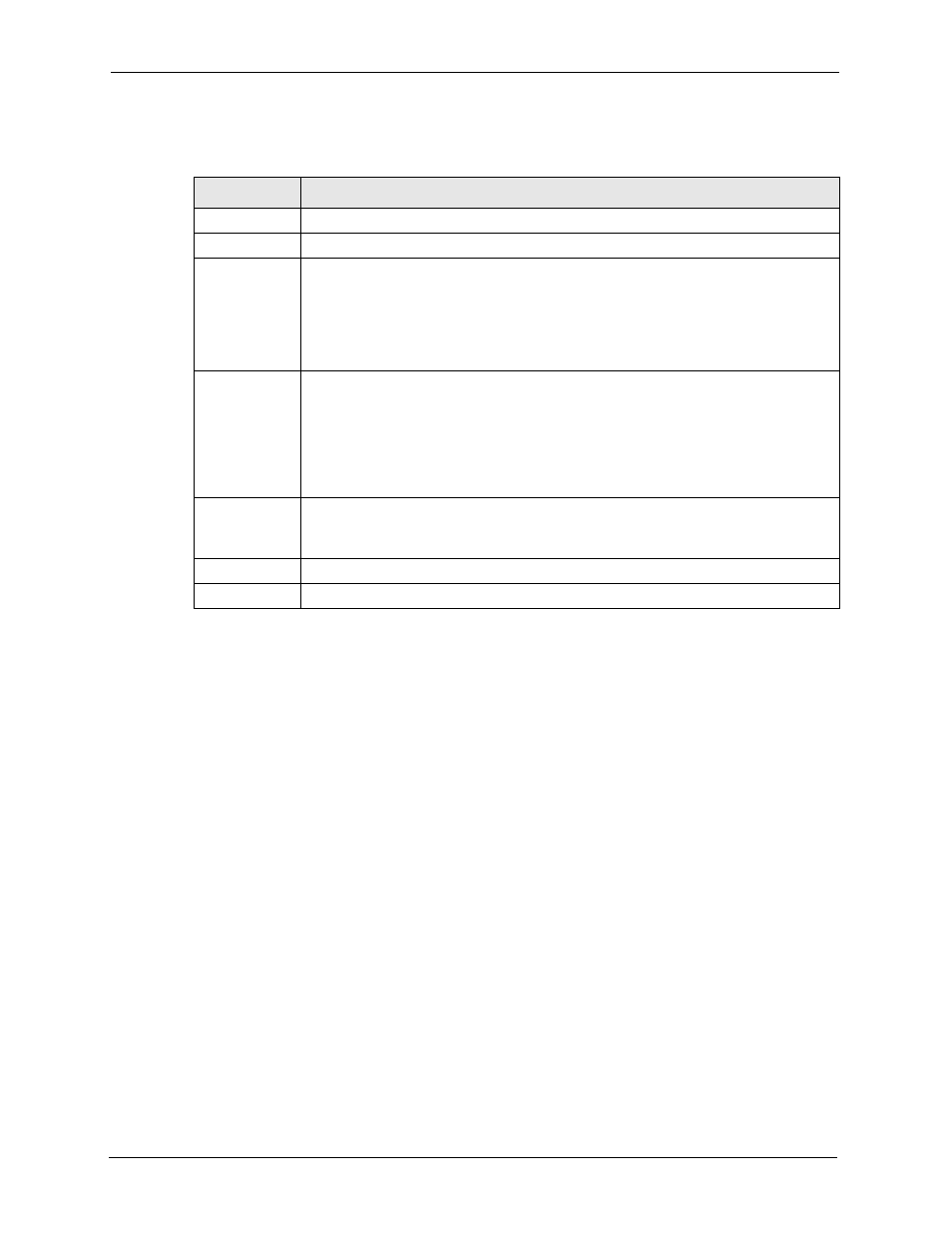
Prestige 660H/HW Series User’s Guide
63
Chapter 3 Wizard Setup for Internet Access
The following table describes the fields in this screen.
Table 8 Internet Connection with PPPoA
LABEL
DESCRIPTION
User Name
Enter the login name that your ISP gives you.
Password
Enter the password associated with the user name above.
IP Address
This option is available if you select Routing in the Mode field.
A static IP address is a fixed IP that your ISP gives you. A dynamic IP address is not
fixed; the ISP assigns you a different one each time you connect to the Internet.
Click Obtain an IP Address Automatically if you have a dynamic IP address;
otherwise click Static IP Address and type your ISP assigned IP address in the IP
Address text box below.
Connection
Select Connect on Demand when you don't want the connection up all the time and
specify an idle time-out (in seconds) in the Max. Idle Timeout field. The default setting
selects Connection on Demand with 0 as the idle time-out, which means the Internet
session will not timeout.
Select Nailed-Up Connection when you want your connection up all the time. The
Prestige will try to bring up the connection automatically if it is disconnected.
The schedule rule(s) in SMT menu 26 has priority over your Connection settings.
Network
Address
Translation
This option is available if you select Routing in the Mode field.
Select None, SUA Only or Full Feature from the drop-sown list box. Refer to the NAT
chapter for more details.
Back
Click Back to go back to the first wizard screen.
Next
Click Next to continue to the next wizard screen.
3 Verify the settings in the screen shown next. To change the LAN information on the
Prestige, click Change LAN Configurations. Otherwise click Save Settings to save the
configuration and skip to the section 3.13.
