Macintosh os x, Verifying settings, Figure 256 macintosh os x: apple menu – ZyXEL Communications 660HW Series User Manual
Page 378
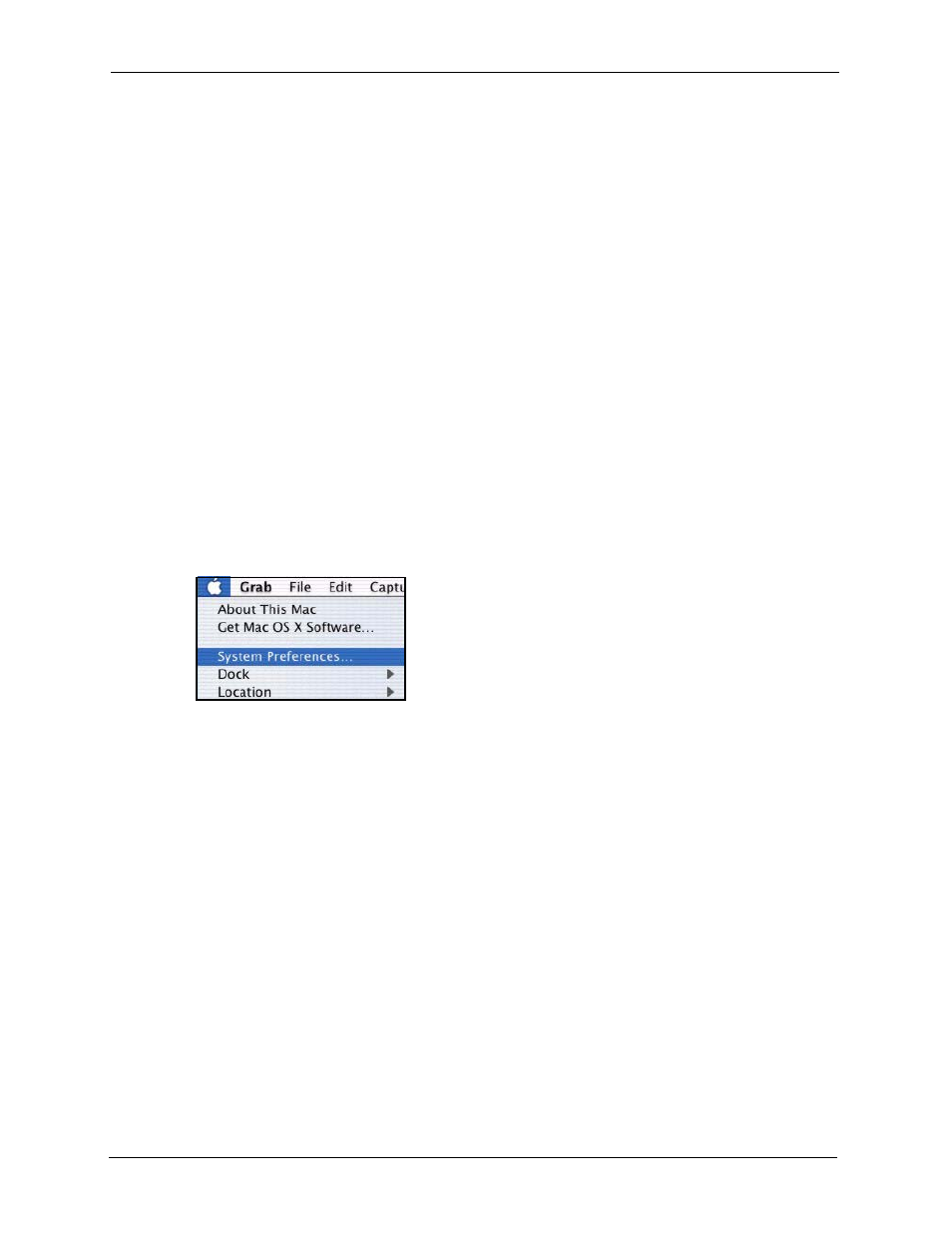
Prestige 660H/HW Series User’s Guide
377
Splitters and Microfilters
4 For statically assigned settings, do the following:
•
From the Configure box, select Manually.
•
Type your IP address in the IP Address box.
•
Type your subnet mask in the Subnet mask box.
•
Type the IP address of your Prestige in the Router address box.
5 Close the TCP/IP Control Panel.
6 Click Save if prompted, to save changes to your configuration.
7 Turn on your Prestige and restart your computer (if prompted).
Verifying Settings
Check your TCP/IP properties in the TCP/IP Control Panel window.
Macintosh OS X
1 Click the Apple menu, and click System Preferences to open the System Preferences
window.
Figure 256 Macintosh OS X: Apple Menu
2 Click Network in the icon bar.
•
Select Automatic from the Location list.
•
Select Built-in Ethernet from the Show list.
•
Click the TCP/IP tab.
3 For dynamically assigned settings, select Using DHCP from the Configure list.
