2 wireless client, 2 starting otist – ZyXEL Communications 660HW Series User Manual
Page 102
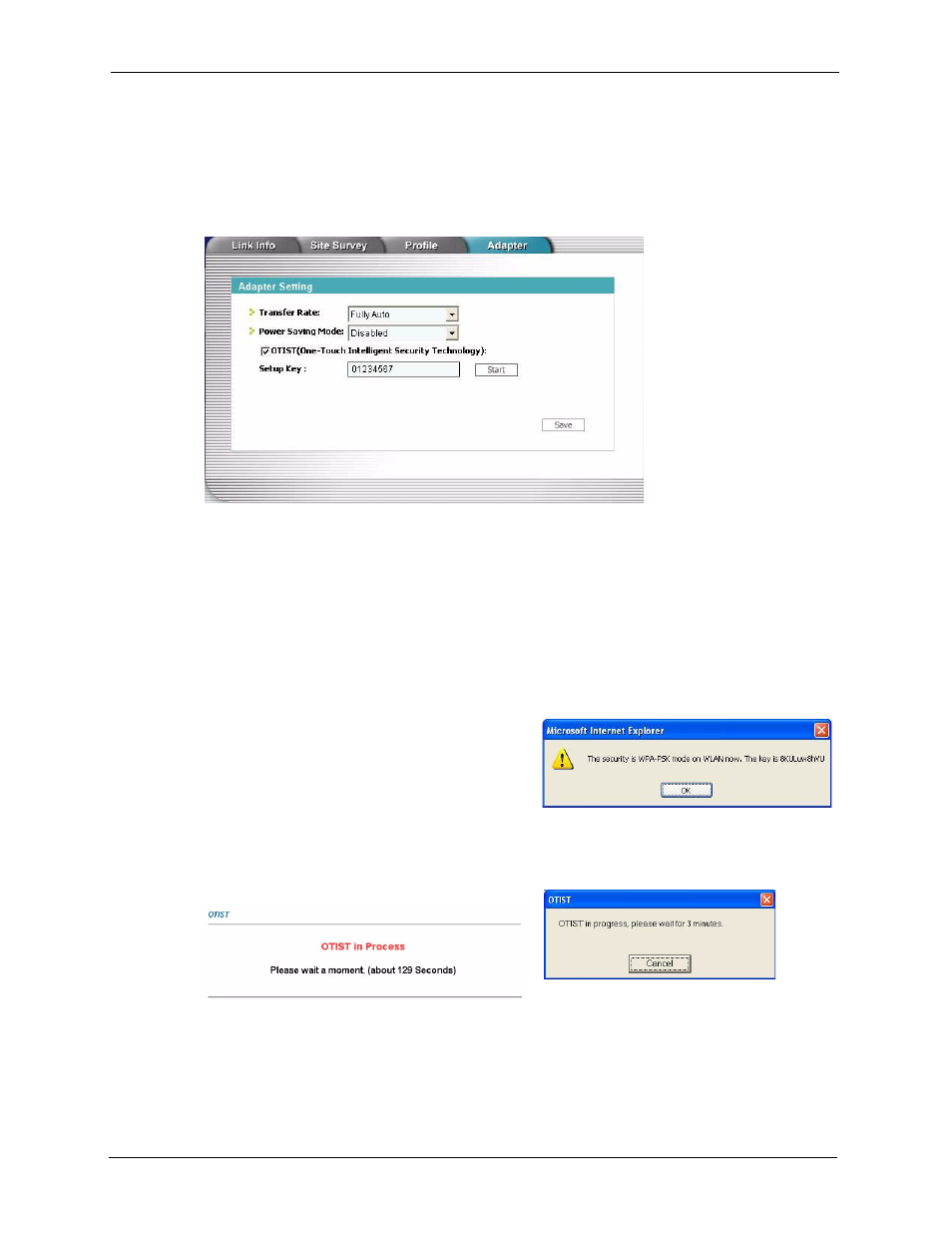
Prestige 660H/HW Series User’s Guide
101
Chapter 7 Wireless LAN (Prestige 660HW)
7.9.1.2 Wireless Client
Start the ZyXEL utility and click the Adapter tab. Select the OTIST check box, enter the
same Setup Key as your AP’s and click Save.
Figure 37 Example Wireless Client OTIST Screen
7.9.2 Starting OTIST
Note: You must click Start in the AP OTIST web configurator screen and in the
wireless client(s) Adapter screen all within three minutes (at the time or
writing). You can start OTIST in the wireless clients and AP in any order but
they must all be within range and have OTIST enabled.
1 In the AP, a web configurator screen pops
up showing you the security settings to
transfer. After reviewing the settings, click
OK.
Figure 38 Security Key
2 This screen appears while OTIST settings are being transferred. It closes when the
transfer is complete.
Figure 39 OTIST in Progress (Prestige)
Figure 40 OTIST in Progress (Client)
