2 any ip table, Figure 41 any ip table – ZyXEL Communications P-2608HWL-Dx Series User Manual
Page 82
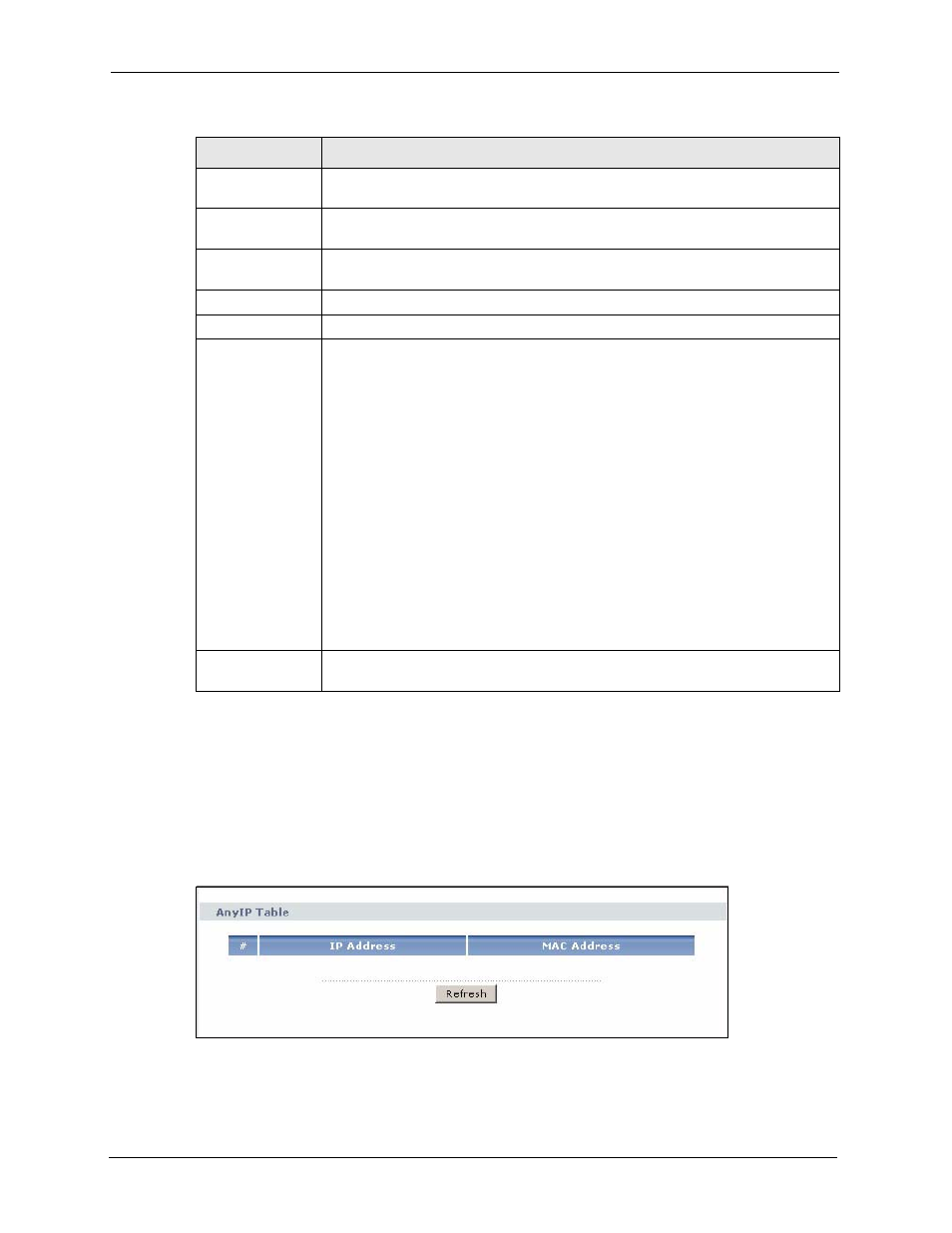
P-2608HWL-Dx Series User’s Guide
82
Chapter 6 Status Screens
6.2 Any IP Table
Click Status > AnyIP Table to access this screen. Use this screen to view the IP address and
MAC address of each computer that is using the ZyXEL Device but is in a different subnet
than the ZyXEL Device.
Figure 41 Any IP Table
VPN Status
Click this link to view the ZyXEL Device’s current VPN connections. See
.
Packet
Statistics
Click this link to view port status and packet specific statistics. See
.
VoIP Statistics Click this link to view statistics about your VoIP usage. See
VoIP Status
Account
This column displays each SIP account in the ZyXEL Device.
Registration
This field displays the current registration status of the SIP account. You have to
register SIP accounts with a SIP server to use VoIP.
If the SIP account is already registered with the SIP server,
•
Click Unregister to delete the SIP account’s registration in the SIP server. This
does not cancel your SIP account, but it deletes the mapping between your SIP
identity and your IP address or domain name.
•
The second field displays Registered.
If the SIP account is not registered with the SIP server,
•
Click Register to have the ZyXEL Device attempt to register the SIP account
with the SIP server.
•
The second field displays the reason the account is not registered.
Inactive - The SIP account is not active. You can activate it in VoIP > SIP > SIP
Settings.
Register Fail - The last time the ZyXEL Device tried to register the SIP account
with the SIP server, the attempt failed. The ZyXEL Device automatically tries to
register the SIP account when you turn on the ZyXEL Device or when you activate
it.
URI
This field displays the account number and service domain of the SIP account. You
can change these in VoIP > SIP > SIP Settings.
Table 19 Status Screen
LABEL
DESCRIPTION
