1 notes on otist – ZyXEL Communications P-2608HWL-Dx Series User Manual
Page 133
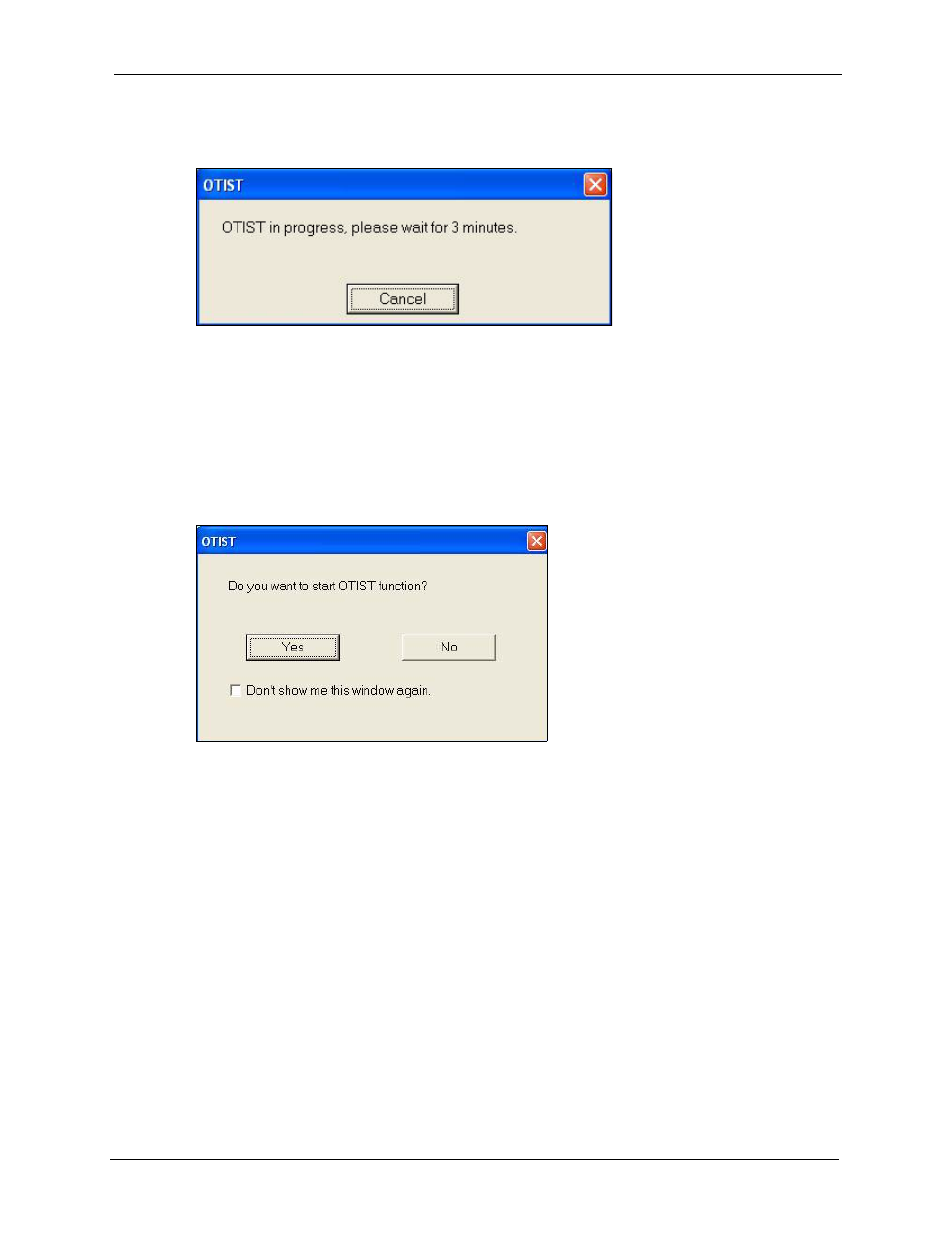
P-2608HWL-Dx Series User’s Guide
Chapter 9 Wireless LAN
133
The following screen appears on the wireless client.
Figure 71 OTIST: In Progress on the Wireless Device
These screens close when the transfer is complete.
9.6.1 Notes on OTIST
1 If you enable OTIST in a wireless device, you see this screen each time you start the
utility. Click Yes to search for an OTIST-enabled AP (in other words, the ZyXEL
Device).
Figure 72 Start OTIST?
2 If an OTIST-enabled wireless device loses its wireless connection for more than ten
seconds, it will search for an OTIST-enabled AP for up to one minute. (If you manually
have the wireless device search for an OTIST-enabled AP, there is no timeout; click
Cancel in the OTIST progress screen to stop the search.)
3 After the wireless device finds an OTIST-enabled AP, you must click Start in the
ZyXEL Device’s Network > Wireless LAN > OTIST screen or hold in the Reset button
on the ZyXEL Device for one or two seconds to transfer the settings again.
4 If you change the SSID or the keys on the ZyXEL Devices after using OTIST, you need
to run OTIST again or enter them manually in the wireless device(s).
5 If you configure OTIST to generate a WPA-PSK key, this key changes each time you run
OTIST. Therefore, if a new wireless device joins your wireless network, you need to run
OTIST on the AP and ALL wireless devices again.
