5 my certificate import, 1 certificate file formats, Figure 136 my certificate import – ZyXEL Communications P-2608HWL-Dx Series User Manual
Page 253
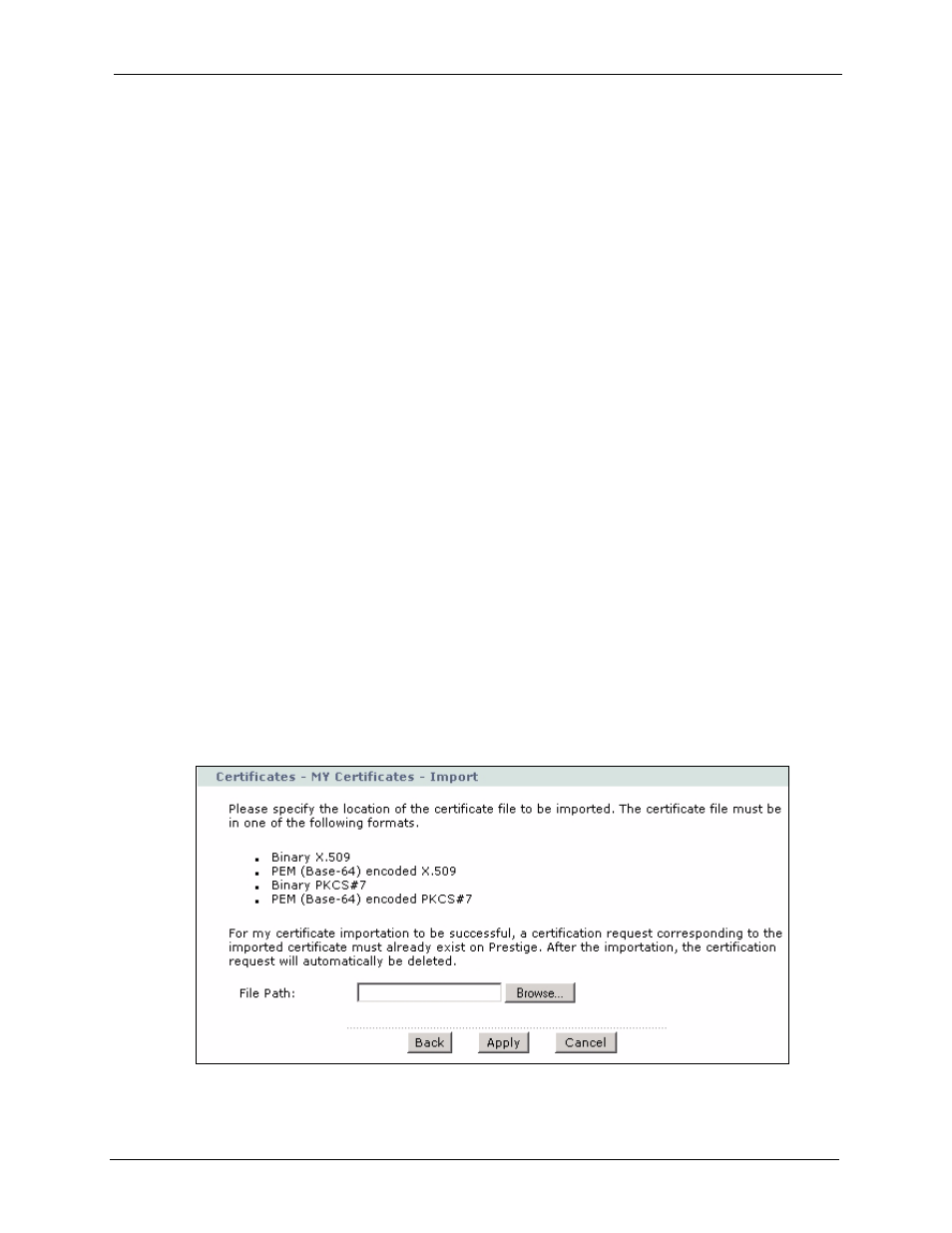
P-2608HWL-Dx Series User’s Guide
Chapter 19 Certificates
253
19.5 My Certificate Import
Click Security > Certificates > My Certificates and then Import to open the My Certificate
Import screen. Follow the instructions in this screen to save an existing certificate to the
ZyXEL Device.
Note: You can only import a certificate that matches a corresponding certification
request that was generated by the ZyXEL Device.
The certificate you import replaces the corresponding request in the My
Certificates screen.
You must remove any spaces from the certificate’s filename before you can
import it.
19.5.1 Certificate File Formats
The certification authority certificate that you want to import has to be in one of these file
formats:
• Binary X.509: This is an ITU-T recommendation that defines the formats for X.509
certificates.
• PEM (Base-64) encoded X.509: This Privacy Enhanced Mail format uses 64 ASCII
characters to convert a binary X.509 certificate into a printable form.
• Binary PKCS#7: This is a standard that defines the general syntax for data (including
digital signatures) that may be encrypted. The ZyXEL Device currently allows the
importation of a PKS#7 file that contains a single certificate.
• PEM (Base-64) encoded PKCS#7: This Privacy Enhanced Mail (PEM) format uses 64
ASCII characters to convert a binary PKCS#7 certificate into a printable form.
Figure 136 My Certificate Import
