Figure 67 network > wireless lan > otist, Table 41 network > wireless lan > otist – ZyXEL Communications P-2608HWL-Dx Series User Manual
Page 131
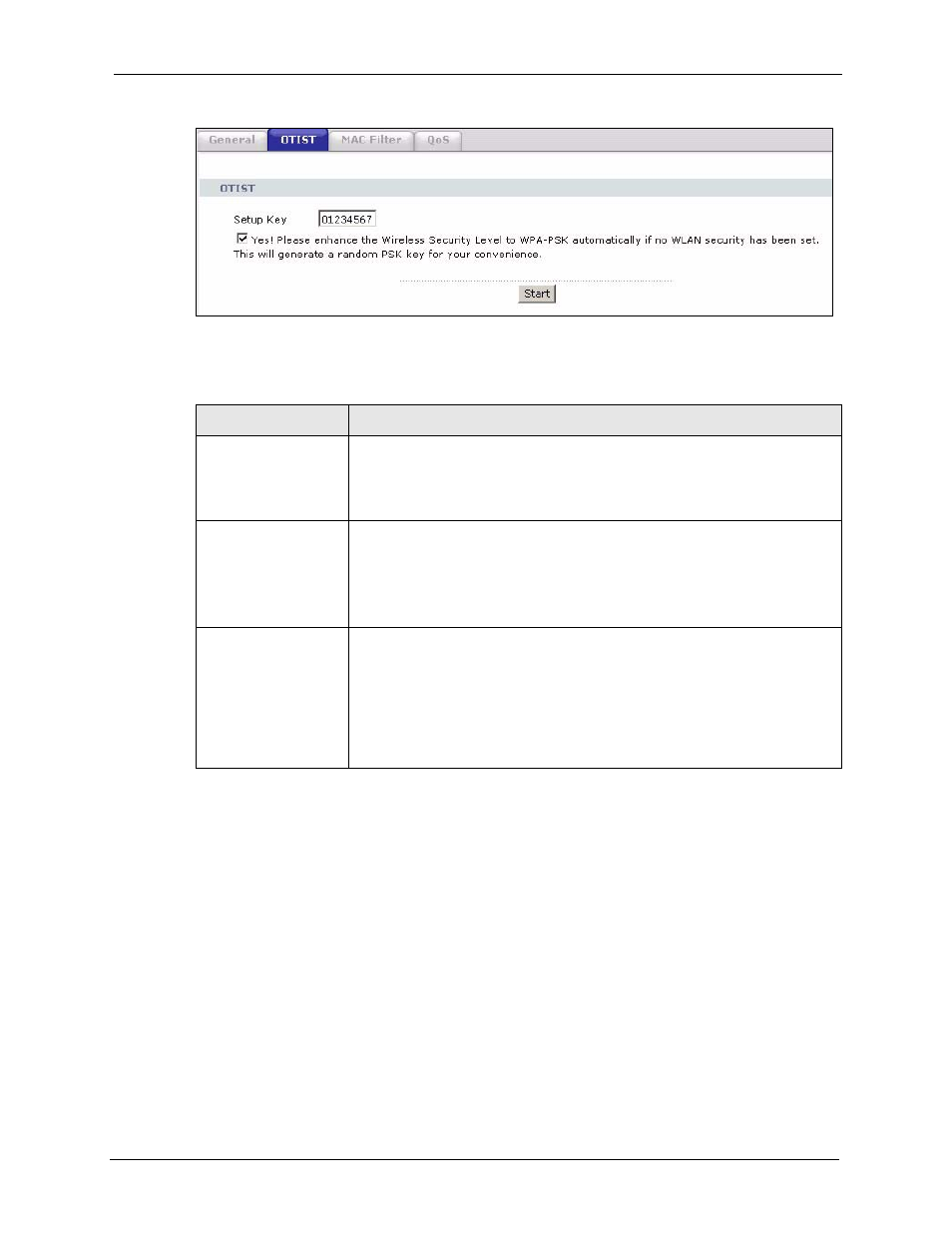
P-2608HWL-Dx Series User’s Guide
Chapter 9 Wireless LAN
131
Figure 67 Network > Wireless LAN > OTIST
The following table describes the labels in this screen.
Before you click Start, you should enable OTIST on all the OTIST-enabled devices in the
wireless network. For most devices, follow these steps.
1 Start the ZyXEL utility
2 Click the Adapter tab.
3 Select the OTIST check box, and enter the same Setup Key as the ZyXEL Device.
4 Click Save.
Table 41 Network > Wireless LAN > OTIST
LABEL
DESCRIPTION
Setup Key
Type a key (password) 8 ASCII characters long.
Note: If you change the OTIST setup key in the ZyXEL Device,
you must change it on the wireless devices too.
Yes!
Select this if you want the ZyXEL Device to automatically generate a pre-
shared key for the wireless network. Before you do this, click Network >
Wireless LAN > General and set the Security Mode to No Security.
Clear this if you want the ZyXEL Device to use a pre-shared key that you
enter. Before you do this, click Network > Wireless LAN > General, set the
Security Mode to WPA-PSK, and enter the Pre-Shared Key.
Start
Click Start to activate OTIST and transfer settings. The process takes three
minutes to complete.
Note: You must click Start in the ZyXEL Device and in the
wireless device(s) within three minutes of each other. You
can start OTIST in the wireless devices and the ZyXEL
Device in any order.
