3 configuring a customized service, 7 example firewall rule, Figure 109 firewall: configure customized services – ZyXEL Communications P-2608HWL-Dx Series User Manual
Page 209: Table 76 firewall: configure customized services
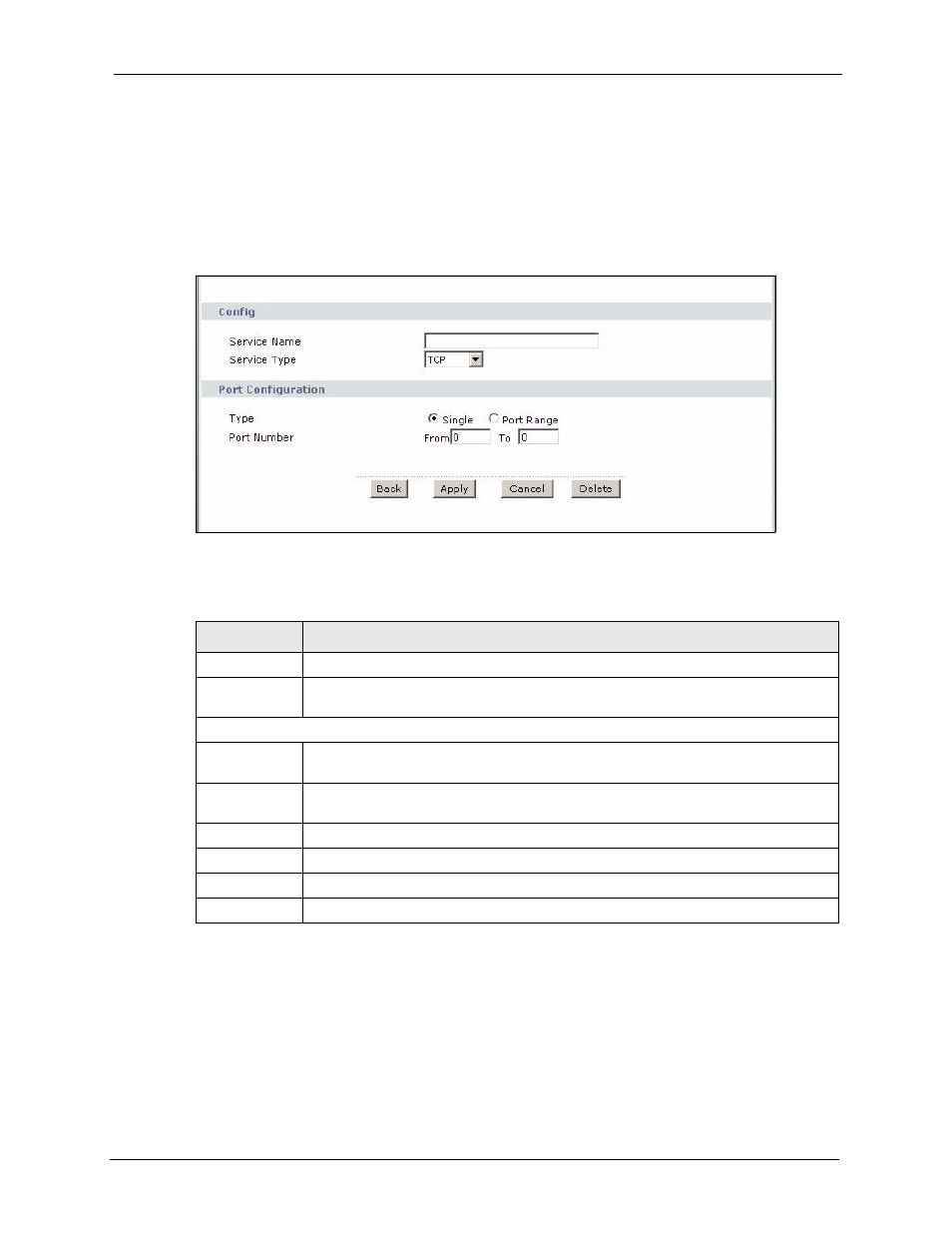
P-2608HWL-Dx Series User’s Guide
Chapter 16 Firewall Configuration
209
16.6.3 Configuring A Customized Service
Click a rule number in the Firewall Customized Services screen to create a new custom port
or edit an existing one. This action displays the following screen.
Figure 109 Firewall: Configure Customized Services
The following table describes the labels in this screen.
16.7 Example Firewall Rule
The following Internet firewall rule example allows a hypothetical “MyService” connection
from the Internet.
1 Click Security > Firewall > Rules.
Table 76 Firewall: Configure Customized Services
LABEL
DESCRIPTION
Service Name
Type a unique name for your custom port.
Service Type
Choose the IP port (TCP, UDP or TCP/UDP) that defines your customized port from
the drop down list box.
Port Configuration
Type
Click Single to specify one port only or Port Range to specify a span of ports that
define your customized service.
Port Number
Type a single port number or the range of port numbers that define your customized
service.
Back
Click Back to return to the previous screen without saving your changes.
Apply
Click Apply to save your customized settings and exit this screen.
Cancel
Click Cancel to return to the previously saved settings.
Delete
Click Delete to delete the current rule.
