4 telnet, Table 115 remote management: www – ZyXEL Communications P-2608HWL-Dx Series User Manual
Page 296
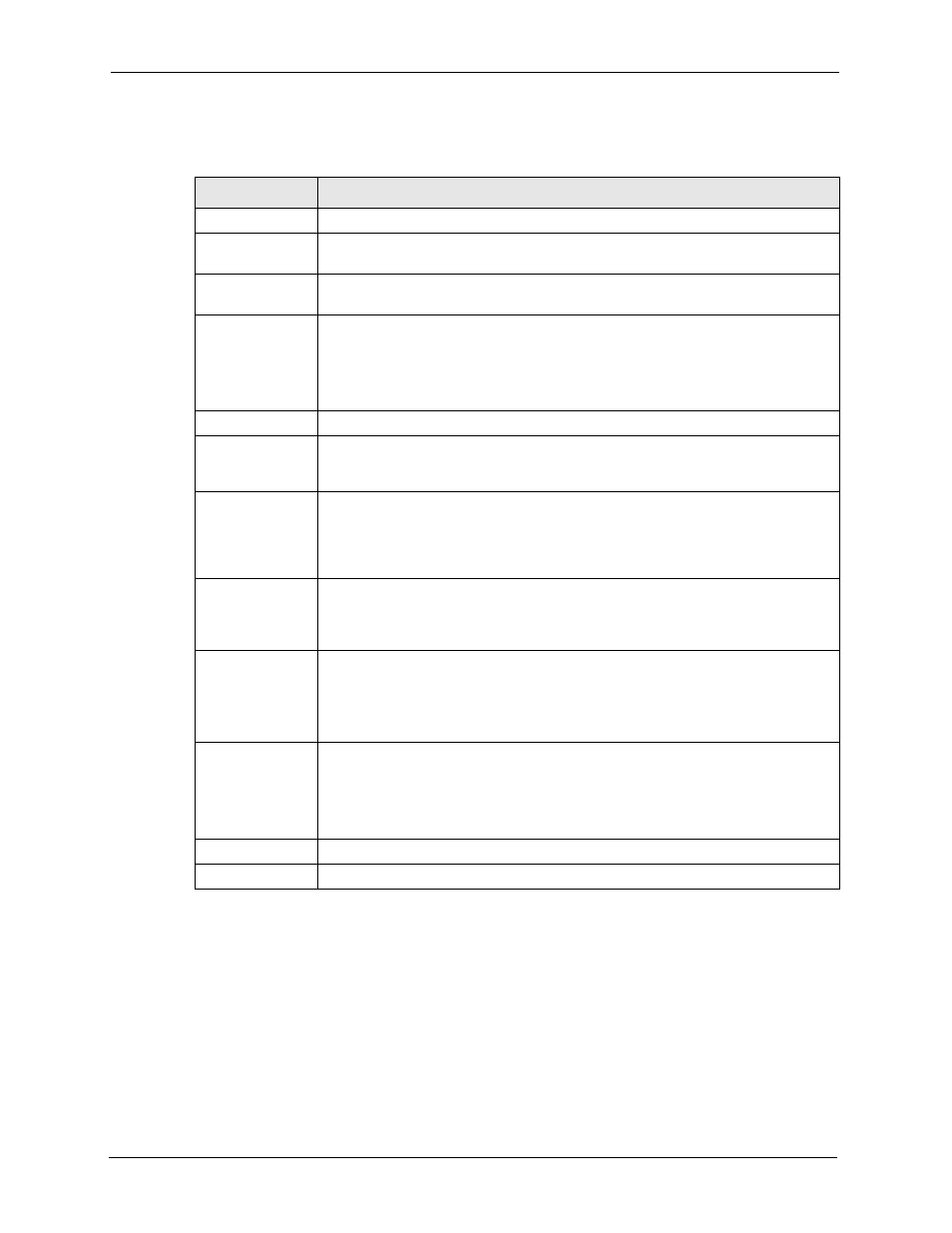
P-2608HWL-Dx Series User’s Guide
296
Chapter 23 Remote Management Configuration
The following table describes the labels in this screen.
23.4 Telnet
You can configure your ZyXEL Device for remote Telnet access as shown next. The
administrator uses Telnet from a computer on a remote network to access the ZyXEL Device.
Table 115 Remote Management: WWW
LABEL
DESCRIPTION
WWW
Port
You may change the server port number for a service if needed, however you must
use the same port number in order to use that service for remote management.
Access Status
Select the interface(s) through which a computer may access the ZyXEL Device
using this service.
Secured Client IP A secured client is a “trusted” computer that is allowed to communicate with the
ZyXEL Device using this service.
Select All to allow any computer to access the ZyXEL Device using this service.
Choose Selected to just allow the computer with the IP address that you specify to
access the ZyXEL Device using this service.
HTTPS
Server Host Key
Select the certificate that the ZyXEL Device will use to identify itself. The ZyXEL
Device is the SSL server and must always authenticate itself to the SSL client (the
computer which requests the HTTPS connection with the ZyXEL Device).
Authenticate
Client Certificates
Select Authenticate Client Certificates (optional) to require the SSL client to
authenticate itself to the ZyXEL Device by sending the ZyXEL Device a certificate.
To do that the SSL client must have a CA-signed certificate from a CA that has
been imported as a trusted CA on the ZyXEL Device (see
on importing certificates for details).
Port
The HTTPS proxy server listens on port 443 by default. If you change the HTTPS
proxy server port to a different number on the ZyXEL Device, for example 8443,
then you must notify people who need to access the ZyXEL Device web
configurator to use “https://ZyXEL Device IP Address:8443” as the URL.
Access Status
Select a ZyXEL Device interface from Access Status on which incoming HTTPS
access is allowed.
You can allow only secure web configurator access by setting the WWW Access
Status field to Disable and setting the HTTPS Access Status field to an
interface(s).
Secure Client IP
A secure client is a “trusted” computer that is allowed to communicate with the
ZyXEL Device using this service.
Select All to allow any computer to access the ZyXEL Device using this service.
Choose Selected to just allow the computer with the IP address that you specify to
access the ZyXEL Device using this service.
Apply
Click Apply to save your settings back to the ZyXEL Device.
Cancel
Click Cancel to begin configuring this screen afresh.
