ZyXEL Communications P-2608HWL-Dx Series User Manual
Page 164
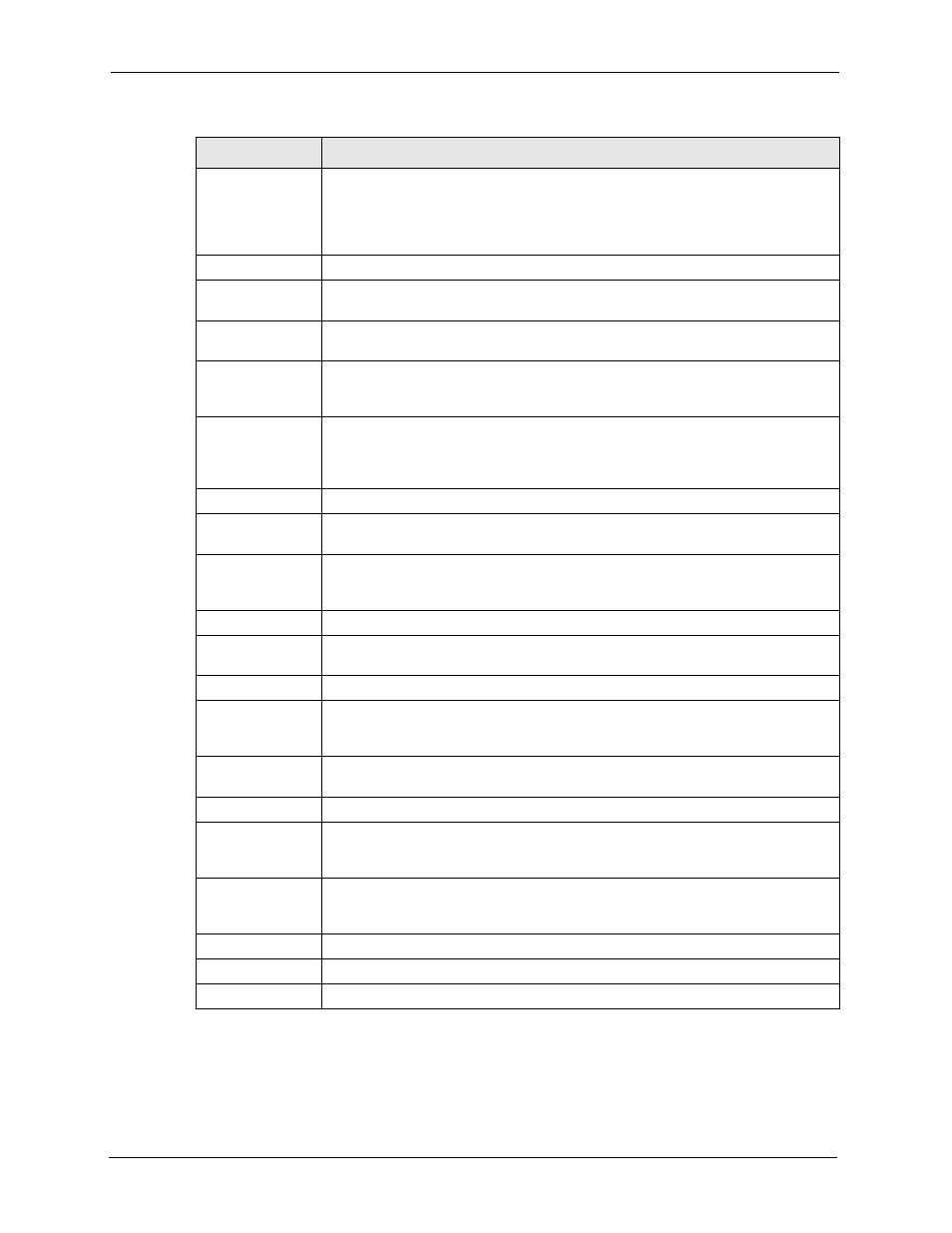
P-2608HWL-Dx Series User’s Guide
164
Chapter 11 SIP
Enable
Select this if your VoIP service provider has a SIP outbound server to handle voice
calls. This allows the ZyXEL Device to work with any type of NAT router and
eliminates the need for STUN or a SIP ALG. Turn off any SIP ALG on a NAT router
in front of the ZyXEL Device to keep it from retranslating the IP address (since this
is already handled by the outbound proxy server).
Server Address
Enter the IP address or domain name of the SIP outbound proxy server.
Server Port
Enter the SIP outbound proxy server’s listening port, if your VoIP service provider
gave you one. Otherwise, keep the default value.
MWI (Message
Waiting Indication)
Enable
Select this if you want to hear a waiting (beeping) dial tone on your phone when
you have at least one voice message. Your VoIP service provider must support
this feature.
Expiration Time
Keep the default value, unless your VoIP service provider tells you to change it.
Enter the number of seconds the SIP server should provide the message waiting
service each time the ZyXEL Device subscribes to the service. Before this time
passes, the ZyXEL Device automatically subscribes again.
Fax Option
This field controls how the ZyXEL Device handles fax messages.
G.711 Fax
Passthrough
Select this if the ZyXEL Device should use G.711 to send fax messages. The peer
devices must also use G.711.
T.38 Fax Relay
Select this if the ZyXEL Device should send fax messages as UDP or TCP/IP
packets through IP networks. This provides better quality, but it may have inter-
operability problems. The peer devices must also use T.38.
Call Forward
Call Forward
Table
Select which call forwarding table you want the ZyXEL Device to use for incoming
calls. You set up these tables in VoIP > Phone Book > Incoming Call Policy.
Caller Ringing
Enable
Select the check box if you want to specify what tone people hear when they call
you. The ZyXEL Device provides a default tone, but you can add additional tones
using IVR. See
Caller Ringing
Tone
Select the tone you want people to hear when they call you. You should setup
these tones using IVR first. See
for more information.
On Hold
Enable
Select the check box if you want to specify what tone people hear when you put
them on hold. The ZyXEL Device provides a default tone, but you can add addi-
for more information.
On Hold Tone
Select the tone you want people to hear when you put them on hold. You should
setup these tones using IVR first. See
for more infor-
mation.
Back
Click this to return to the SIP Settings screen without saving your changes.
Apply
Click this to save your changes and to apply them to the ZyXEL Device.
Cancel
Click this to set every field in this screen to its last-saved value.
Table 56 VoIP > SIP Settings > Advanced
LABEL
DESCRIPTION
