3 installing upnp in windows example, Table 123 configuring upnp – ZyXEL Communications P-2608HWL-Dx Series User Manual
Page 309
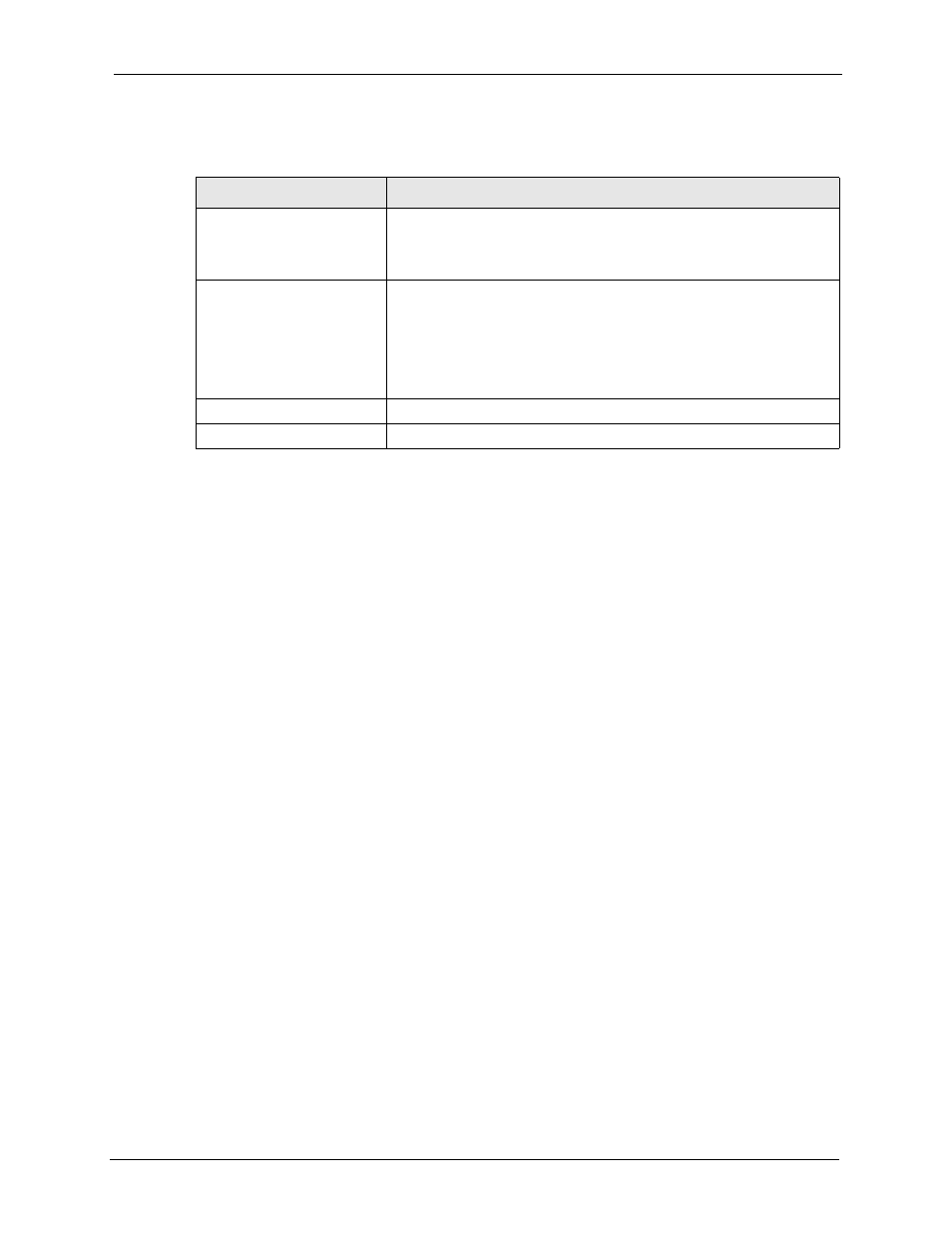
P-2608HWL-Dx Series User’s Guide
Chapter 24 Universal Plug-and-Play (UPnP)
309
The following table describes the fields in this screen.
24.3 Installing UPnP in Windows Example
This section shows how to install UPnP in Windows Me and Windows XP.
Installing UPnP in Windows Me
Follow the steps below to install the UPnP in Windows Me.
1 Click Start and Control Panel. Double-click Add/Remove Programs.
2 Click on the Windows Setup tab and select Communication in the Components
selection box. Click Details.
Table 123 Configuring UPnP
LABEL
DESCRIPTION
Active the Universal Plug and
Play (UPnP) Feature
Select this check box to activate UPnP. Be aware that anyone could use
a UPnP application to open the web configurator's login screen without
entering the ZyXEL Device's IP address (although you must still enter
the password to access the web configurator).
Allow users to make
configuration changes
through UPnP
Select this check box to allow UPnP-enabled applications to
automatically configure the ZyXEL Device so that they can
communicate through the ZyXEL Device, for example by using NAT
traversal, UPnP applications automatically reserve a NAT forwarding
port in order to communicate with another UPnP enabled device; this
eliminates the need to manually configure port forwarding for the UPnP
enabled application.
Apply
Click Apply to save the setting to the ZyXEL Device.
Cancel
Click Cancel to return to the previously saved settings.
