3 configuring lan ip, 1 configuring advanced lan setup, Figure 54 lan ip – ZyXEL Communications P-2608HWL-Dx Series User Manual
Page 111: Table 29 lan ip
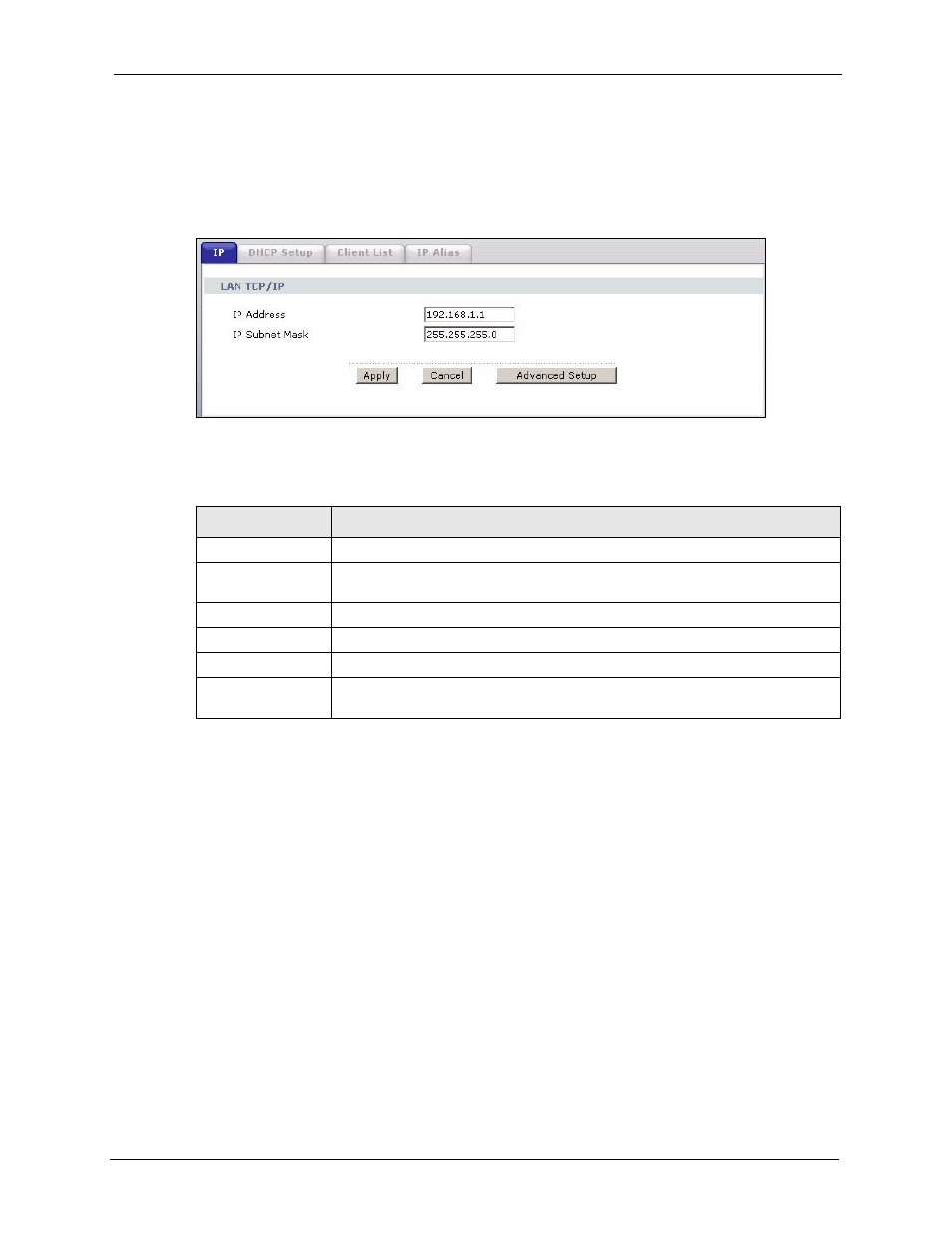
P-2608HWL-Dx Series User’s Guide
Chapter 8 LAN Setup
111
8.3 Configuring LAN IP
Click Network > LAN to open the IP screen. See
for background
information.
Figure 54 LAN IP
The following table describes the fields in this screen.
8.3.1 Configuring Advanced LAN Setup
To edit your ZyXEL Device's advanced LAN settings, click the Advanced Setup button in the
LAN IP screen. The screen appears as shown.
Table 29 LAN IP
LABEL
DESCRIPTION
TCP/IP
IP Address
Enter the IP address of your ZyXEL Device in dotted decimal notation, for
example, 192.168.1.1 (factory default).
IP Subnet Mask
Type the subnet mask assigned to you by your ISP (if given).
Apply
Click Apply to save your changes back to the ZyXEL Device.
Cancel
Click Cancel to begin configuring this screen afresh.
Advanced Setup
Click this button to display the Advanced LAN Setup screen and edit more
details of your LAN setup.
- ISDN Terminal Adapter Omni.Net Lite (84 pages)
- ZYAIR G-360 V2 (2 pages)
- DMA-1000 Series (192 pages)
- PLA-450 (2 pages)
- EXT-108 (2 pages)
- P-2602HWLNI (496 pages)
- ZyXEL ZyWALL 2WG (730 pages)
- P841C (41 pages)
- Network Device P-2302 (359 pages)
- P-870M-I (2 pages)
- P-661HW Series (383 pages)
- Prestige 310 (161 pages)
- 802.11g Wireless Access Point ZyXEL G-560 (144 pages)
- P-2602HW (2 pages)
- Prestige 2602R Series (450 pages)
- 5 Series (835 pages)
- Prestige 623ME-T (253 pages)
- omni.net LCD series (53 pages)
- ZyXEL ZyAIR B-1000 (231 pages)
- P-2302HWUDL-P1 Series (368 pages)
- ZyXEL ZyWALL 5 (667 pages)
- Prestige 645R (180 pages)
- ZYWALL IDP 10 (42 pages)
- 802.11g Wireless Firewall Router P-320W (215 pages)
- PRESTIGE 660R-6XC (6 pages)
- 56K Plus II (88 pages)
- P-2802HW-i (2 pages)
- ZYAIR AG-200 (2 pages)
- POWERLINE PL-100 (33 pages)
- HomePlug AV DMA-1100P (198 pages)
- Access Router P-660R-T (9 pages)
- omni.net LCD+M (186 pages)
- G-162 (85 pages)
- PL-100 (33 pages)
- ZyXEL ZyAIR A-6000 (46 pages)
- ZyXEL ZyAIR AG-225H (14 pages)
- 2304R-P1 (124 pages)
- XTREMEMIMO M-302 (2 pages)
- nbg334s (2 pages)
- P-793H 601156 (1 page)
- Ethernet Extension Card EEC1020 (8 pages)
- P-871M (26 pages)
- Prestige 128L (114 pages)
- P-2812HNU-51c (2 pages)
- ZyWALL SSL 10 (64 pages)
