ZyXEL Communications P-2608HWL-Dx Series User Manual
Page 50
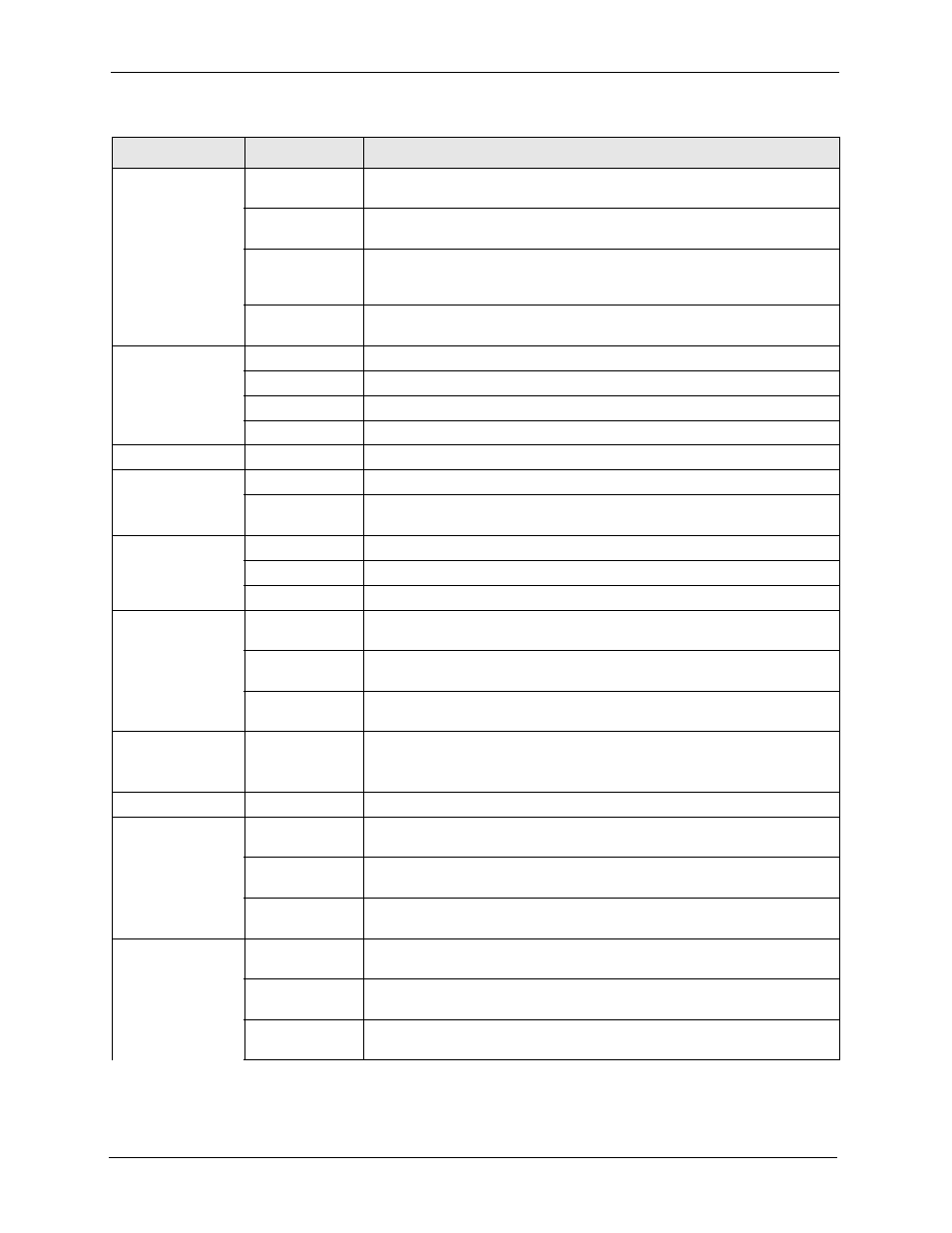
P-2608HWL-Dx Series User’s Guide
50
Chapter 2 Introducing the Web Configurator
Wireless LAN
General
Use this screen to configure the wireless LAN settings and WLAN
authentication/security settings.
OTIST
Use this screen to configure a setup key for OTIST as well as start OTIST
on the ZyXEL Device.
MAC Filter
Use this screen to configure the ZyXEL Device to give exclusive access to
specific wireless clients or exclude specific wireless clients from accessing
the ZyXEL Device.
QoS
WMM QoS allows you to prioritize wireless traffic according to the delivery
requirements of individual services.
NAT
General
Use this screen to enable NAT.
Port Forwarding
Use this screen to make your local
servers visible to the outside world.
Address Mapping Use this screen to configure network address translation mapping rules.
ALG
Use this screen to enable SIP ALG.
VoIP
SIP
SIP Settings
Use this screen to configure your ZyXEL Device’s Voice over IP settings.
QoS
Use this screen to configure your ZyXEL Device’s Quality of Service
settings for VoIP.
Phone
Analog Phone
Use this screen to set which phone ports use which SIP accounts.
Common
Use this screen to configure general phone port settings.
Region
Use this screen to select your location and call service mode.
Phone Book
Speed Dial
Use this screen to configure speed dial for SIP phone numbers that you call
often.
Incoming Call
Policy
Use this screen to configure call-forwarding.
Group Ring
Use this screen to configure ring tone behavior based on the origin of
incoming calls.
PSTN Line
(“L” models
only)
General
Use this screen to configure your ZyXEL Device’s settings for PSTN calls.
Security
Firewall
General
Use this screen to activate/deactivate the firewall and the default action to
take on network traffic going in specific directions.
Rules
This screen shows a summary of the firewall rules, and allows you to edit/
add a firewall rule.
Threshold
Use this screen to configure the thresholds for determining when to drop
sessions that do not become fully established.
Content Filter
Keyword
Use this screen to block access to web sites containing certain keywords in
the URL.
Schedule
Use this screen to set the days and times for your device to perform content
filtering.
Trusted
Use this screen to exclude a range of users on the LAN from content
filtering.
Table 4 Navigation Panel Summary
LINK
TAB
FUNCTION
