6 setting up login accounts, Figure 177 access control: snmp: trap group, Table 119 access control: snmp: trap group – ZyXEL Communications GS-4024 User Manual
Page 294
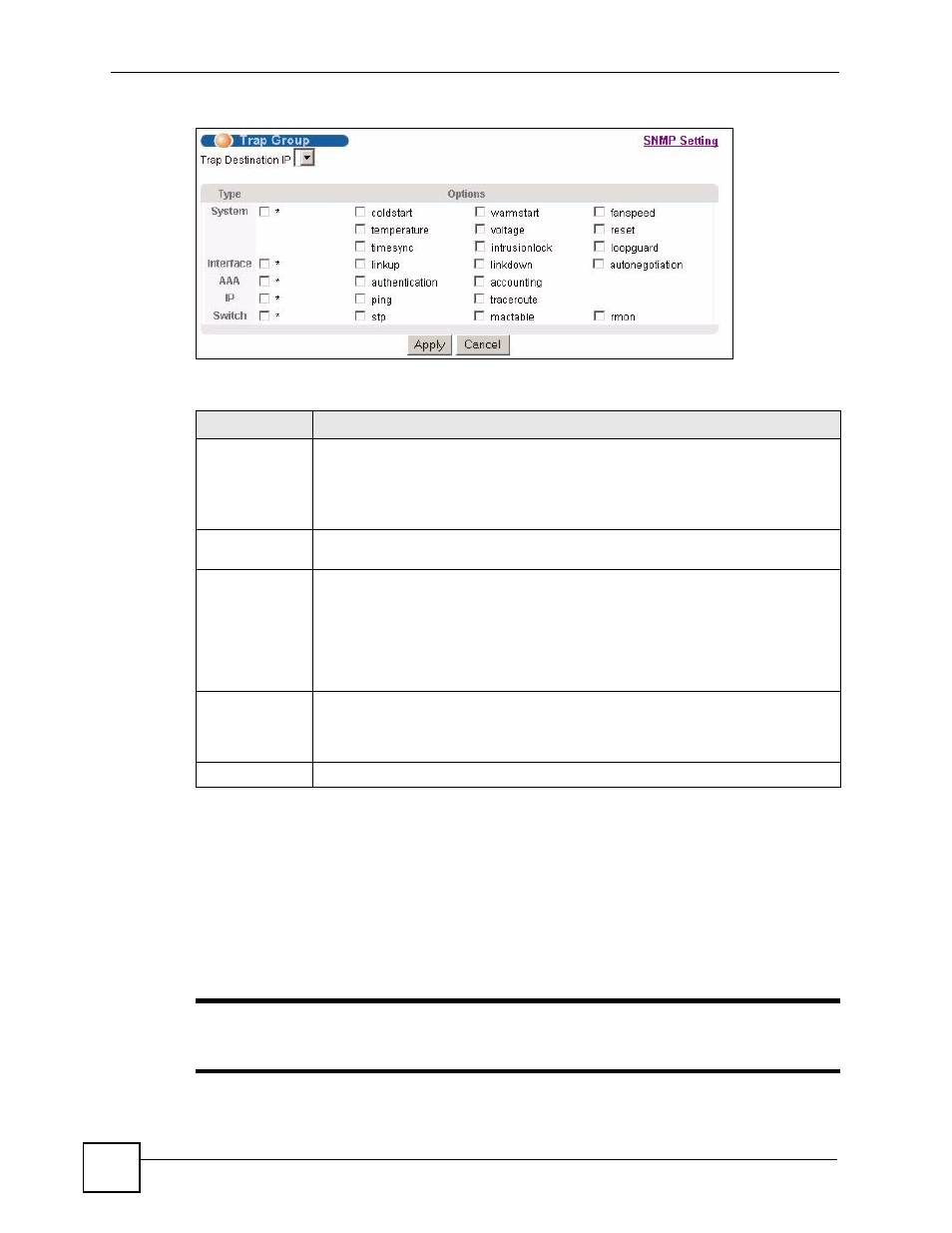
Chapter 36 Access Control
GS-4012F/4024 User’s Guide
294
Figure 177 Access Control: SNMP: Trap Group
The following table describes the labels in this screen.
36.3.6 Setting Up Login Accounts
Up to five people (one administrator and four non-administrators) may access the Switch via
web configurator at any one time.
• An administrator is someone who can both view and configure Switch changes. The
username for the Administrator is always admin. The default administrator password is
1234.
"
It is highly recommended that you change the default administrator password
(1234).
Table 119 Access Control: SNMP: Trap Group
LABEL
DESCRIPTION
Trap Destination
IP
Select one of your configured trap destination IP addresses. These are the IP
addresses of the SNMP managers. You must first configure a trap destination IP
address in the SNMP Setting screen.
Use the rest of the screen to select which traps the Switch sends to that SNMP
manager.
Type
Select the categories of SNMP traps that the Switch is to send to the SNMP
manager.
Options
Select the individual SNMP traps that the Switch is to send to the SNMP station.
See
for individual trap descriptions.
The traps are grouped by category. Selecting a category automatically selects all of
the category’s traps. Clear the check boxes for individual traps that you do not want
the Switch to send to the SNMP station. Clearing a category’s check box
automatically clears all of the category’s trap check boxes (the Switch only sends
traps from selected categories).
Apply
Click Apply to save your changes to the Switch’s run-time memory. The Switch
loses these changes if it is turned off or loses power, so use the Save link on the top
navigation panel to save your changes to the non-volatile memory when you are
done configuring.
Cancel
Click Cancel to begin configuring this screen afresh.
