Xerox COPYCENTRE M20I User Manual
Page 51
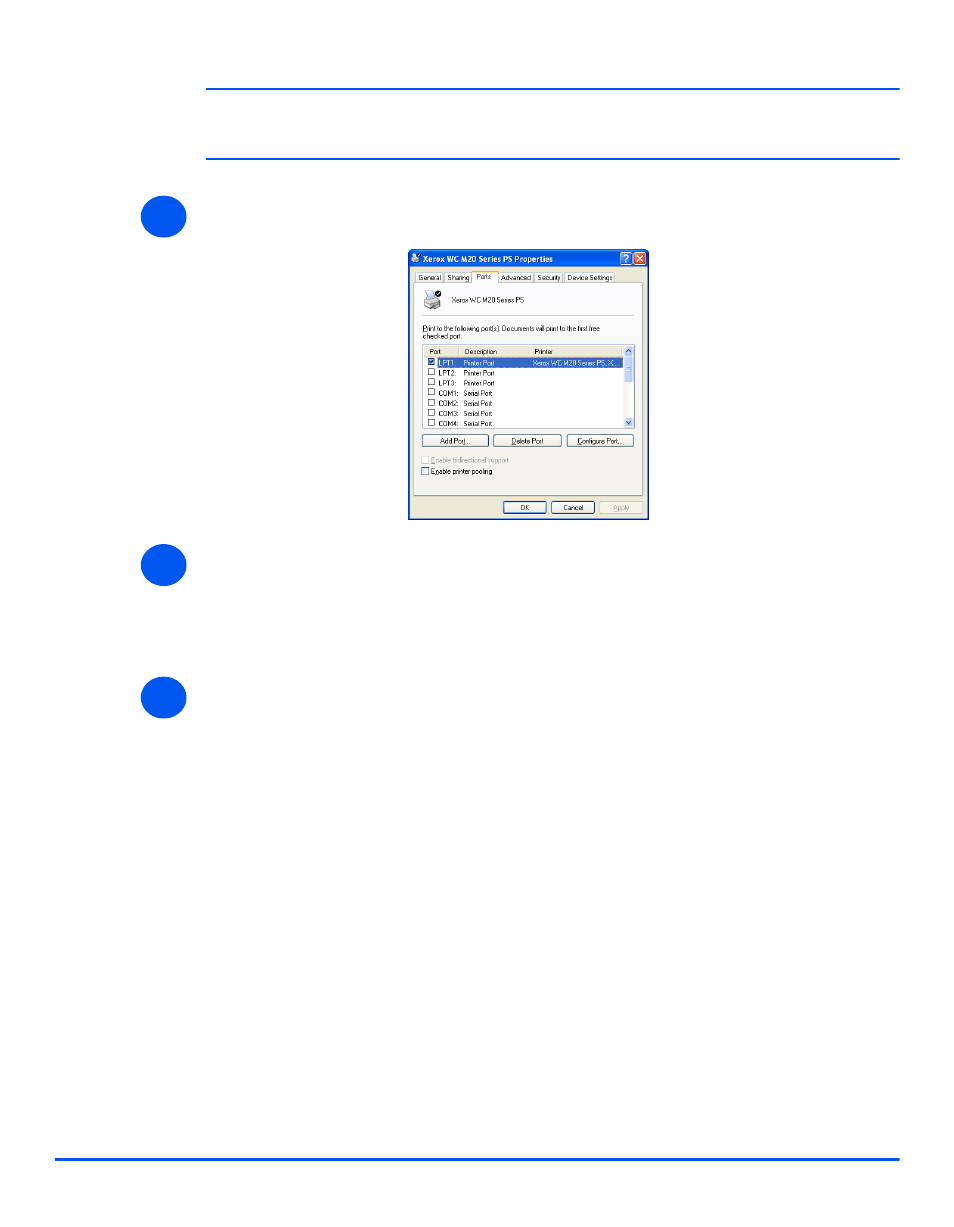
Xerox CopyCentre C20, WorkCentre M20 and WorkCentre M20i User Guide
Page 2-27
Gett
ing St
arted
)
This window will have a different appearance according to the operating system of the
workstation and the type of driver installed. The window displayed is for a Windows XP operating
system.
¾
Click on the [Ports] tab.
The Ports tab will be displayed.
¾
Check the box appropriate to the connection.
For a parallel connection, check LPT1, LPT2 or LPT3 depending on the configuration of
the workstation. This is usually LPT1.
For a USB connection, check the USB box.
¾
Click [OK].
Follow the instructions for “Test Print or Scan” starting on page 2-28 to continue the
installation.
3
4
5
This manual is related to the following products:
