Xerox COPYCENTRE M20I User Manual
Page 49
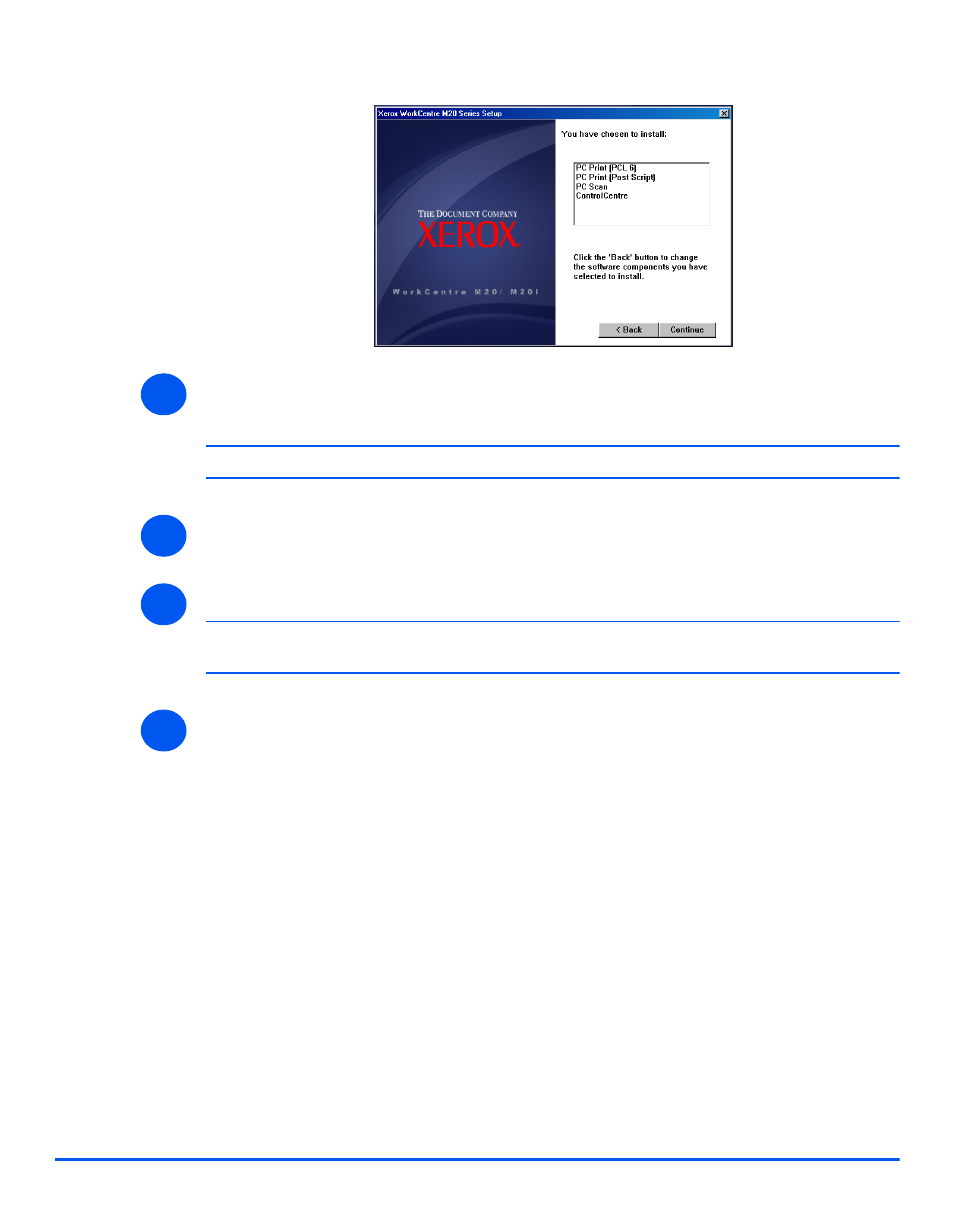
Xerox CopyCentre C20, WorkCentre M20 and WorkCentre M20i User Guide
Page 2-25
Gett
ing St
arted
The selection will be confirmed.
¾
Select [Continue] to confirm your choice and install the driver.
The installation will continue by transferring a number of files.
)
If you chose to install multiple drivers, the installation process will be repeated for each driver.
¾
Select [Finish] to complete the installation.
¾
Switch the printer Off and then On.
)
For instructions for powering the machine on and off, refer to “Powering On the Machine”
starting on page 2-14.
¾
Reboot the Workstation.
Windows will automatically detect new hardware and install the appropriate driver.
Follow the instructions for “Workstation Setup” starting on page 2-26 to continue the
installation.
4
5
6
7
