Paper jams – Xerox COPYCENTRE M20I User Manual
Page 188
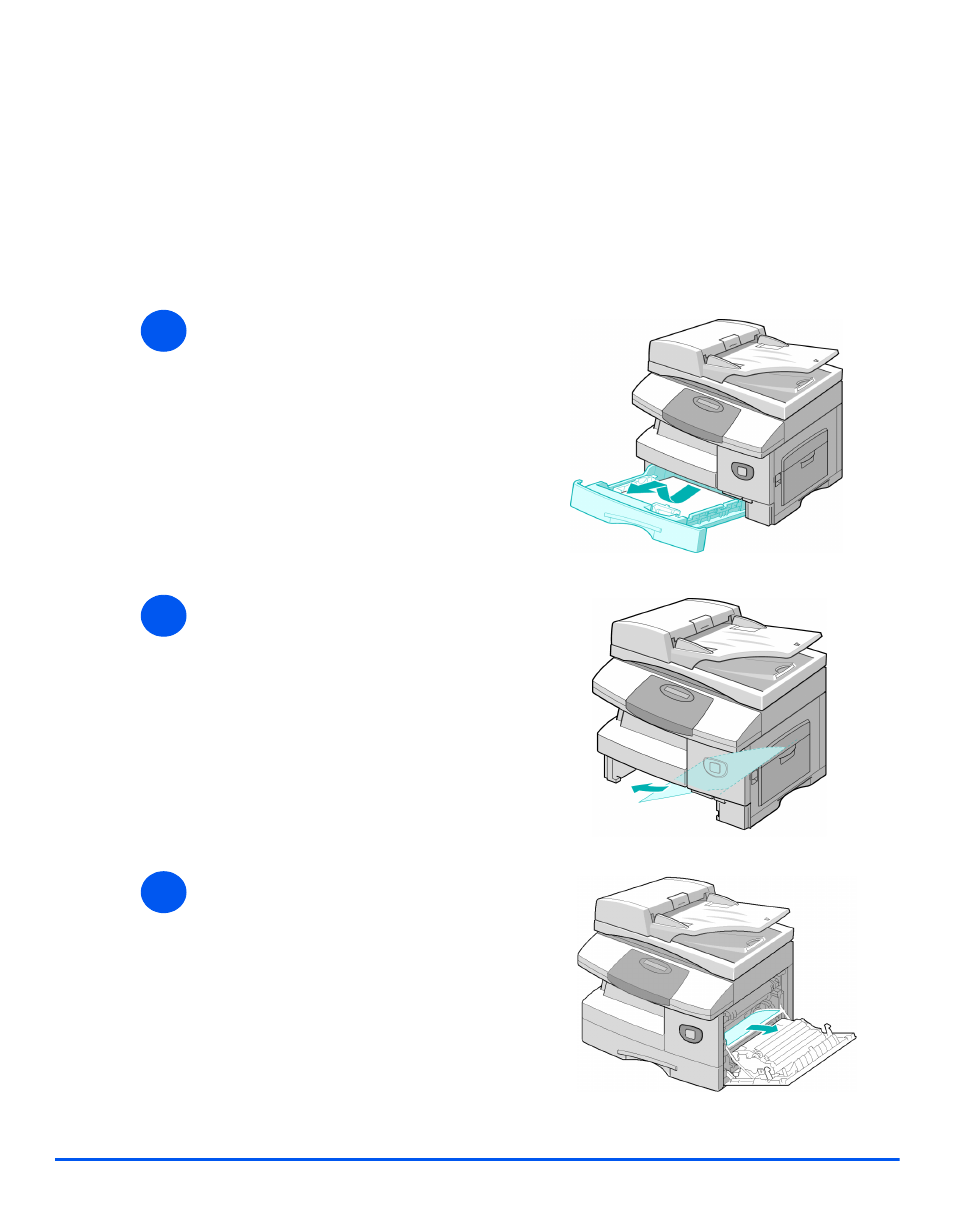
Page 11-6
Xerox CopyCentre C20, WorkCentre M20 and WorkCentre M20i User Guide
Tr
ou
blesho
oting
Paper Jams
If paper jams occur, ‘Paper Jam’ appears on the display and the Paper Jam or Paper Tray LED
on the Status Map will flash to indicate the problem area. Follow the steps below to clear the
jam. To avoid tearing paper, pull the jammed paper out gently and slowly.
Paper Feed Area
If the paper jams in the feed area ’Paper Jam 0’ appears on the display.
1
¾
Pull out the Paper Tray.
¾
When the tray is fully out, lift the
front part of the tray slightly to
release the tray from the
machine.
2
¾
Remove the jammed paper by
gently pulling it straight out.
¾
Once you remove the jammed
paper, open the side cover and
close it to clear the ’Paper Jam 0’
message from the display.
3
¾
If there is any resistance and the
paper does not move immediately
when pulled, pull the release
lever to open the side cover.
¾
Carefully remove the misfed
paper in the direction shown.
