3 further reading, 2 how to configure multiple wireless networks – ZyXEL Communications NWA-3160 Series User Manual
Page 51
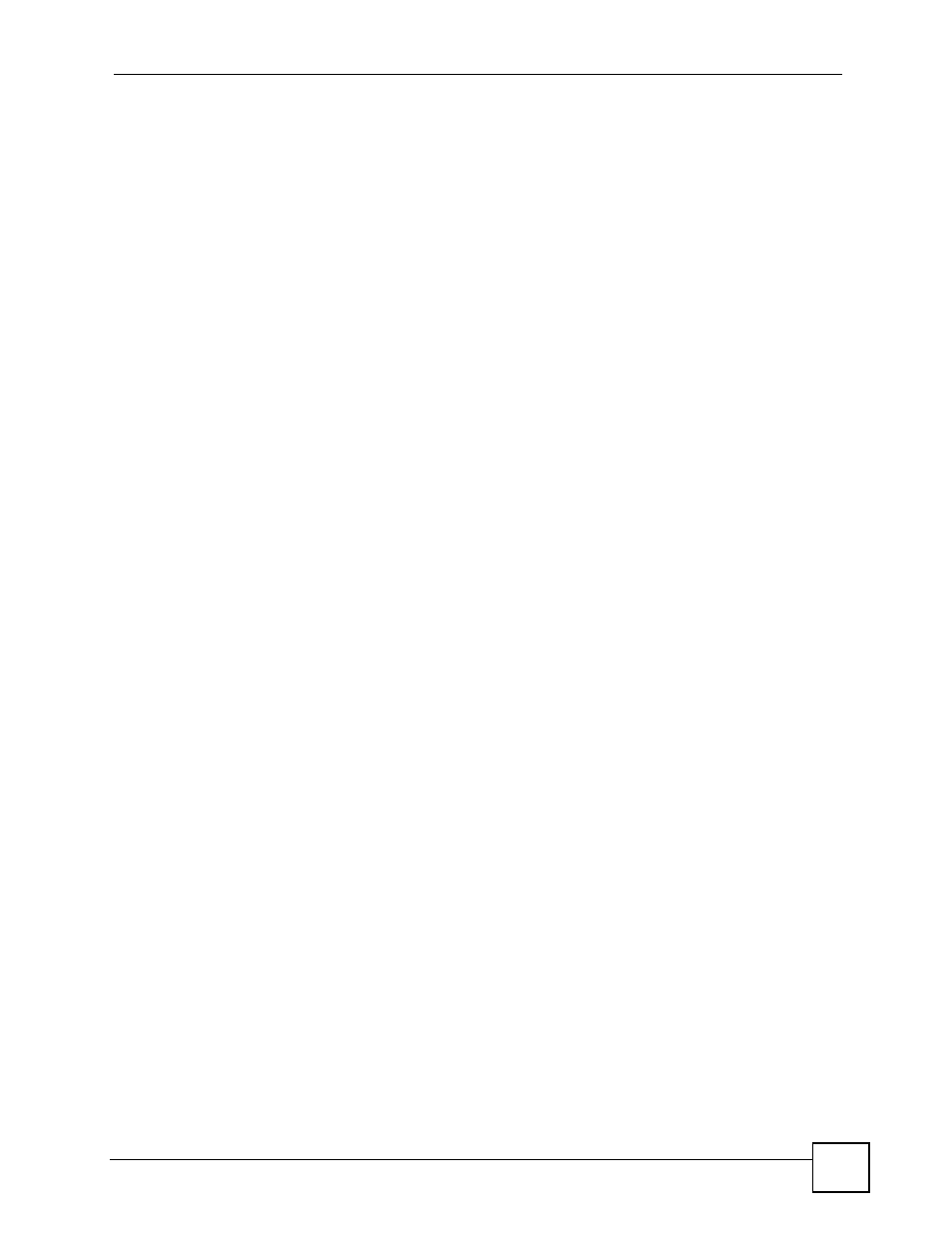
Chapter 4 Tutorial
ZyXEL NWA-3160 Series User’s Guide
51
4.1.3 Further Reading
Use these links to find more information on the steps:
• Choosing 802.11 Mode: see
.
• Choosing a wireless Channel ID: see
.
• Selecting and configuring SSID profile(s): see
and
.
• Configuring and activating WDS Security: see
.
• Editing Security Profile(s): see
• Configuring an external RADIUS server: see
• Configuring and activating the internal AUTH. SERVER: see
and
• Configuring Layer 2 Isolation: see
• Configuring MAC Filtering: see
4.2 How to Configure Multiple Wireless Networks
In this example, you have been using your ZyXEL Device as an access point for your office
network (See your Quick Start Guide for information on how to set up your ZyXEL Device in
Access Point mode). Now your network is expanding and you want to make use of the
MBSSID feature (see
) to provide multiple wireless networks. Each
wireless network will cater for a different type of user.
You want to make three wireless networks: one standard office wireless network with all the
same settings you already have, another wireless network with high Quality of Service (QoS)
settings for Voice over IP users, and a guest network that allows visitors to your office to
access only the Internet and the network printer.
To do this, you will take the following steps:
1 Change the operating mode from Access Point to MBSSID and reactivate the standard
network.
2 Configure a wireless network for Voice over IP users.
3 Configure a wireless network for guests to your office.
The following figure shows the multiple networks you want to set up. Your ZyXEL Device is
marked Z, the main network router is marked A, and your network printer is marked B.
