Printing n-up in a supported driver, Printing multiple pages on a single sheet (n-up) – Xerox COLORQUBE 8870 User Manual
Page 97
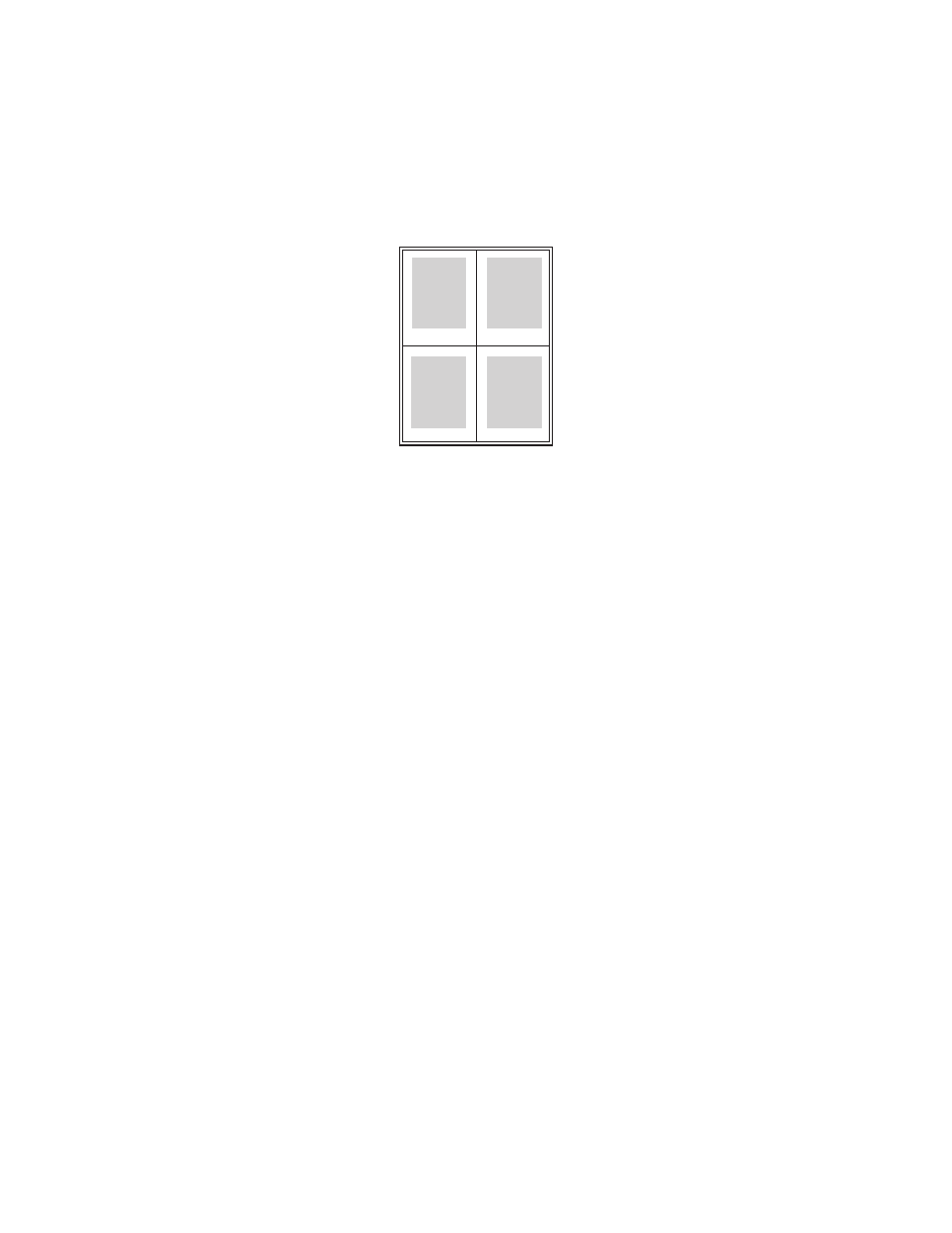
Printing
ColorQube 8570/8870 Color Printer
User Guide
97
Printing Multiple Pages on a Single Sheet (N-Up)
When printing a multiple-page document, you can print more than one page on a single sheet of
paper. Print one, two, four, six, nine, or 16 pages per side.
Printing N-Up in a Supported Driver
Note:
In Windows, you can print N-Up using both PostScript and PCL printer drivers.
Printing N-Up in Windows XP SP1 or Later
1.
In the printer driver settings, select the Layout/Watermark tab.
2.
In the Page Layout section, select the Pages Per Sheet (N-Up) option.
3.
Click the button for the number of pages you want to print on each side of the sheet. The sample
image changes to reflect your selection.
4.
In the Page Layout Options section, select other desired page layout options such as page
orientation, 1-sided or 2-sided, and page borders.
5.
In the Paper/Output tab, select the paper size and type. If you are selecting the paper tray, make
sure the paper tray settings on the printer control panel match those selected in the printer driver.
6.
Click OK.
7.
Send the print job.
Printing N-Up in Macintosh OS X Version 10.3 or Higher
1.
In the application you are printing from, open the Print dialog box and then select your ColorQube
8570/8870 printer.
2.
From the pull-down menu, select Layout.
3.
Select the number of Pages Per Sheet and the Layout Direction.
4.
If desired, select a page border type from the Border menu.
5.
Click Print to send the print job.
1
2
4
3
