Sample pages – Xerox COLORQUBE 8870 User Manual
Page 25
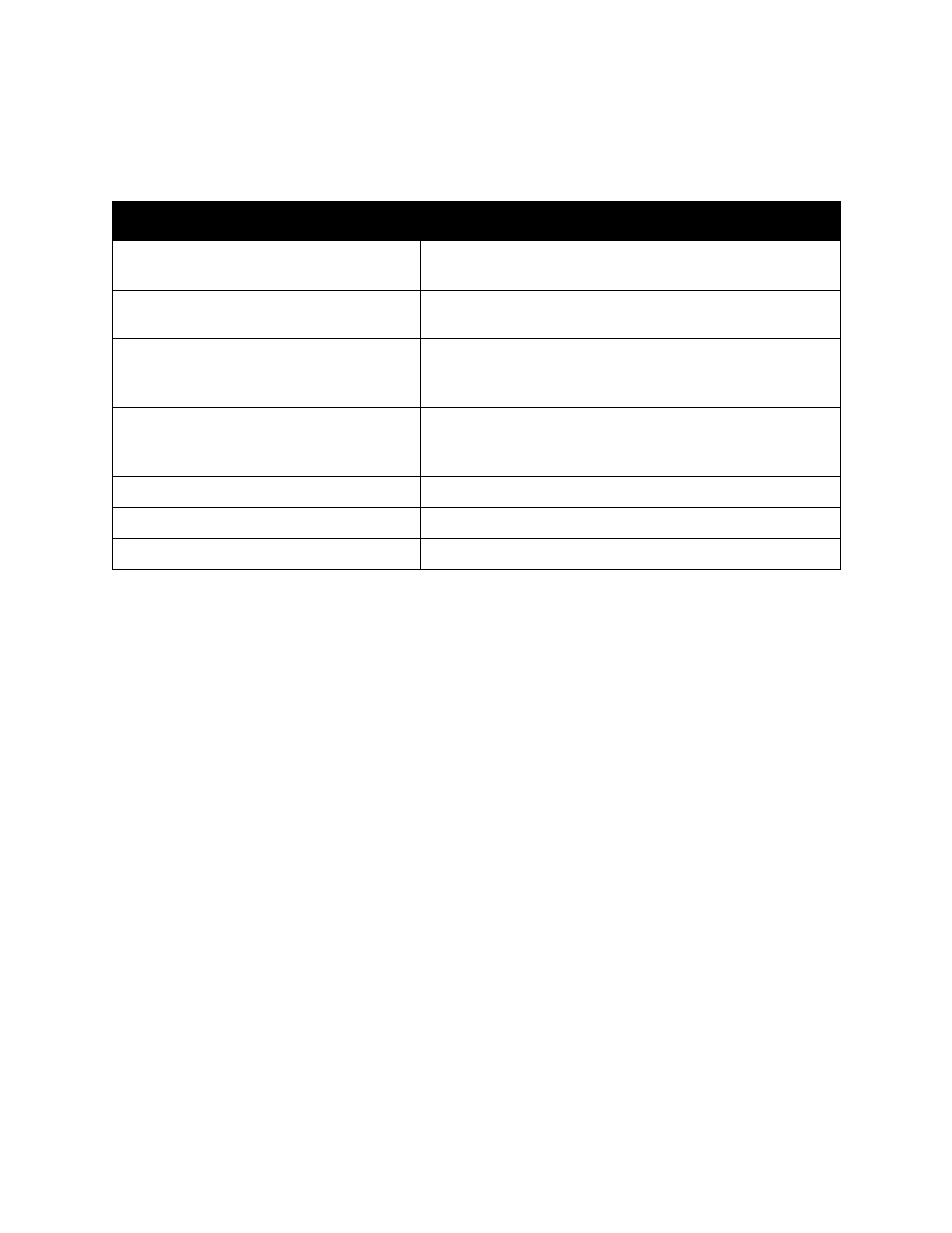
Features
ColorQube 8570/8870 Color Printer
User Guide
25
Sample Pages
Your printer comes with a set of sample pages that demonstrate different printer functions.
To print Graphics, Office, or 2-Sided Demonstration sample pages:
1.
On the printer control panel, select Information and then press the OK button.
2.
Select Sample Pages > OK.
3.
Select the desired sample page and then press OK.
4.
Select one of the following:
•
Single Print: prints a single sample page.
•
Continuous Print: prints sample pages until you stop printing by pressing the Cancel button
on the printer control panel.
5.
Press OK to print.
Note:
These pages can also be printed from CentreWare IS in the Print tab. For details, see
See also:
Page
Description
Graphics Demonstration
Prints a page demonstrating the printer's ability to print a
graphic image.
Office Demonstration
Prints a page demonstrating the printer's ability to print an
office graphic image.
2-Sided Demonstration
Requires automatic 2-sided printing option. Prints two pages
on one sheet to demonstrate the printer's 2-sided printing
ability.
Print Mode Demonstration
Prints three copies of the Office Demonstration Page in each
print-quality mode to demonstrate printer speed and
resolutions.
CMYK Sampler Pages
Prints the multi-page CMYK Color Sampler chart.
RGB Sampler Pages
Prints the multi-page RGB Color Sample chart.
PANTONE Color Sampler Pages
Prints the multi-page PANTONE\256 Color Sampler chart.
