Setting the tray 1 prompt – Xerox COLORQUBE 8870 User Manual
Page 64
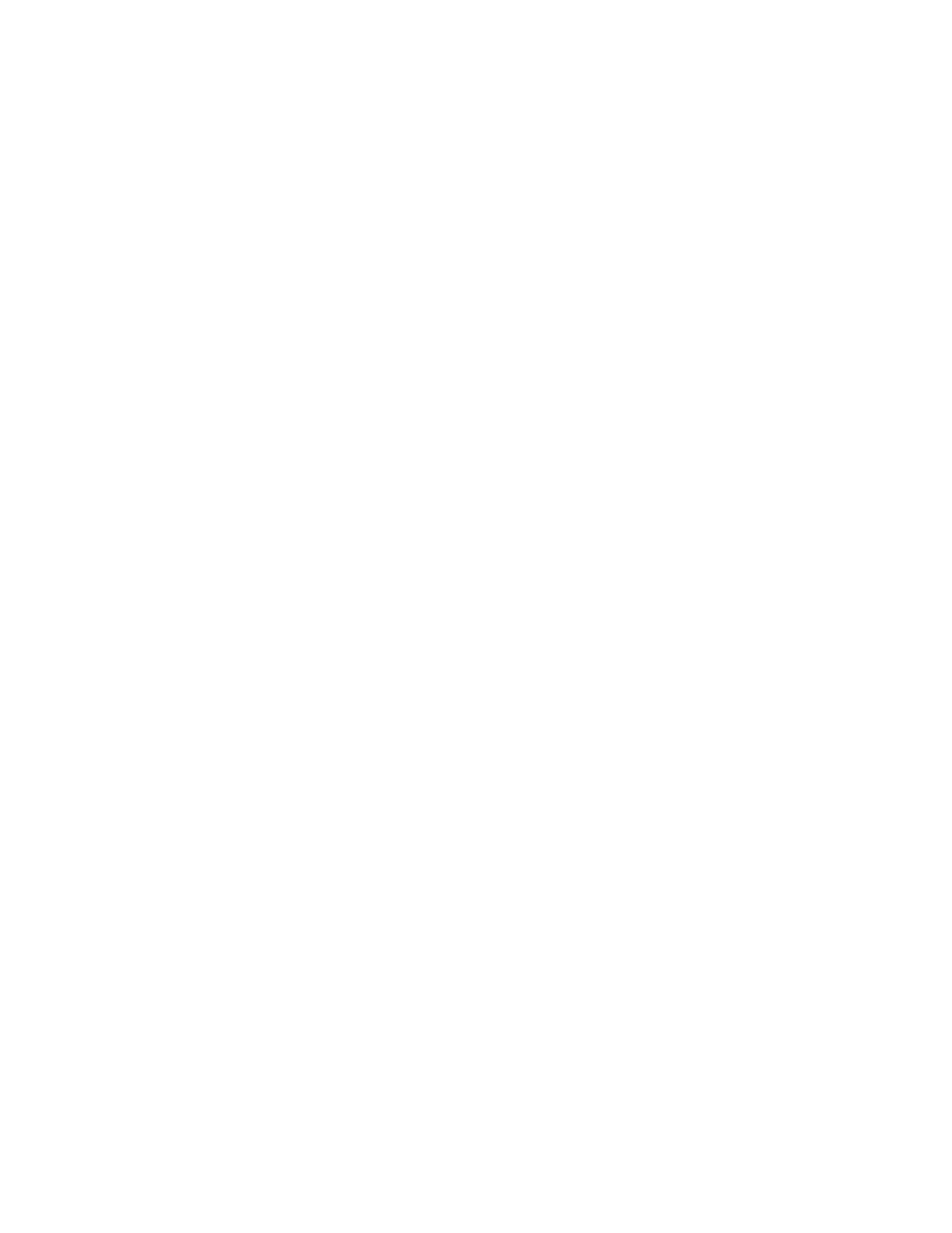
Printing
ColorQube 8570/8870 Color Printer
User Guide
64
To set the Tray 1 Mode from CentreWare IS:
1.
Launch your Web browser and then type the printer’s IP address in the browser’s Address field. For
details on finding your printer’s IP address, see
Finding the Printer’s IP Address
2.
At the CentreWare IS page, click Properties.
3.
In the navigation pane on the left, expand the General folder and then click the Printer Defaults
link.
4.
In the User Preferences section, select the desired setting in the Tray 1 Mode list.
5.
Scroll to the bottom of the page and click the Save Changes button.
Setting the Tray 1 Prompt
The Tray 1 prompt asks you to confirm the current tray setup or to specify the correct paper type and
size for the print job. Use the Tray 1 prompt setting to turn the control panel prompt on or off for
Tray 1, and to set the length of time that the prompt displays on the control panel.
To set the Tray 1 prompt at the control panel:
1.
On the printer control panel, select Paper Tray Setup and then press the OK button.
2.
Select Tray 1 Prompt > OK.
3.
Select one of the following:
•
None: No prompt will display for loading paper into Tray 1.
•
30 Seconds: The prompt will display for 30 seconds when paper needs to be loaded into
Tray 1.
•
Infinite: The prompt will not time-out when paper needs to be loaded into Tray 1.
4.
Press OK.
To set the Tray 1 prompt from CentreWare IS:
1.
Launch your Web browser and then type the printer’s IP address in the browser’s Address field. For
details on finding your printer’s IP address, see
Finding the Printer’s IP Address
2.
At the CentreWare IS page, click Properties.
3.
In the navigation pane on the left, expand the General folder and then click the Printer Defaults
link.
4.
In the User Preferences section, select the desired behavior from the Tray 1 Prompt field:
•
None: No prompt will display for loading paper into Tray 1.
•
30 Seconds: The prompt will display for 30 seconds when paper needs to be loaded into
Tray 1.
•
Infinite: The prompt will not time-out when paper needs to be loaded into Tray 1.
5.
At the bottom of the page, click the Save Changes button.
