Getting help, Control panel messages – Xerox COLORQUBE 8870 User Manual
Page 175
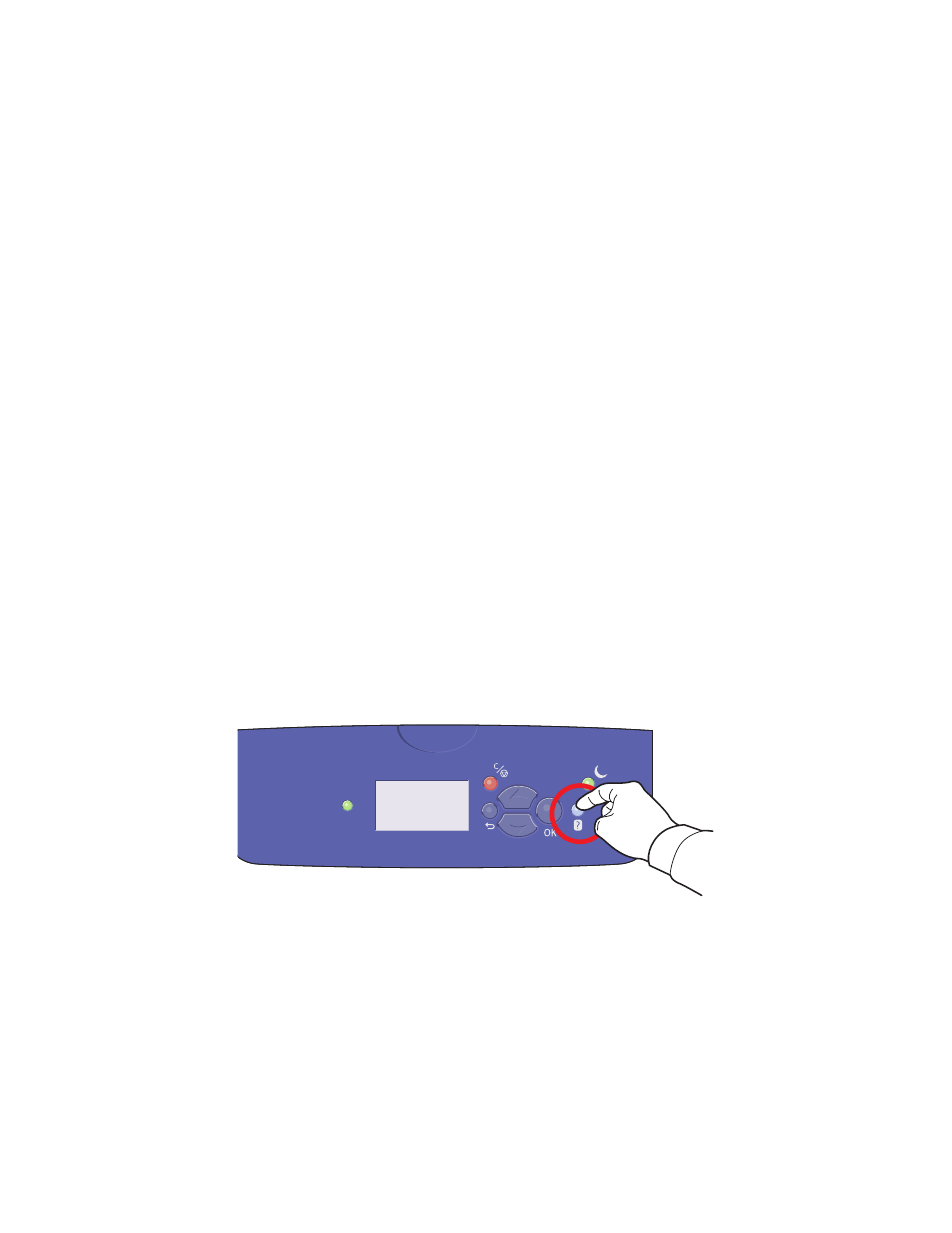
Troubleshooting
ColorQube 8570/8870 Color Printer
User Guide
175
Getting Help
This section includes:
•
•
•
•
Xerox provides several automatic diagnostic utilities to help you produce and maintain print quality.
See also:
Control Panel Messages
The printer control panel provides information and troubleshooting help. When an error or warning
condition occurs, the control panel displays a message informing you of the problem. In many cases,
the control panel also displays an animated graphic showing the location of the problem, such as the
location of a paper jam. For many error and status messages, the control panel Help provides
additional information. For details, see
Control Panel Help
When an error or status message displays on the control panel, to view additional information about
the message, press the Help button. The Help button is labeled with a question mark symbol (?).
Most of the control panel menu items also have associated help text that describes the menu item. To
view the help text for a menu item, use the up and down arrow buttons to select the menu item and
then press the Help button on the control panel.
8X70-105
