Routine maintenance, Supplies usage, Usage profile – Xerox COLORQUBE 8870 User Manual
Page 127
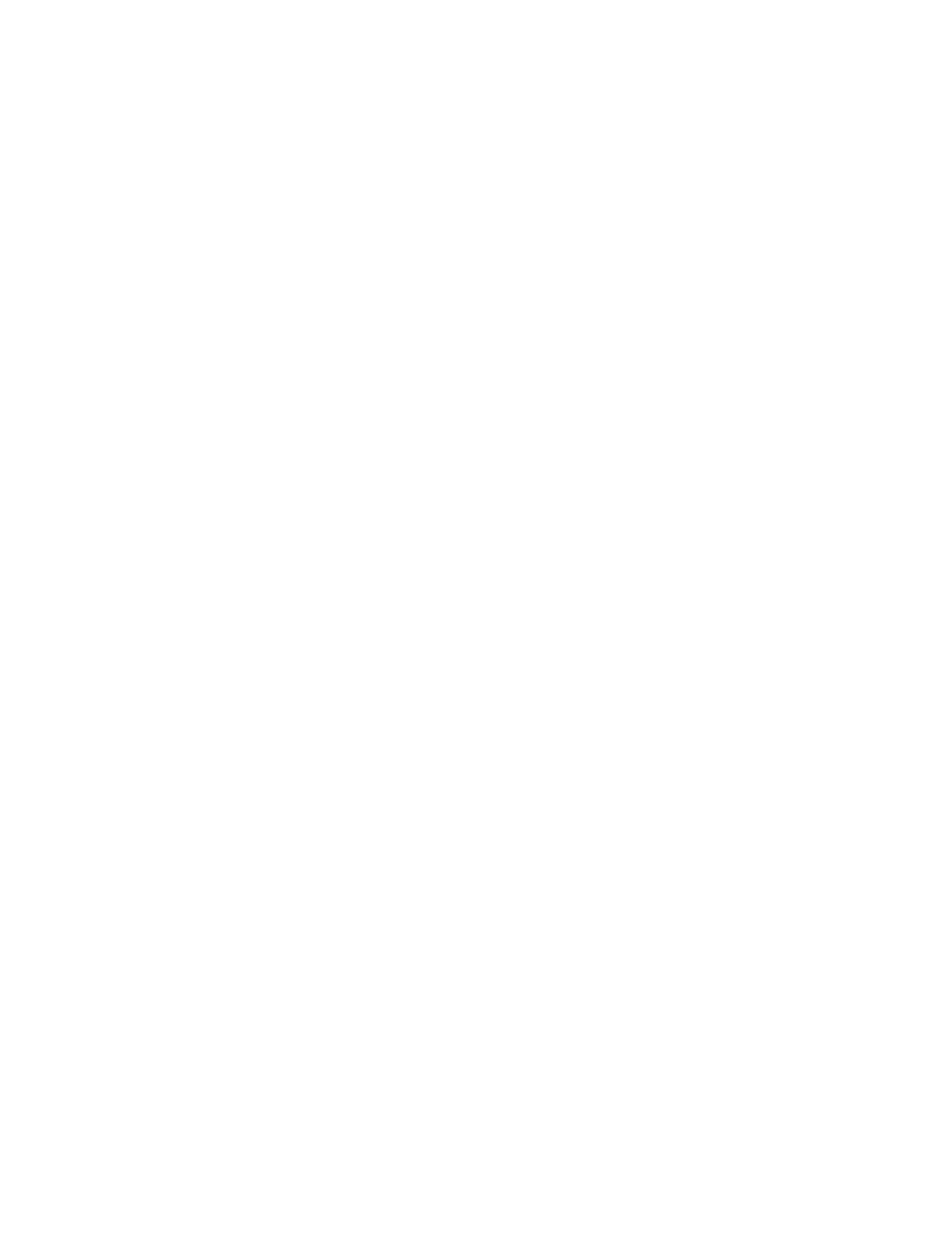
Maintenance
ColorQube 8570/8870 Color Printer
User Guide
127
To view billing meter information:
1.
On the printer control panel, select Information and then press the OK button.
2.
Select Billing Meters > OK. The impressions list is displayed.
3.
For a description of each billing meter, such as 2 Meter Billing, select the meter and then press the
control panel Help (?) button.
Supplies Usage
The Supplies Usage page prints the percentage of ink used and the estimated amount remaining, and
the life remaining on the Maintenance Kit.
To print the Supplies Usage page from the printer control panel:
1.
Select Information and then press the OK button.
2.
Select Supplies Info > OK.
3.
Select Supplies Usage Page > OK.
Usage Profile
The Usage Profile displays a summary of billing meter information, including page count broken down
by print-quality mode and paper type, and maintenance kit and supply usage information. You can
view and print the Usage Profile from CentreWare IS or print the page from the printer control panel.
To print the Usage Profile from the printer control panel:
1.
Select Information and then press the OK button.
2.
Select Information Pages > OK.
3.
Select Usage Profile > OK.
Routine Maintenance
This section includes:
•
•
•
Your printer needs little maintenance to keep it producing quality prints. Add ink, empty the waste tray,
and replace the maintenance kit when needed to keep your printer functioning properly.
Adding Ink
You can load ink any time the printer is idle, or when the printer control panel displays a message to
add ink or displays a message that the printer is out of ink.
•
Keep ink in its packaging until you are ready to use it.
•
Do not force the solid ink when inserting it into the ink-loading bins. Identify ink by color and
shape.
•
To avoid ink jams, never insert broken solid ink into the ink-loading bins.
