Selecting the tray 2-n mode, Selecting the tray 2–n mode – Xerox COLORQUBE 8870 User Manual
Page 65
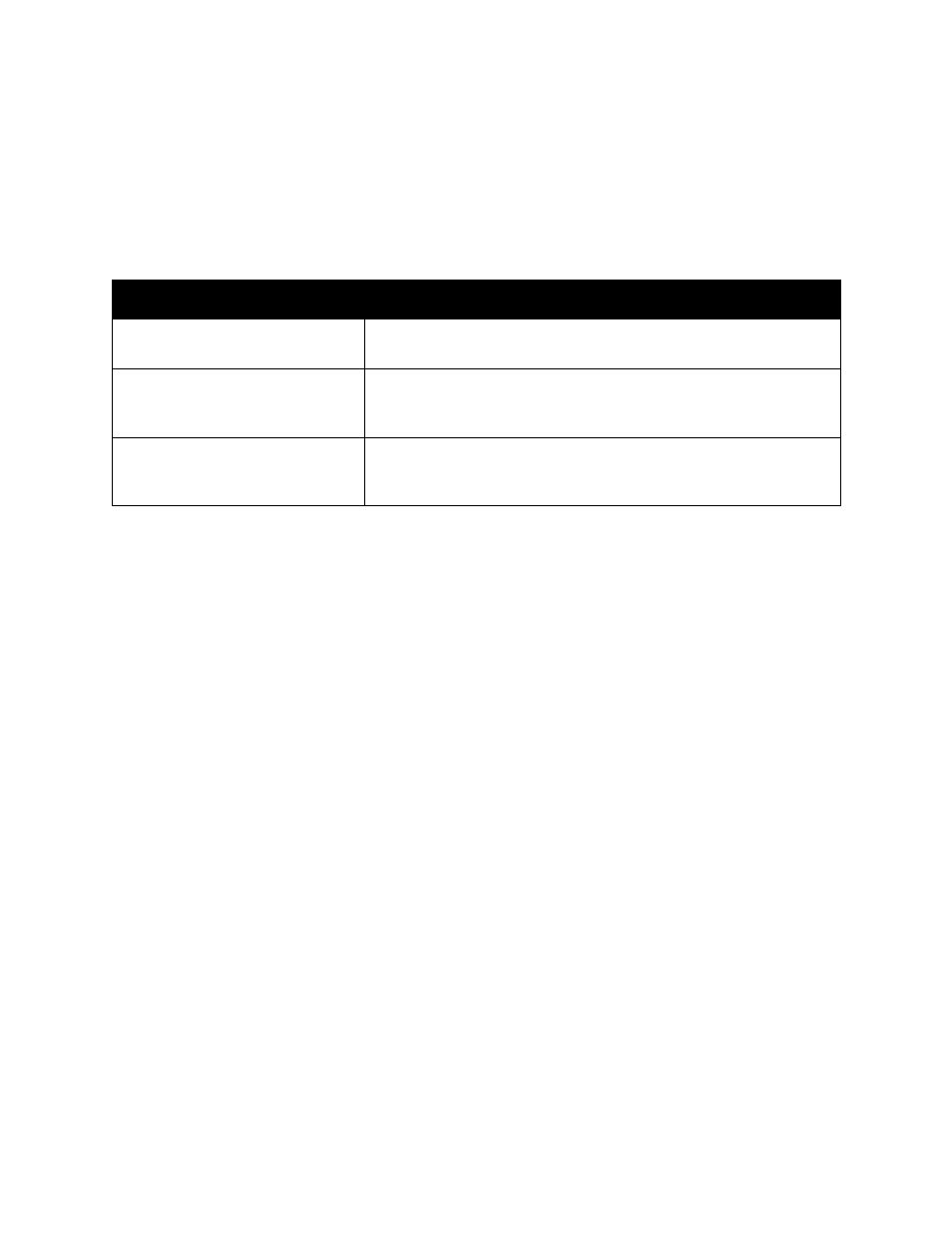
Printing
ColorQube 8570/8870 Color Printer
User Guide
65
Selecting the Tray 2–N Mode
The Tray 2–N Mode setting specifies how paper size and type are determined for the feeder trays if size
and type are not set at the control panel when new paper is loaded.
Note:
If you do not have any optional feeder trays in your printer configuration, only Tray 2 Mode
displays. If you have optional feeder trays, “N” represents the highest installed tray number.
Tray modes can be set from the control panel or from CentreWare IS.
To set the Tray 2-N mode from the control panel:
1.
On the printer control panel, select Paper Tray Setup and then press the OK button.
2.
Select Tray 2 Mode > OK.
3.
Use the Up and Down Arrow buttons to make a selection and then press OK.
4.
To exit the menu, press the Back button until you return to the main menu.
To set the Tray 2-N Mode from CentreWare IS:
1.
Launch your Web browser and then type the printer’s IP address in the browser’s Address field. For
details on finding your printer’s IP address, see
Finding the Printer’s IP Address
2.
At the CentreWare IS page, click Properties.
3.
In the navigation pane on the left, expand the General folder and then click the Printer Defaults
link.
4.
In the User Preferences section, select the desired setting in the Tray 2–N Mode list.
5.
Scroll to the bottom of the page and click the Save Changes button.
See also:
Tray 2 Mode Setting
Description
Permanent
Paper size and type are set from the control panel using the Paper Tray
Setup > Tray 2 Paper menu.
Static
Same as Permanent, plus paper size and type can be set when paper is
loaded into Tray 2 when an error message on the control panel
instructs you to load paper.
Dynamic (default)
Same as Static, plus the paper size and type can be set by the first print
job that uses the tray after paper has been loaded. The size and type
are determined by the settings in the print job.
